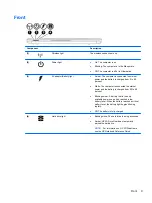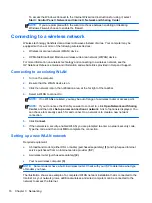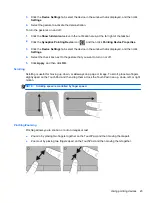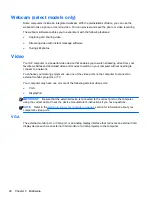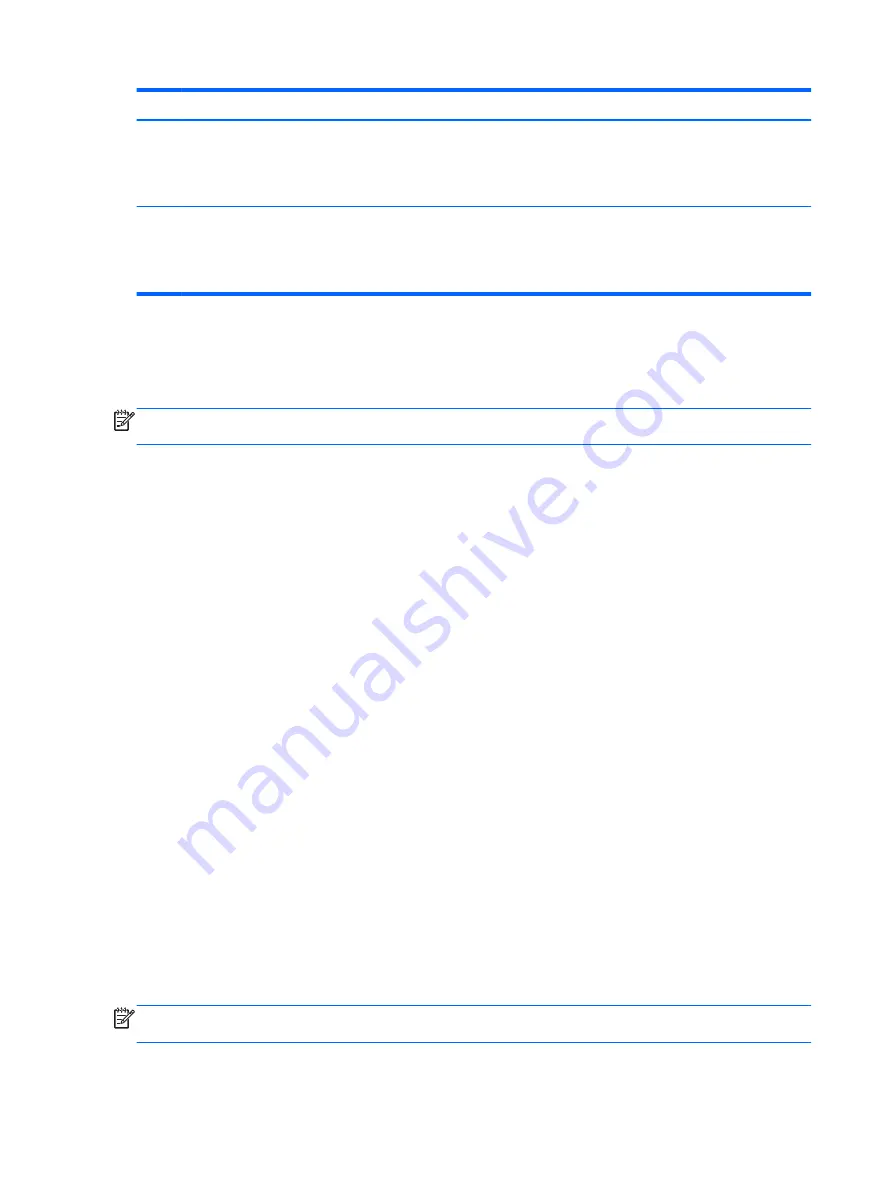
Component
Description
(2)
Embedded numeric keypad
When the keypad is turned on, it can be used like an external
numeric keypad.
Each key on the keypad performs the function indicated by the
icon in the upper-right corner of the key.
(3)
num lk
key
Turns the embedded numeric keypad on and off when pressed
in combination with the
fn
key.
NOTE:
The keypad function that is active when the computer is
turned off is reinstated when the computer is turned back on.
Turning the embedded numeric keypad on and off
Press
fn
+
num lk
to turn on the embedded numeric keypad. Press
fn
+
num lk
again to turn off the
keypad.
NOTE:
The embedded numeric keypad is turned off while an external keyboard or numeric keypad
is connected to the computer.
Switching key functions on the embedded numeric keypad
You can temporarily alternate the functions of keys on the embedded numeric keypad between their
standard keyboard functions and their keypad functions:
●
To use the navigational function of a keypad key while the keypad is off, press and hold the
fn
key while pressing the keypad key.
●
To use the standard function of a keypad key while the keypad is on:
◦
Press and hold the
fn
key to type in lowercase.
◦
Press and hold
fn
+
shift
to type in uppercase.
Using an optional external numeric keypad
Keys on most external numeric keypads function differently according to whether num lock is on or
off. (Num lock is turned off at the factory.) For example:
●
When num lock is on, most keypad keys type numbers.
●
When num lock is off, most keypad keys function like the arrow, page up, or page down keys.
When num lock on an external keypad is turned on, the num lock light on the computer is turned on.
When num lock on an external keypad is turned off, the num lock light on the computer is turned off.
To turn num lock on or off on an external keypad as you work:
▲
Press the
num lk
key on the external keypad, not on the computer.
Using pointing devices
NOTE:
In addition to the pointing devices included with your computer, you can use an external
USB mouse (purchased separately) by connecting it to one of the USB ports on the computer.
20
Chapter 4 Navigating using the keyboard, touch gestures and pointing devices
Содержание EliteBook 820 G1
Страница 1: ...Getting Started HP Notebook ...
Страница 4: ...iv Safety warning notice ...
Страница 10: ...x ...