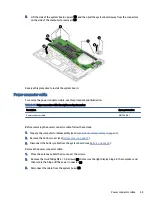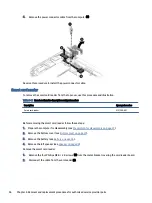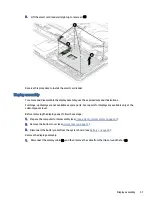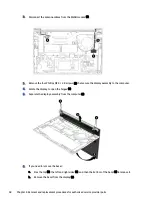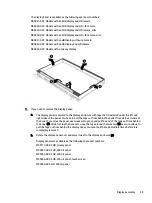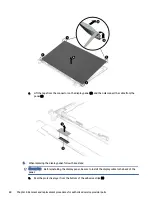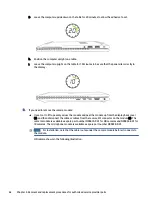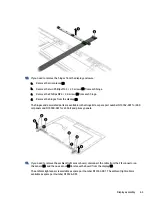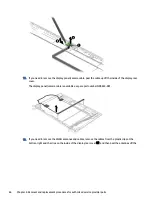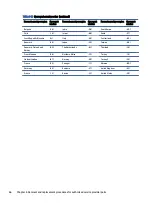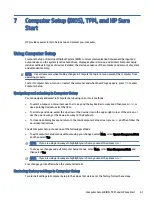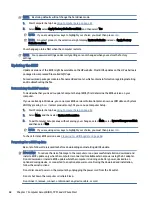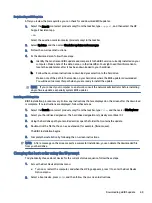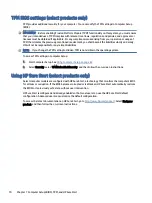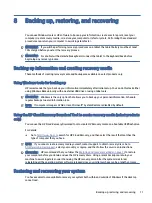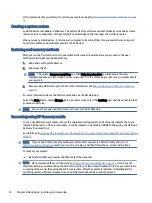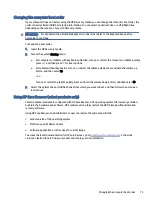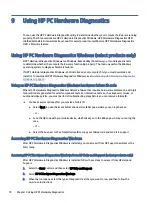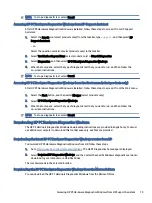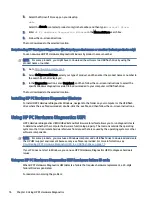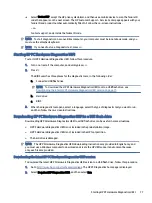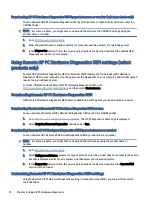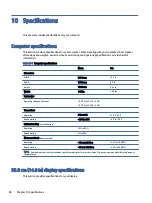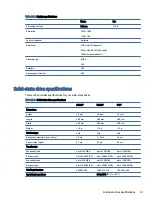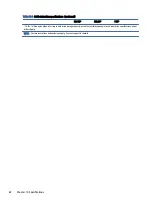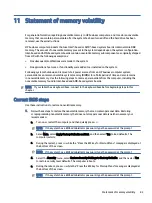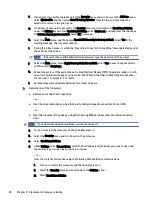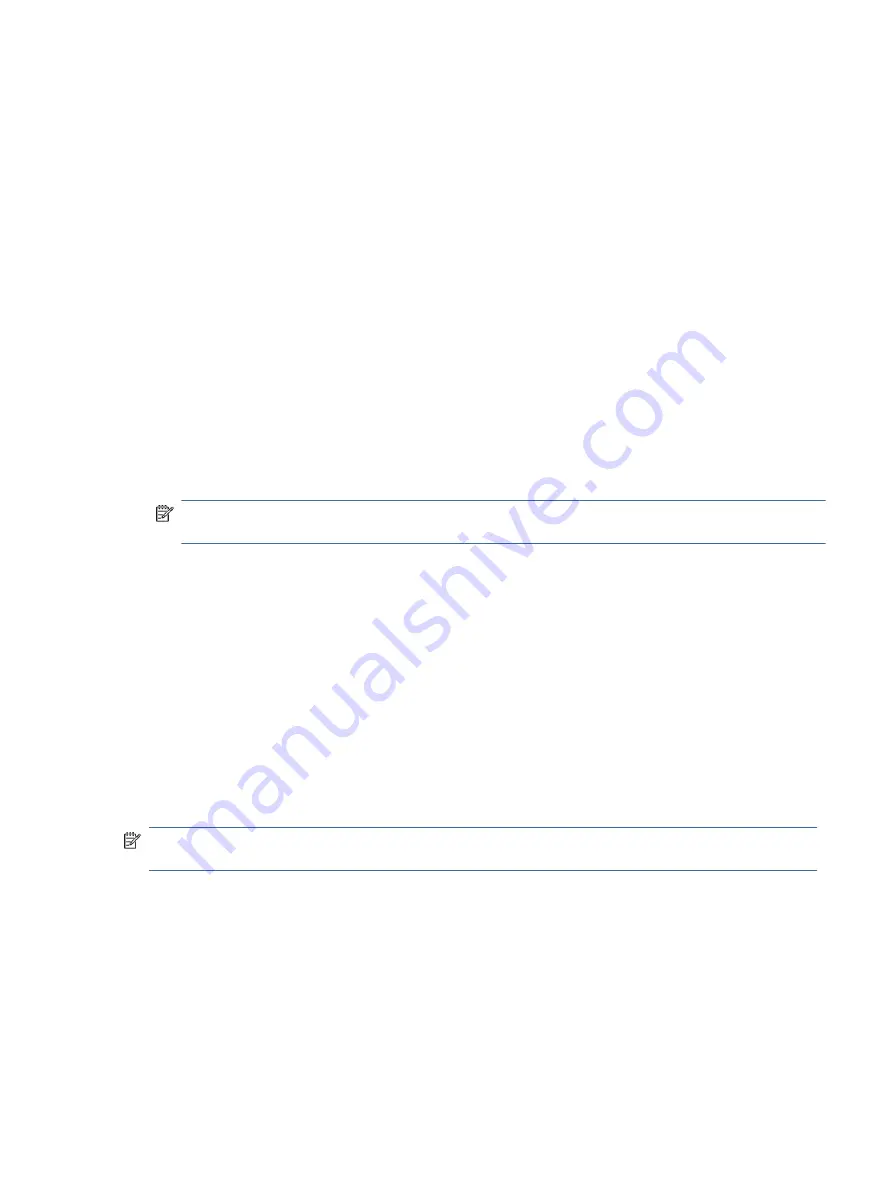
Downloading a BIOS update
After you review the prerequisites, you can check for and download BIOS updates.
1.
Select the Search icon (select products only) from the taskbar, type
support
, and then select the HP
Support Assistant app.
– or –
Select the question mark icon (select products only) in the taskbar.
2.
Select Updates, and then select Check for updates and messages.
3.
Follow the on-screen instructions.
4.
At the download area, follow these steps:
a.
Identify the most recent BIOS update and compare it to the BIOS version currently installed on your
computer. Make a note of the date, name, or other identifier. You might need this information to
locate the update later, after it has been downloaded to your hard drive.
b.
Follow the on-screen instructions to download your selection to the hard drive.
Make a note of the path to the location on your hard drive where the BIOS update is downloaded.
You will need to access this path when you are ready to install the update.
NOTE:
If you connect your computer to a network, consult the network administrator before installing
any software updates, especially system BIOS updates.
Installing a BIOS update
BIOS installation procedures vary. Follow any instructions that are displayed on the screen after the download
is complete. If no instructions are displayed, follow these steps.
1.
Select the Search icon (select products only) from the taskbar, type
file
, and then select File Explorer.
2.
Select your hard drive designation. The hard drive designation is typically Local Disk (C:).
3.
Using the hard drive path you recorded earlier, open the folder that contains the update.
4.
Double-click the file that has an .exe extension (for example, filename.exe).
The BIOS installation begins.
5.
Complete the installation by following the on-screen instructions.
NOTE:
After a message on the screen reports a successful installation, you can delete the downloaded file
from your hard drive.
Changing the boot order using the f9 prompt
To dynamically choose a boot device for the current startup sequence, follow these steps.
1.
Access the Boot Device Options menu:
●
Turn on or restart the computer, and when the HP logo appears, press
f9
to enter the Boot Device
Options menu.
2.
Select a boot device, press
enter
, and then follow the on-screen instructions.
Downloading a BIOS update
69
Содержание EliteBook 630
Страница 8: ...13 Recycling 92 Index 93 viii ...