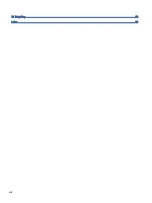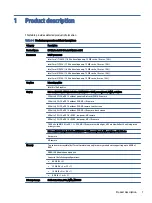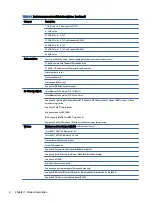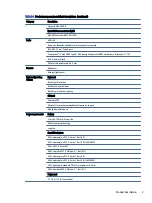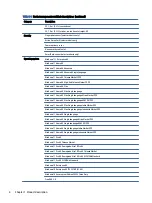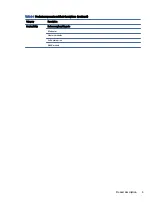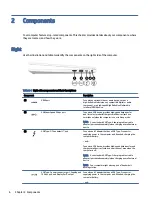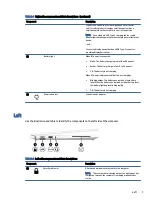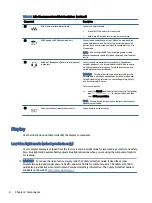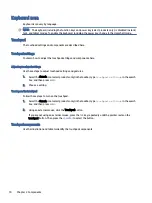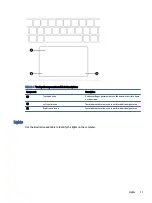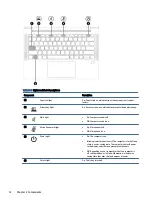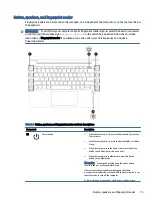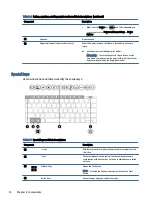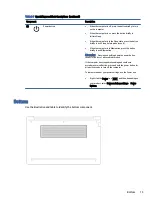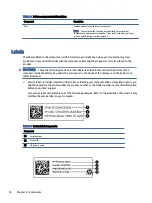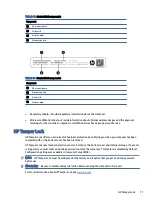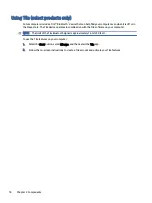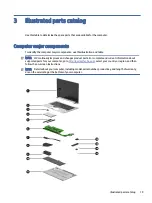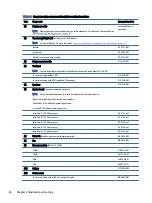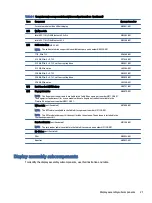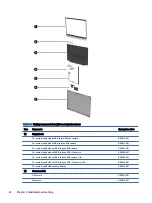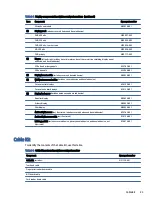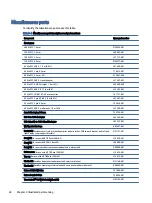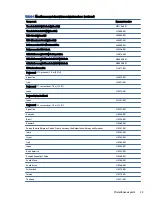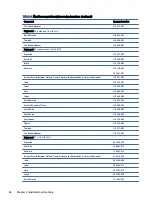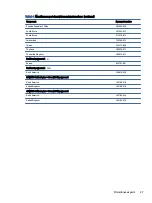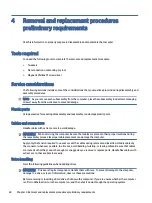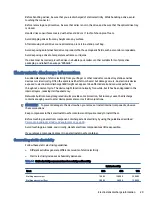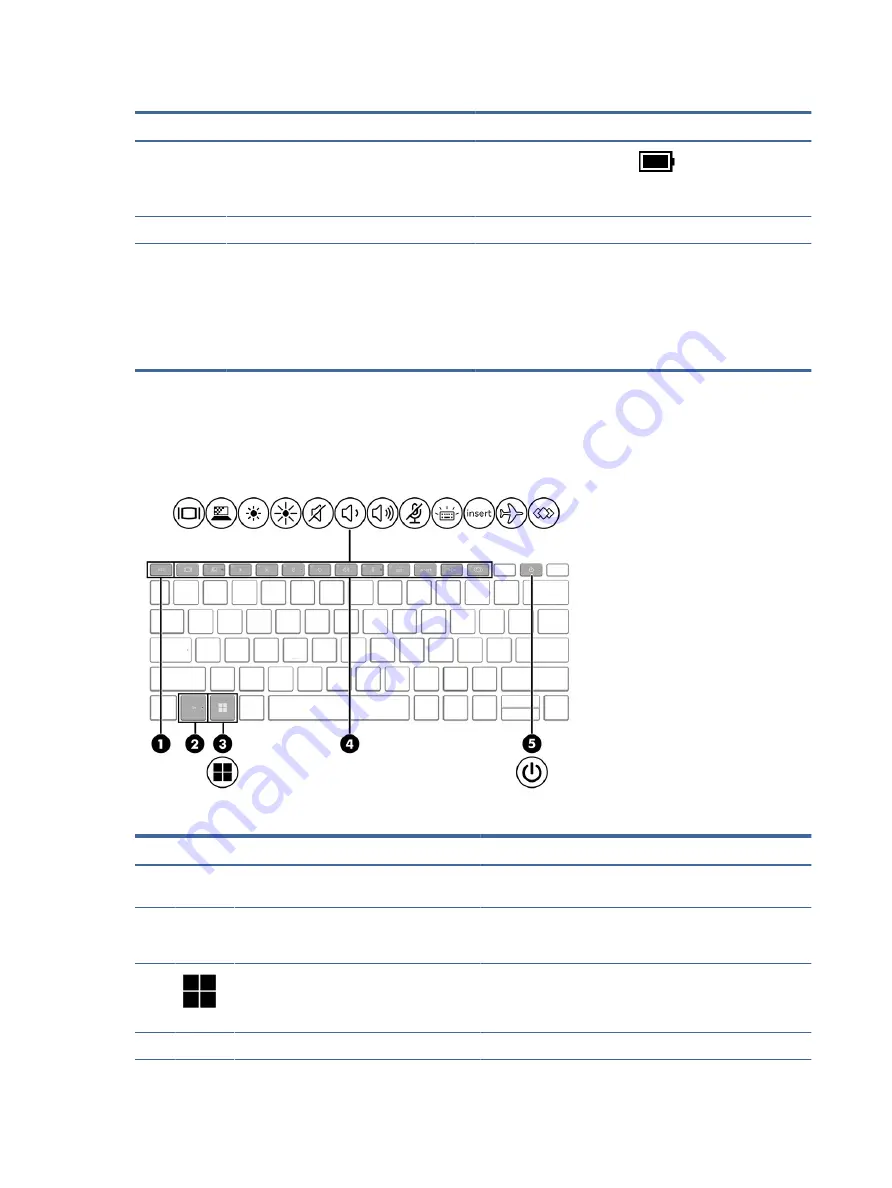
Table 2-6
Button, speakers, and fingerprint reader and their descriptions (continued)
Component
Description
●
Right-click the Power icon
and then, depending on
your product, select Power and sleep settings or Power
Options.
(2)
Speakers
Produce sound.
(3)
Fingerprint reader (select products only)
Allows a fingerprint logon to Windows, instead of a password
logon.
▲
Swipe down across the fingerprint reader.
IMPORTANT:
To prevent fingerprint logon issues, make
sure when you register your fingerprint that all sides of your
finger are registered by the fingerprint reader.
Special keys
Use the illustration and table to identify the special keys.
Table 2-7
Special keys and their descriptions
Component
Description
(1)
esc
key
Displays system information when pressed in combination with
the
fn
key.
(2)
fn
key
Executes frequently used system functions when pressed in
combination with another key. Such key combinations are called
hot keys.
(3)
Windows key
Opens the Start menu.
NOTE:
Pressing the Windows key again will close the Start
menu.
(4)
Action keys
Execute frequently used system functions.
14
Chapter 2 Components
Содержание EliteBook 630
Страница 8: ...13 Recycling 92 Index 93 viii ...