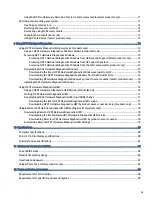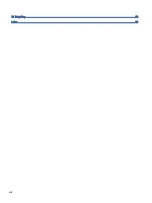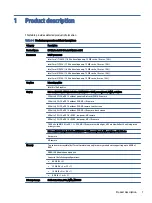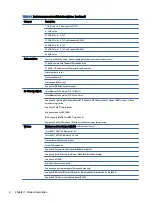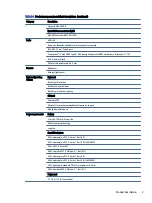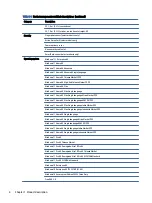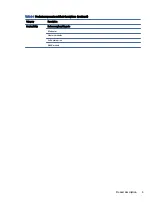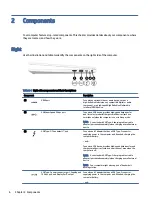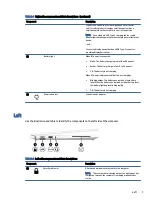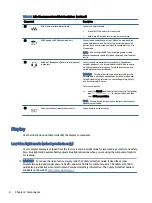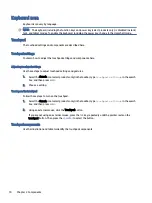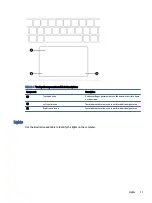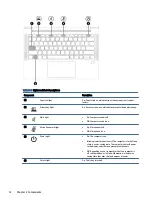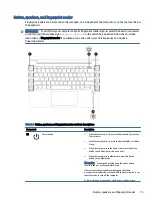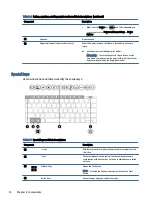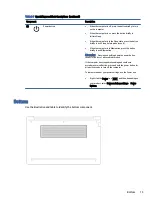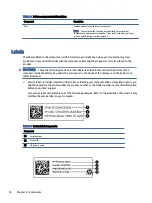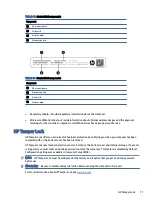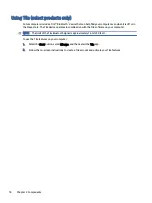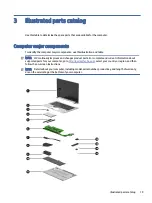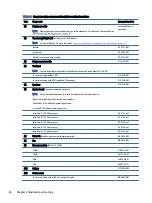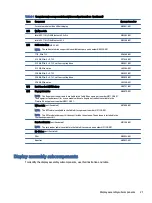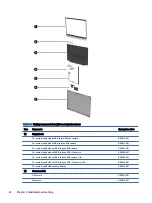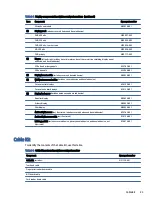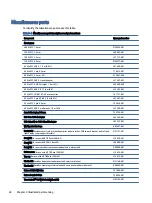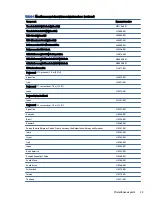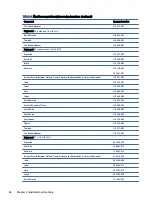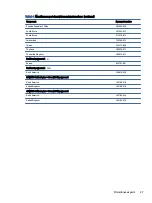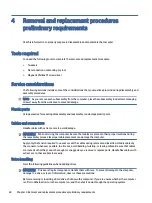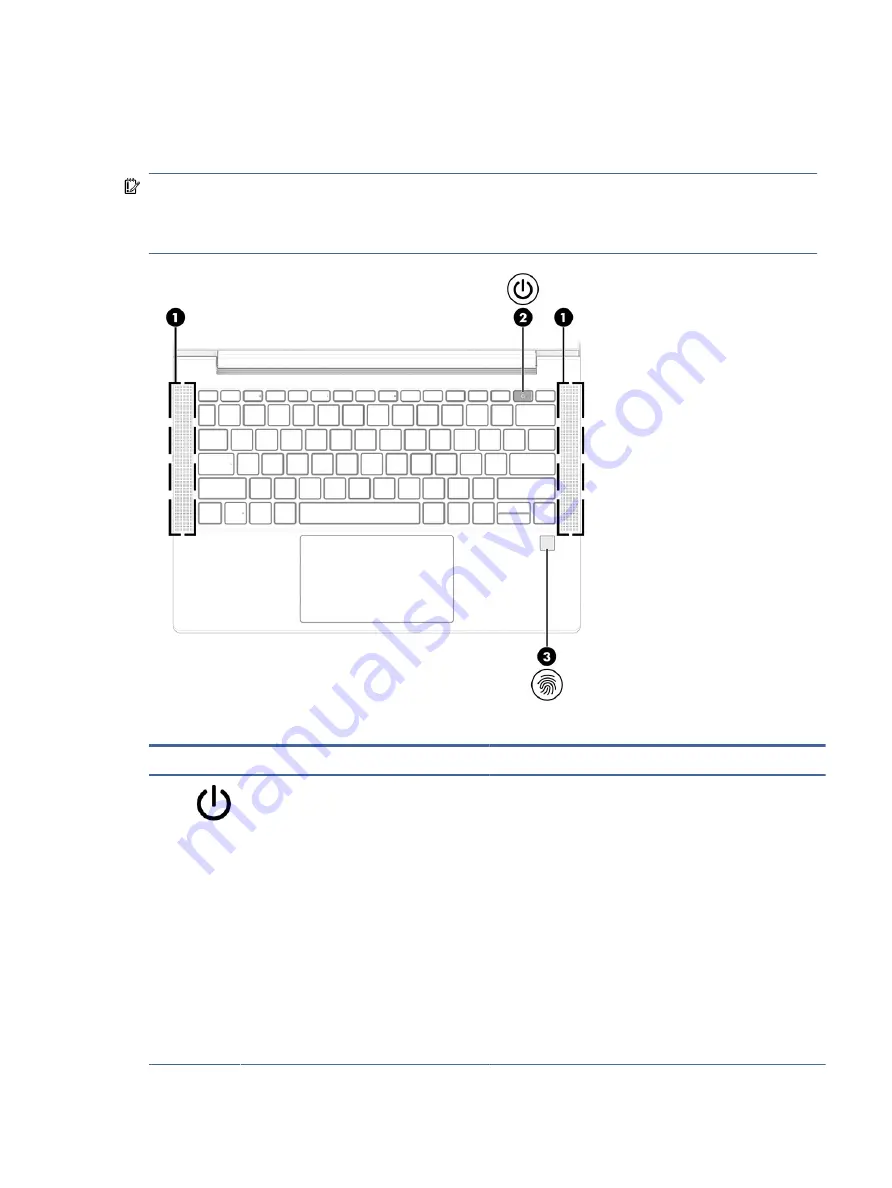
Button, speakers, and fingerprint reader
Fingerprint readers can be located on the touchpad, on a side panel of the computer, or on the top cover below
the keyboard.
IMPORTANT:
To verify that your computer supports fingerprint reader sign-in, select the Search icon (select
products only) in the taskbar, type
Sign-in options
in the search box, and then follow the on-screen
instructions. If Fingerprint reader is not listed as an option, then your notebook does not include a
fingerprint reader.
Table 2-6
Button, speakers, and fingerprint reader and their descriptions
Component
Description
(1)
Power button
●
When the computer is off, press the button briefly to turn on
the computer.
●
When the computer is on, press the button briefly to initiate
Sleep.
●
When the computer is in the Sleep state, press the button
briefly to exit Sleep (select products only).
●
When the computer is in Hibernation, press the button
briefly to exit Hibernation.
IMPORTANT:
Pressing and holding down the power button
results in the loss of unsaved information.
If the computer has stopped responding and shutdown
procedures are ineffective, press and hold the power button for at
least 4 seconds to turn off the computer.
To learn more about your power settings, use the Power icon.
Button, speakers, and fingerprint reader
13
Содержание EliteBook 630
Страница 8: ...13 Recycling 92 Index 93 viii ...