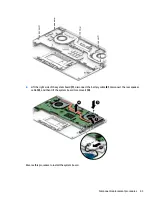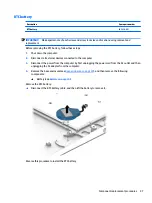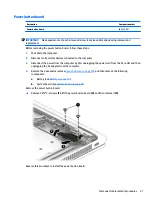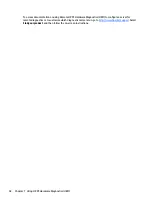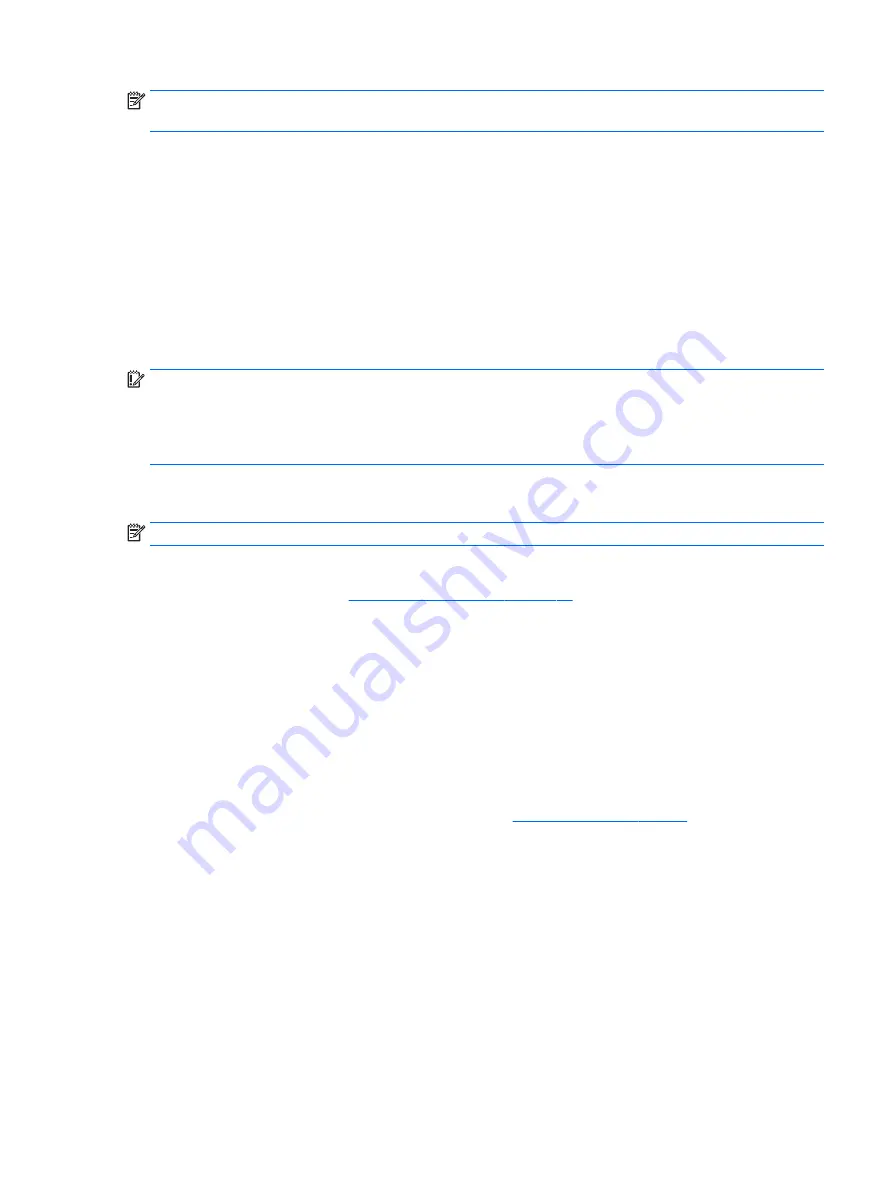
NOTE:
After a message on the screen reports a successful installation, you can delete the downloaded file
from your hard drive.
Changing the boot order using the f9 prompt
To dynamically choose a boot device for the current startup sequence, follow these steps:
1.
Access the Boot Device Options menu:
●
Turn on or restart the computer, and when the HP logo appears, press
f9
to enter the Boot Device
Options menu.
2.
Select a boot device, press
enter
, and then follow the on-screen instructions.
TPM BIOS settings (select products only)
IMPORTANT:
Before enabling Trusted Platform Module (TPM) functionality on this system, you must ensure
that your intended use of TPM complies with relevant local laws, regulations and policies, and approvals or
licenses must be obtained if applicable. For any compliance issues arising from your operation/usage of TPM
which violates the above mentioned requirement, you shall bear all the liabilities wholly and solely. HP will
not be responsible for any related liabilities.
TPM provides additional security for your computer. You can modify the TPM settings in Computer Setup
(BIOS).
NOTE:
If you change the TPM setting to Hidden, TPM is not visible in the operating system.
To access TPM settings in Computer Setup:
1.
Start Computer Setup. See
Starting Computer Setup on page 52
2.
Select Security, select TPM Embedded Security, and then follow the on-screen instructions.
Using HP Sure Start (select products only)
Select computer models are configured with HP Sure Start, a technology that monitors the computer's BIOS
for attacks or corruption. If the BIOS becomes corrupted or is attacked, HP Sure Start automatically restores
the BIOS to its previously safe state, without user intervention.
HP Sure Start is configured and already enabled so that most users can use the HP Sure Start default
configuration. The default configuration can be customized by advanced users.
To access the latest documentation on HP Sure Start, go to
. Select Find your
product, and then follow the on-screen instructions.
TPM BIOS settings (select products only)
55
Содержание EliteBook 1040 G4
Страница 4: ...iv Safety warning notice ...
Страница 8: ...viii ...
Страница 29: ...Item Component Spare part number 1 Display panel see Display assembly on page 48 Computer major components 21 ...
Страница 35: ...Component Spare part number For use in India 914726 001 Screw kit L02258 001 Miscellaneous parts 27 ...
Страница 45: ...Reverse this procedure to install the front speakers Component replacement procedures 37 ...
Страница 57: ...Reverse this procedure to install the display assembly Component replacement procedures 49 ...