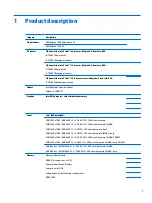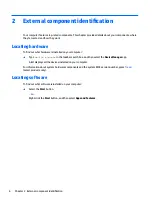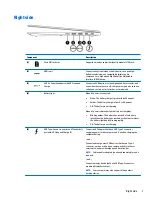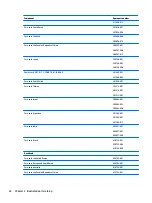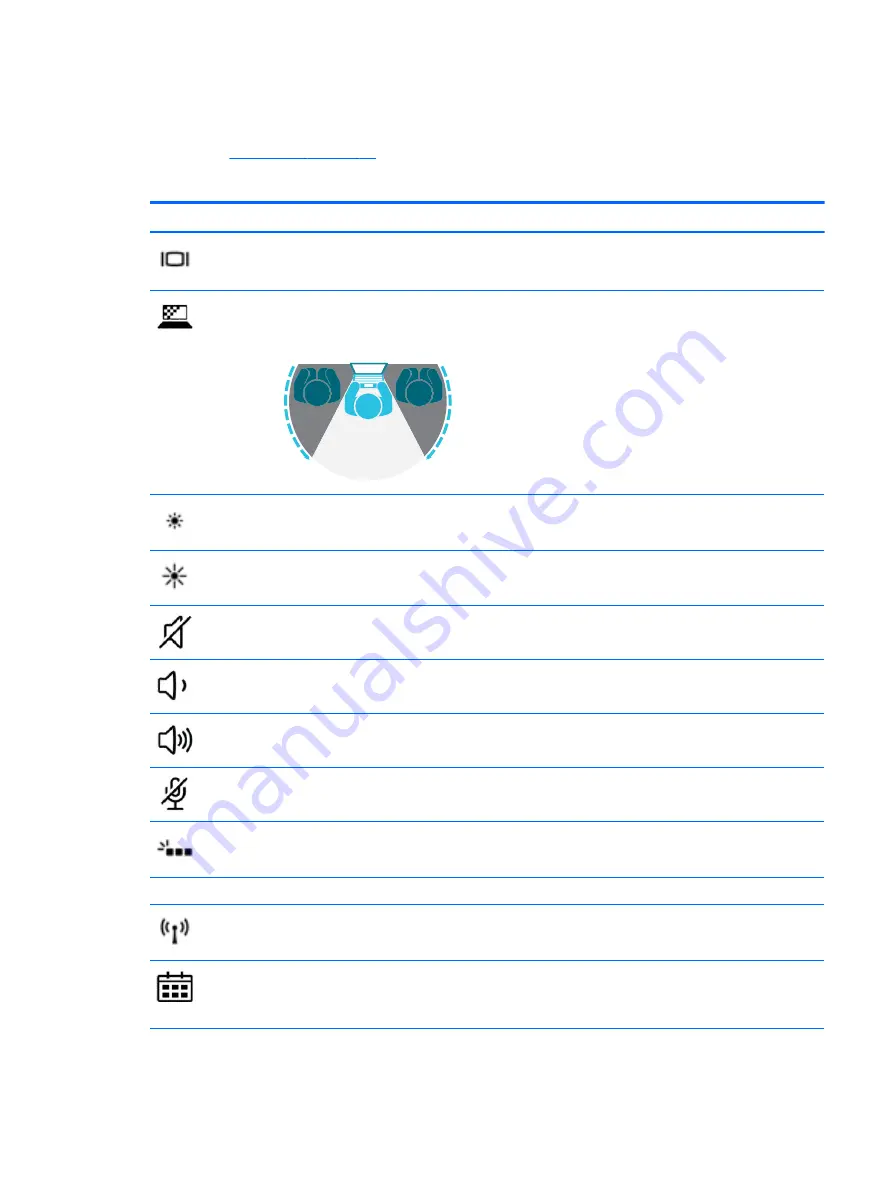
Action keys
An action key performs the function indicated by the icon on the key. To determine which keys are on your
product, see
▲
To use an action key, press and hold the key.
Icon
Description
Switches the screen image among display devices connected to the system. For example, if a monitor is
connected to the computer, repeatedly pressing the key alternates the screen image from computer display
to monitor display to simultaneous display on both the computer and monitor.
Helps prevent side-angle viewing from onlookers (select models only). If needed, decrease or increase
brightness for well-lit or darker environments. Press the key again to turn off the privacy screen.
NOTE:
To quickly turn on the highest privacy setting, press
fn
+
p
.
Decreases the screen brightness incrementally as long as you hold down the key.
Increases the screen brightness incrementally as long as you hold down the key.
Mutes or restores speaker sound.
Decreases speaker volume incrementally while you hold down the key.
Increases speaker volume incrementally while you hold down the key.
Mutes the microphone.
Turns the keyboard backlight off or on.
NOTE:
To conserve battery power, turn off this feature.
num lk
key
Turns the embedded numeric keypad on and off.
Turns the wireless feature on or off.
NOTE:
A wireless network must be set up before a wireless connection is possible.
Provides quick access to your Skype for Business calendar.
NOTE:
This feature requires Skype® for Business or Lync® 2013 running on Microsoft Exchange or Office
365® servers.
Keyboard area
15
Содержание EliteBook 1040 G4
Страница 4: ...iv Safety warning notice ...
Страница 8: ...viii ...
Страница 29: ...Item Component Spare part number 1 Display panel see Display assembly on page 48 Computer major components 21 ...
Страница 35: ...Component Spare part number For use in India 914726 001 Screw kit L02258 001 Miscellaneous parts 27 ...
Страница 45: ...Reverse this procedure to install the front speakers Component replacement procedures 37 ...
Страница 57: ...Reverse this procedure to install the display assembly Component replacement procedures 49 ...