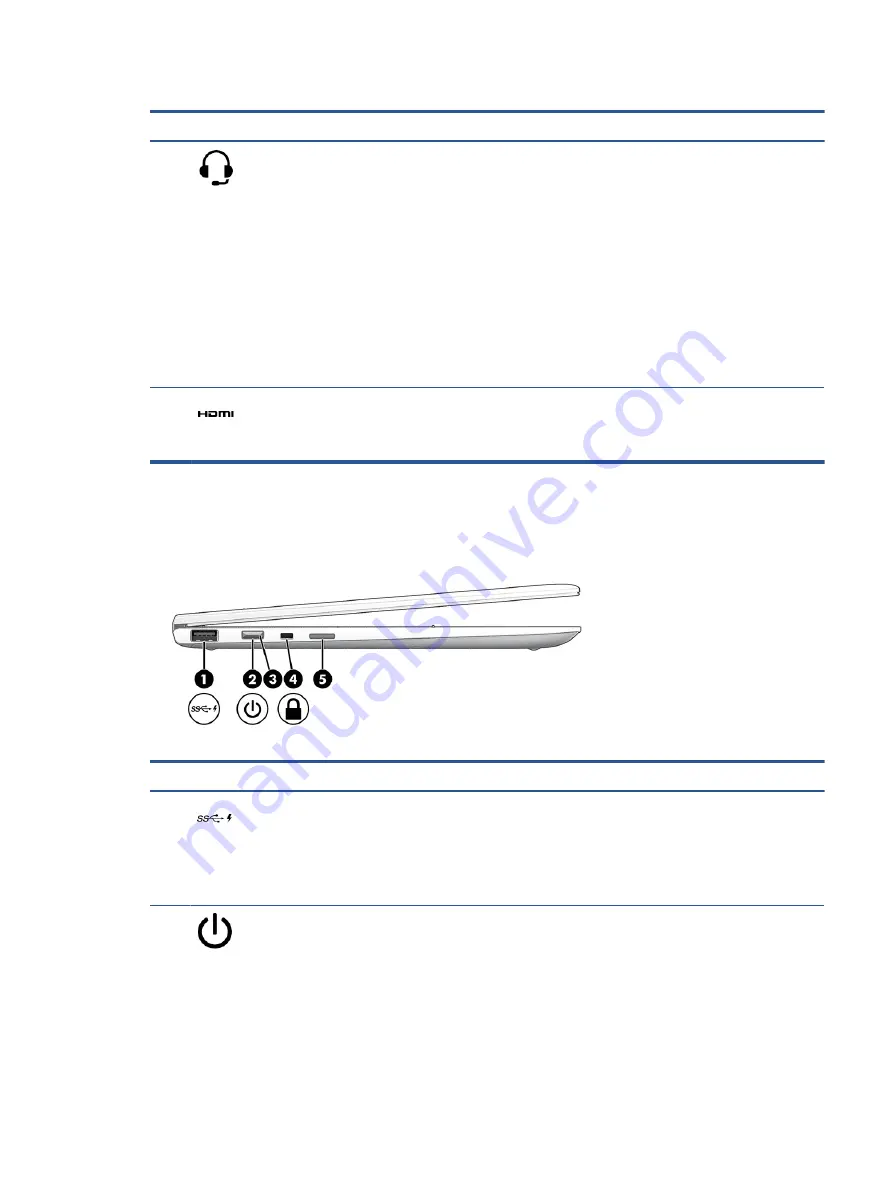
Table 2-1
Right-side components and their descriptions (continued)
Component
Description
(3)
Audio-out (headphone)/Audio-in (microphone)
combo jack
Connects optional powered stereo speakers, headphones,
earbuds, a headset, or a television audio cable. Also connects an
optional headset microphone. This jack does not support
optional standalone microphones.
WARNING!
To reduce the risk of personal injury, adjust the
volume before putting on headphones, earbuds, or a headset.
For additional safety information, see the Regulatory, Safety,
and Environmental Notices.
To access this guide:
▲
Type
HP Documentation
in the taskbar search box,
and then select HP Documentation.
NOTE:
When a device is connected to the jack, the computer
speakers are disabled.
(4)
HDMI port
Connects an optional video or audio device, such as a high-
definition television, any compatible digital or audio
component, or a high-speed High Definition Multimedia
Interface (HDMI) device.
Left
Use the illustration and table to identify the components on the left side of the computer.
Table 2-2
Left-side components and their descriptions
Component
Description
(1)
USB SuperSpeed port with HP Sleep and Charge
Connects a USB device, provides high-speed data transfer, and
charges small devices (such as a smartphone), even when the
computer is off.
NOTE:
Use a standard USB Type-A charging cable or cable
adapter (purchased separately) when charging a small external
device.
(2)
Power button
●
When the computer is off, press the button briefly to turn
on the computer.
●
When the computer is on, press the button briefly to
initiate Sleep.
●
When the computer is in the Sleep state, press the button
briefly to exit Sleep (select products only).
●
When the computer is in Hibernation, press the button
briefly to exit Hibernation.
Left
5
Содержание Elite Dragonfly
Страница 4: ...iv Safety warning notice ...














































