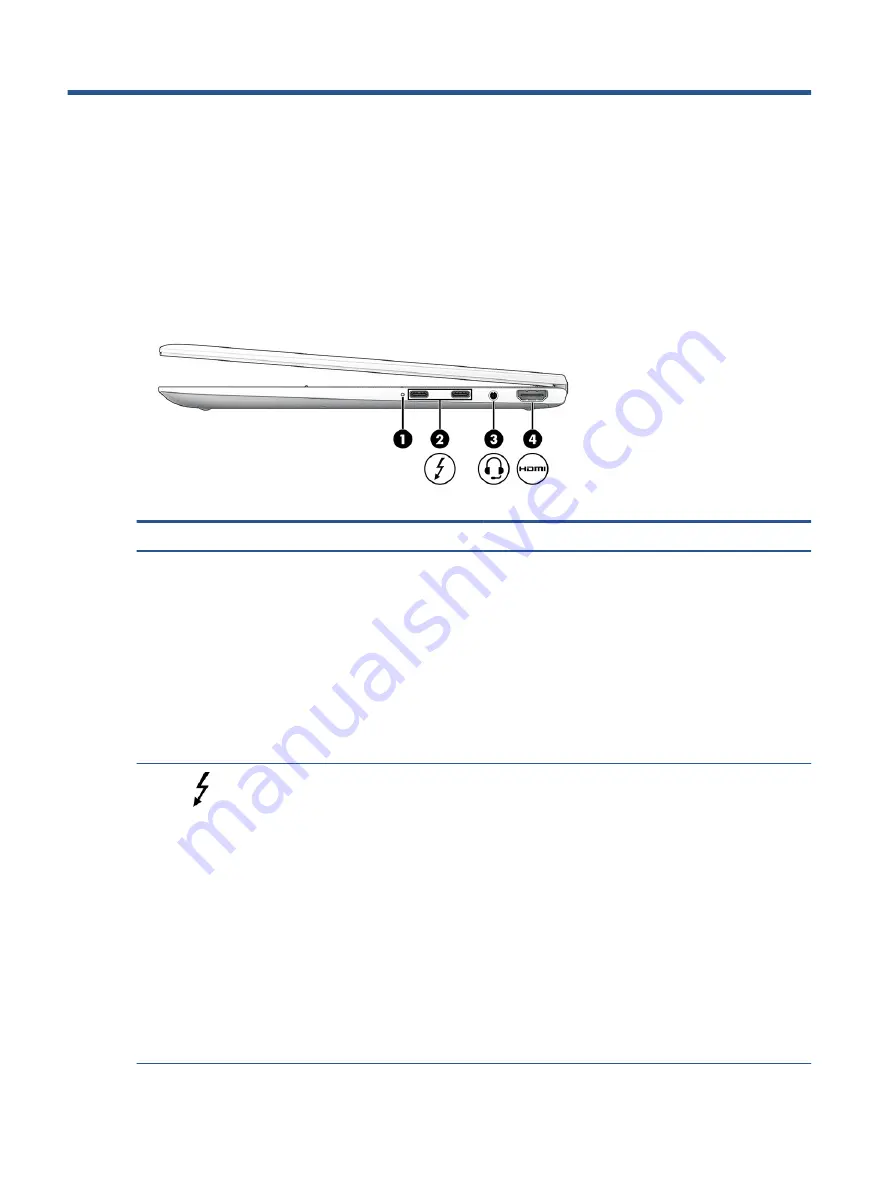
2
Components
Your computer features top-rated components. This chapter provides details about your components, where
they are located, and how they work.
Right
Use the illustration and table to identify the components on the right side of the computer.
Table 2-1
Right-side components and their descriptions
Component
Description
(1)
Battery light
When AC power is connected:
●
White: The battery charge is greater than 90%.
●
Amber: The battery charge is from 0 to 90%.
●
Off: The battery is not charging.
When AC power is disconnected (battery not charging):
●
Blinking amber: The battery has reached a low battery
level. When the battery has reached a critical battery level,
the battery light begins blinking rapidly.
●
Off: The battery is not charging.
(2)
USB Type-C® power connectors and
Thunderbolt™ ports with HP Sleep and Charge
(2)
Connects an AC adapter that has a USB Type-C connector,
supplying power to the computer and, if needed, charging the
computer battery.
– and –
Connects a USB device, provides high-speed data transfer, and
charges small devices (such as a smartphone), even when the
computer is off.
NOTE:
Use a standard USB Type-C charging cable or cable
adapter (purchased separately) when charging a small external
device.
– and –
Connects a display device that has a USB Type-C connector,
providing DisplayPort™ output.
NOTE:
Your computer might also support a Thunderbolt
docking station.
4
Chapter 2 Components
Содержание Elite Dragonfly
Страница 4: ...iv Safety warning notice ...



























