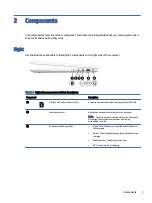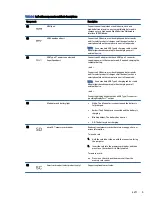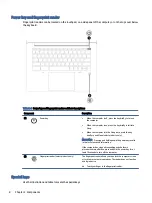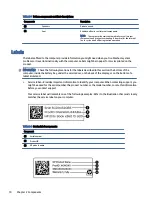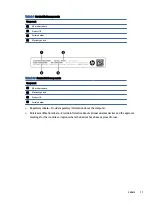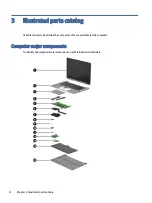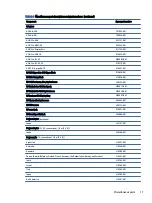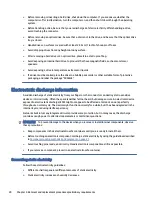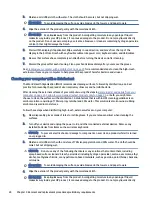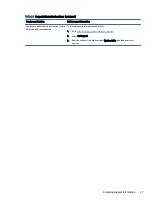Table 3-2
Display component descriptions and part numbers (continued)
Item
Component
Spare part number
FHD, 1000 nits, privacy
N12901-001
HD, 250 nits
N12900-001
(4)
Hinges (includes left and right display hinges)
N12927-001
(5)
Hinge cover
N12928-001
(6)
WWAN antenna kit
N12922-001
(7)
WLAN antenna kit
N12923-001
(8)
Display panel cable
N12926-001
(9)
Display back cover
For use in models without WWAN:
●
For use with 250 nit displays
N12902-001
●
For use with privacy displays
N12903-001
●
For use with 400 nit displays
N12904-001
For use in models with WWAN:
●
For use with 250 nit displays
N12905-001
●
For use with privacy displays
N12906-001
●
For use with 400 nit displays
N12907-001
*
Ambient light sensor (includes cable)
N13938-001
*not illustrated
Miscellaneous parts
To identify the miscellaneous parts, use this table.
Table 3-3
Miscellaneous part descriptions and part numbers
Component
Spare part number
AC adapters (USB Type-C AC adapter (nPFC, 3 pin, 1.8 m [6 ft])
45 W
L43407-001
65 W
L67440-001
SIM card tray
N12920-001
Screw Kit
N12930-001
Bracket Kit (includes brackets for SmartCard, fingerprint reader, left and right cables, battery, WLAN
module, WWAN module, solid-state drive, display panel, system board, USB I/O)
N18576-001
Miscellaneous Parts Kit (includes thermal pad, smart card reader insert, fingerprint reader insert, and
various absorbers with Mylar)
N14812-001
System Board Repair Kit
N19985-888
Display Panel Adhesive Kit
N13937-001
16
Chapter 3 Illustrated parts catalog