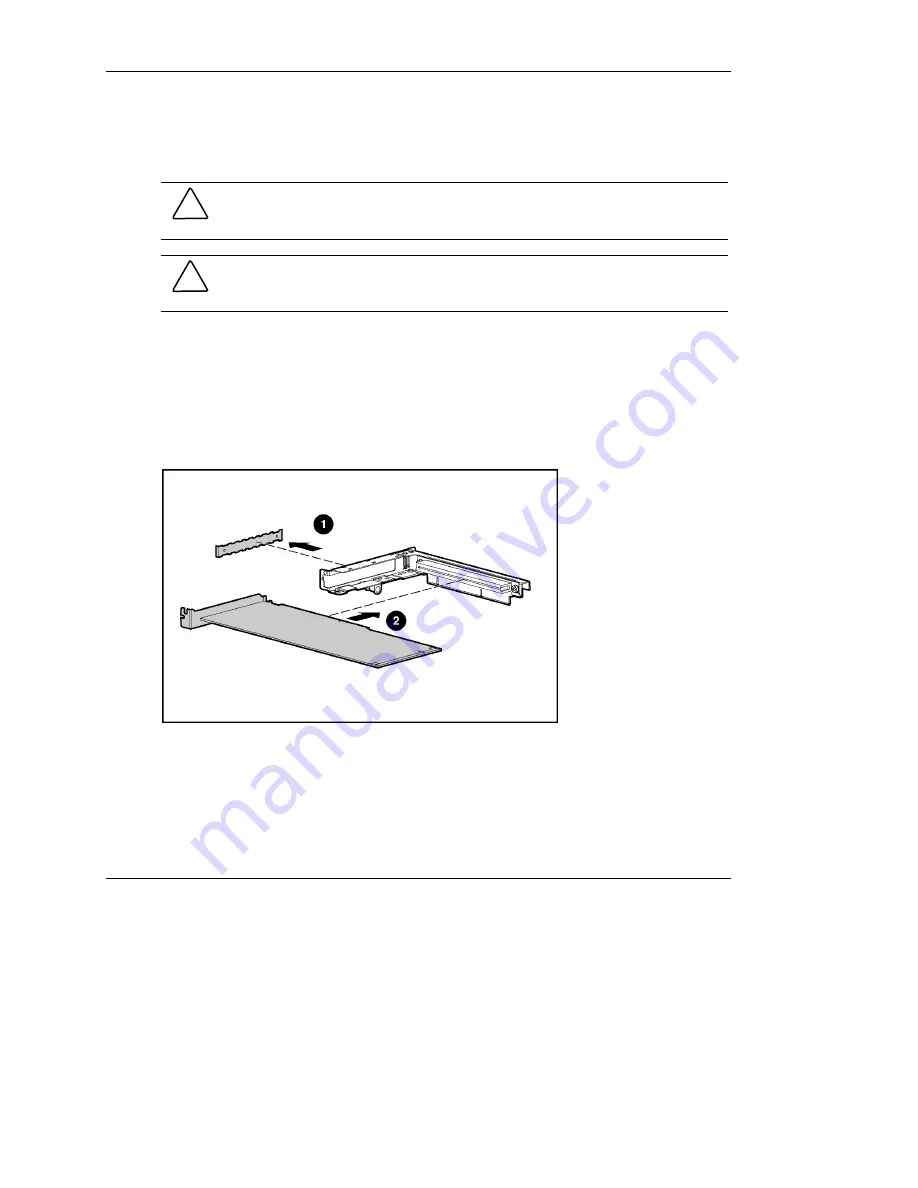
Installing Hardware Options
HP ProLiant DL360 Generation 3 Server Setup and Installation Guide
2-11
HP CONFIDENTIAL
Writer: Richard O. Heath File Name: c-ch2 Installing Hardware Options.doc
Codename: Ertl Part Number: 293974-001 Last Saved On: 10/16/02 1:34 PM
Inserting an Expansion Board into the PCI Riser Board Assembly
To install an expansion board:
CAUTION:
Do not discard the expansion slot cover. If the PCI expansion board is
removed in the future, the expansion slot cover must be reinstalled to maintain
proper cooling.
CAUTION:
When installing an expansion board with a mezzanine board attached,
remove the bracket between the two boards.
NOTE:
The PCI slots only accept 3.3 volt or universal PCI expansion boards. Expansion
boards that are 5 volt cannot be used in this server.
1.
Remove the expansion slot cover from the PCI riser board assembly (1).
2.
Align the expansion board with the guiding groove.
3.
Slide the expansion board into the slot until the board seats firmly (2).
Figure 2-6: Installing an expansion board into the PCI
riser board
















































