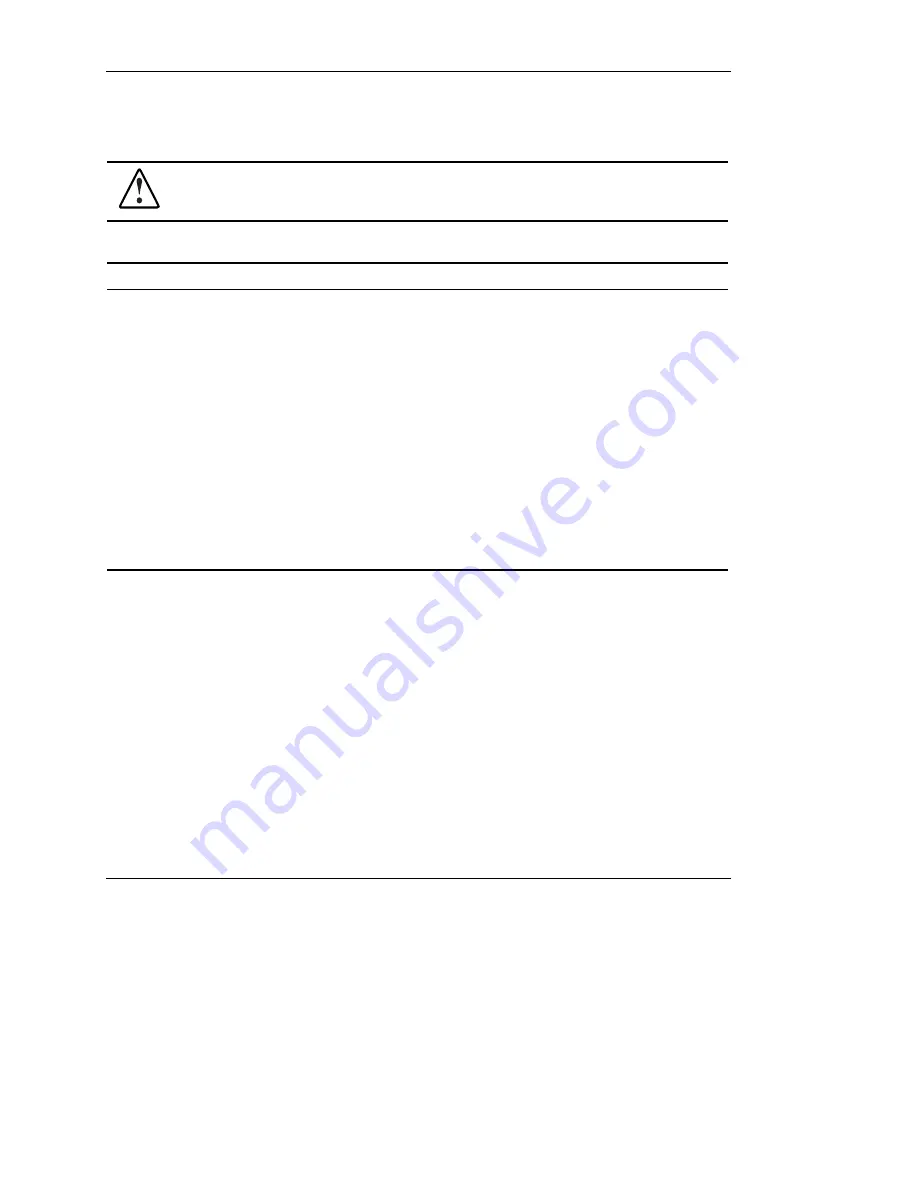
Troubleshooting
Table D-3: Server Does Not Have Video
WARNING: To reduce the risk of electric shock or damage to the equipment,
before opening access panels to reseat components, power down the server, and
then disconnect the power cord.
Note:
For LED locations and functions, as well as switch setting information, refer to Appendix E,
“LEDs, Switches, and Jumpers.”
Possible Reasons
The Next Step
Video cable may not be properly connected.
Switches may not be correctly set on the system
board.
If an optional video board was installed, the
monitor cable may not be correctly connected.
The monitor may be connected to the wrong
video connector.
Expansion boards or DIMMs may not be
properly connected or seated.
1. Be sure that the monitor has power and
that the monitor cable is securely
connected. If more than one video adapter
is installed, make sure that the monitor is
connected to the correct video board.
2. Be sure that the monitor is functional by
connecting it to a known working server.
3. Be sure that the switch settings on the
system board are correctly set.
4. Power down the server. Reseat all
expansion boards, DIMMs, processors, and
PPMs. Reseat all cable connections.
Refer to Chapter 3, “Installing Hardware
Options,” for bezel and side panel removal.
5. Restart the server.
continued
HP ProLiant DL320 Generation 2 Server Setup and Installation Guide
D-7
HP CONFIDENTIAL
Writer: Anna Roberts File Name: n-appd Troubleshooting.doc
Codename: MoonStar Part Number: 293166-002 Last Saved On: 1/31/03 11:22 AM
















































