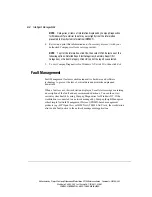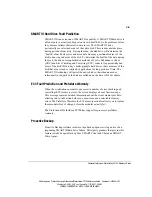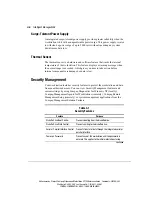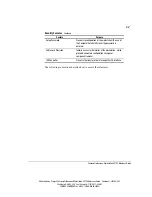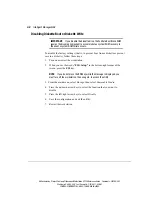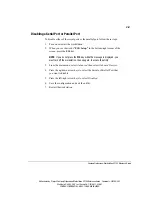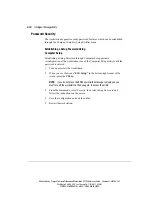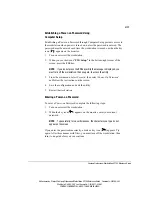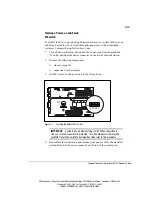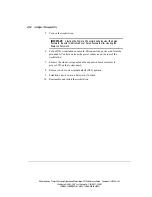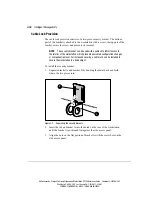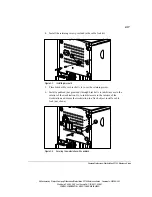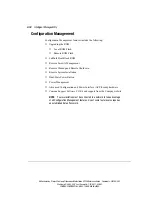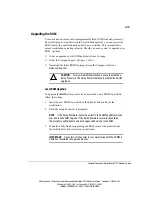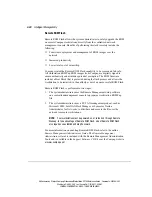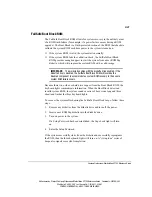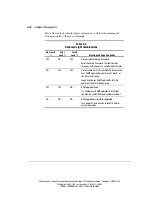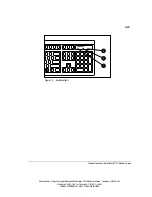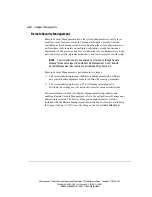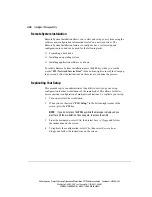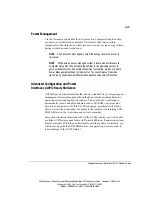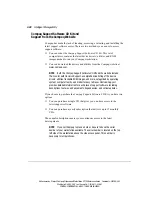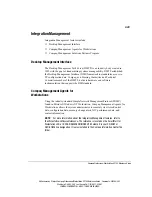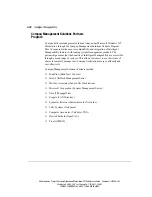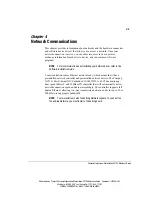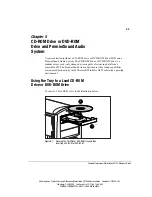3-18
Intelligent Manageability
Writer: kmosby Project: Compaq Professional Workstation SP700 Reference Guide Comments: 320280-002
File Name: D-CH03.DOC Last Saved On: 1/18/99 11:43 AM
COMPAQ CONFIDENTIAL - NEED TO KNOW REQUIRED
Configuration Management
Configuration Management features include the following:
■
Upgrading the ROM:
❏
Local ROM Flash
❏
Remote ROM Flash
■
FailSafe Boot Block ROM
■
Remote Security Management
■
Remote Wakeup and Remote Shutdown
■
Remote System Installation
■
Dual-State Power Button
■
Power Management
■
Advanced Configuration and Power Interface (ACPI)-ready hardware
■
Compaq Support Software CD Kit and support from the Compaq website
NOTE
: Your workstation must be connected to a network to take advantage
of all Configuration Management features. Use of some features also requires
an established Setup Password.