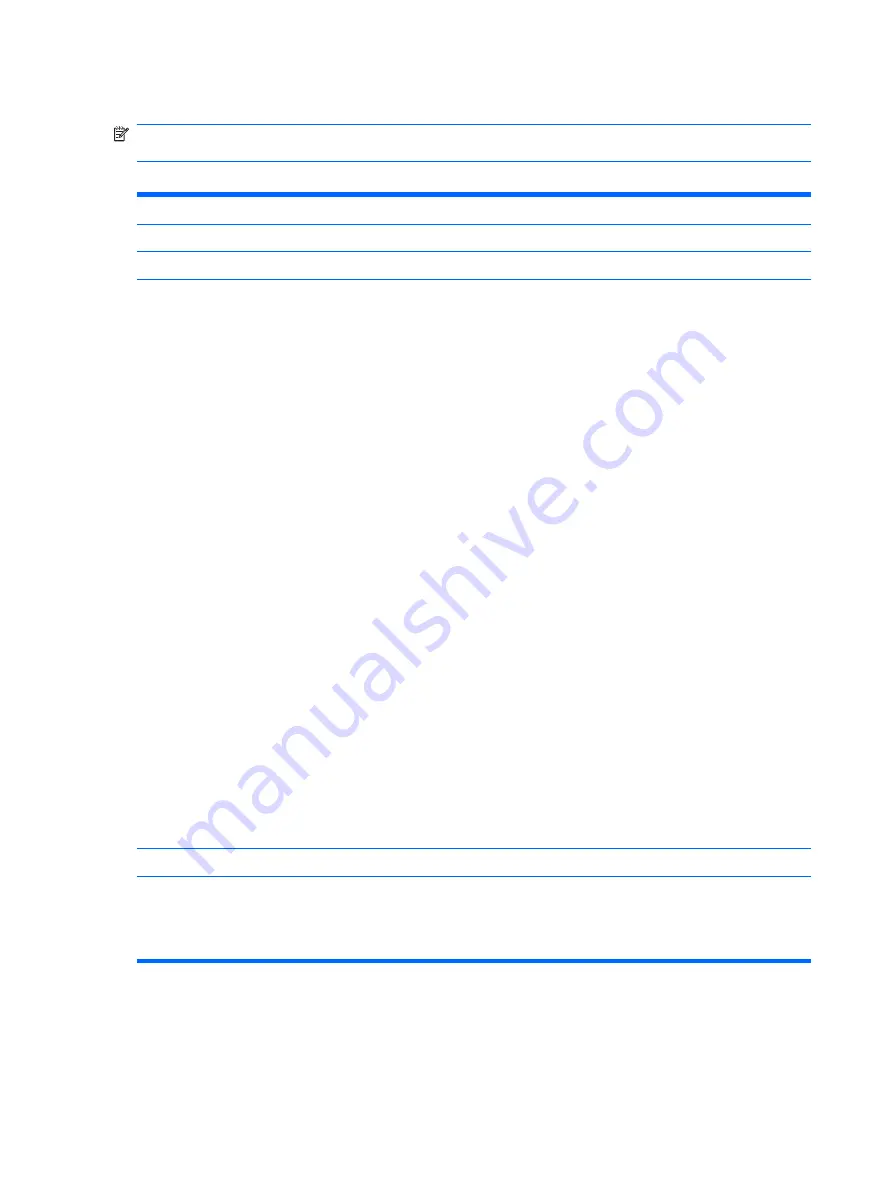
Computer Setup—Main
NOTE:
Support for specific Computer Setup options may vary depending on the hardware
configuration.
Table 2-3
Computer Setup—Main
Option
Description
Date (mm:dd:yy)
Allows you to set system date.
Time (hh:mm:ss)
Allows you to set system time.
SATA Port 1
SATA Port 2
SATA Port 3
SATA Port 4
For each, allows you to:
●
run HDD self-test for selected channel:
◦
SMART Status Check
◦
HDD Short Self-Test
◦
HDD Extended Self-Test
●
auto-detect HDD size and head
●
set IDE drive on selected channel to:
◦
None
◦
Auto
●
set access mode on selected channel to:
◦
Large
◦
Auto
●
view:
◦
Firmware
◦
Capacity
◦
Cylinder
◦
Head
◦
Precomp
◦
Landing Zone
◦
Sector
Onboard FDC Controller
Disables/enables the floppy disk controller.
Drive A
Allows you to set Drive A to:
●
None
●
1.44M, 3.5 in.
6
Chapter 2 Computer Setup (F10) Utility
Содержание Compaq dx7400
Страница 1: ...Service Reference Guide HP Compaq dx7400 Business PC ...
Страница 4: ...iv About This Book ...
















































