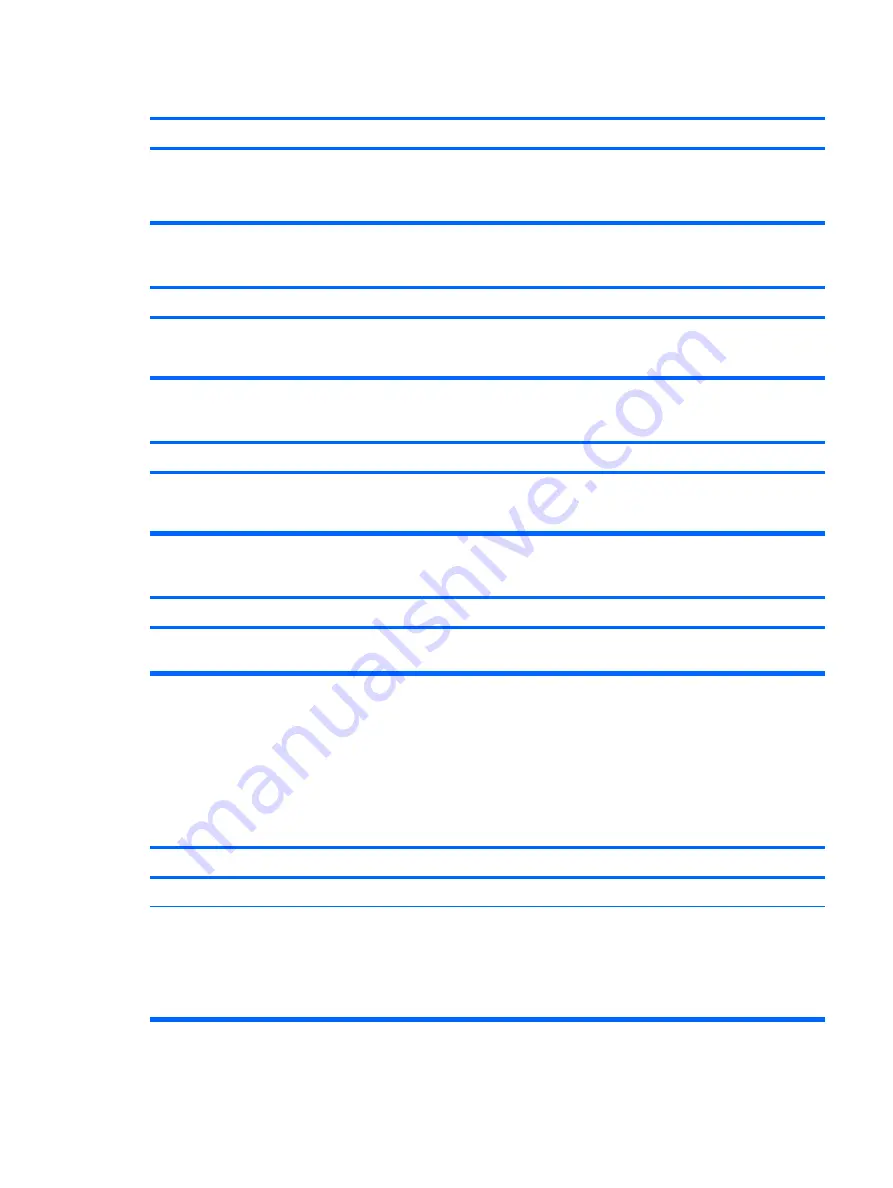
Sound does not come out of the speaker or headphones.
Cause
Solution
CAUTION:
When attempting to resume from
standby
mode,
do not hold down the power button for more than four seconds.
Otherwise, the computer will shut down and you will lose any
unsaved data.
Sound from headphones is not clear or muffled.
Cause
Solution
Headphones are plugged into the rear audio output connector.
The rear audio output connector is for powered audio devices
and is not designed for headphone use.
Plug the headphones into the headphone connector on the
front of the computer.
Computer appears to be locked up while recording audio.
Cause
Solution
The hard disk may be full.
Before recording, make sure there is enough free space on the
hard disk. You can also try recording the audio file in a
compressed format.
Line-in, Line-out, headphone, or microphone jacks are not functioning properly.
Cause
Solution
Jacks have been reconfigured in the audio driver or application
software.
In the audio driver or application software, reconfigure the
jacks or set the jacks to their default values.
Solving Printer Problems
If you encounter printer problems, see the documentation that came with the printer and to the common
causes and solutions listed in the following table.
Table D-8
Solving Printer Problems
Printer will not print.
Cause
Solution
Printer is not turned on and online.
Turn the printer on and make sure it is online.
The correct printer drivers for the application are not installed.
1.
Install the correct printer driver for the application.
2.
Try printing using the MS-DOS command:
DIR C:\ > LPT1
If the printer works, reload the printer driver.
Table D-7
Solving Audio Problems (continued)
Solving Printer Problems
87
















































