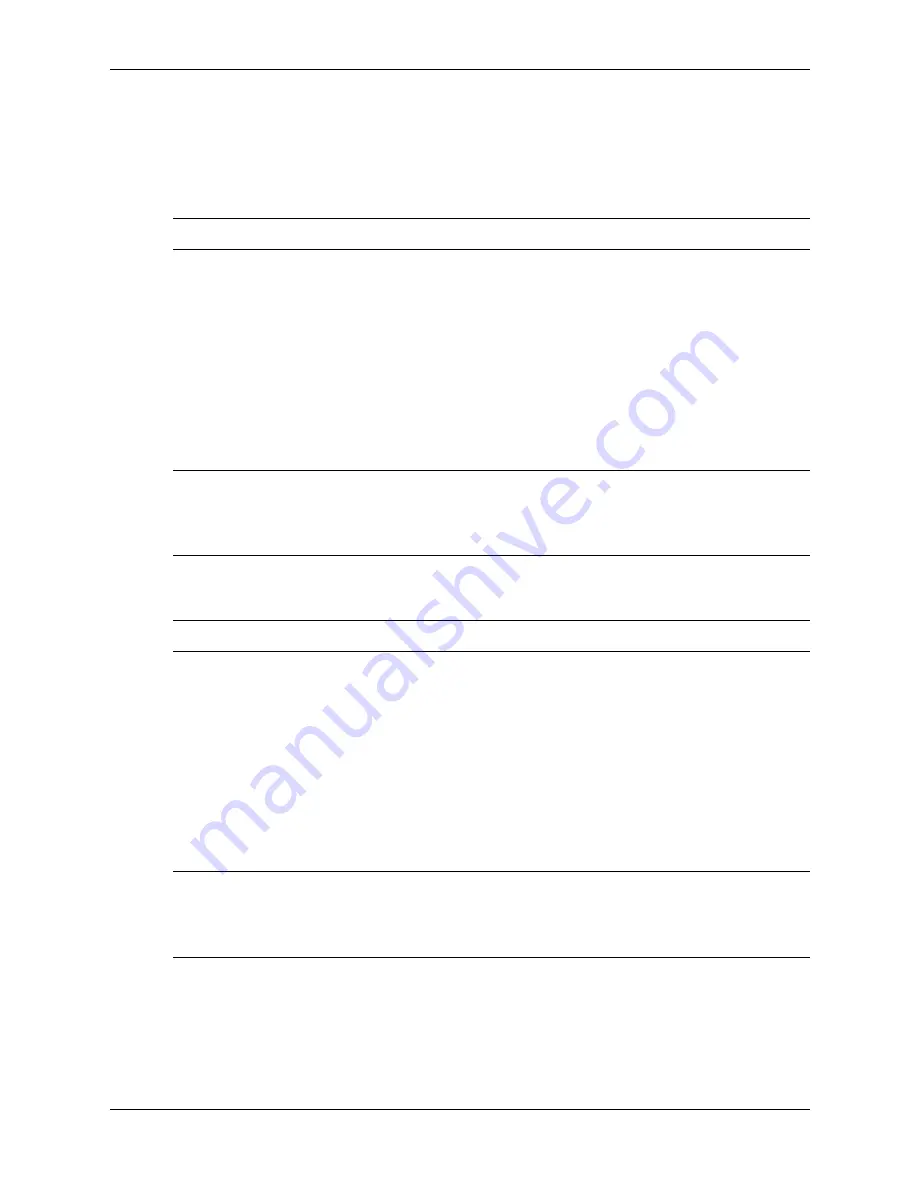
Service Reference Guide, dx2000 ST
371411-001
3–11
Desktop Management
Entering a Power-On Password
To enter a power-on password, complete the following steps:
1. Turn on or restart the computer. If you are in Windows, click Start > Shut Down > Restart.
2. When the key icon appears on the monitor, type your current password, then press
Enter.
✎
Type carefully; for security reasons, the characters you type do not appear on the screen.
If you enter the password incorrectly, a broken key icon appears. Try again. After three
unsuccessful tries, you must turn off the computer, then turn it on again before you can continue.
Entering a Setup Password
If a setup password has been established on the computer, you will be prompted to enter it each
time you run Computer Setup.
1. Turn on or restart the computer. If you are in Windows, click Start > Shut Down > Restart.
2. As soon as the computer is turned on, press and hold the
F10
key until you enter Computer
Setup. Press
Enter
to bypass the title screen, if necessary.
✎
If you do not press the
F10
key at the appropriate time, you must turn the computer off, then on
again, and press the
F10
key again to access the utility.
If you are using a PS/2 keyboard, you may see a Keyboard Error message—disregard it.
3. When the key icon appears on the monitor, type the setup password, then press the
Enter
key.
✎
Type carefully; for security reasons, the characters you type do not appear on the screen.
If you enter the password incorrectly, a broken key icon appears. Try again. After three
unsuccessful tries, you must turn off the computer, then turn it on again before you can continue.
Changing a Power-On or Setup Password
1. Turn on or restart the computer. If you are in Windows, click Start > Shut Down > Restart.
To change the setup password, run Computer Setup.
2. To change the Power-On password, go to step 3.
To change the Setup password, as soon as the computer is turned on, press and hold the
F10
key until you enter Computer Setup. Press Enter to bypass the title screen, if necessary.
✎
If you do not press the
F10
key at the appropriate time, you must turn the computer off, then on
again, and press the
F10
key again to access the utility.
If you are using a PS/2 keyboard, you may see a Keyboard Error message—disregard it.
Содержание Compaq dx2000 ST
Страница 2: ......
Страница 8: ...vi 371411 001 Service Reference Guide dx2000 ST Contents ...
Страница 54: ...4 8 371411 001 Service Reference Guide dx2000 ST Ultra ATA Drive Guidelines and Features ...
Страница 110: ...C 8 371411 001 Service Reference Guide dx2000 ST POST Error Messages ...
Страница 140: ...E 2 371411 001 Service Reference Guide dx2000 ST System Board and Riser Board Reference Designators ...
Страница 144: ...F 4 371411 001 Service Reference Guide dx2000 ST Memory ...
Страница 150: ...Index 6 371411 001 Service Reference Guide dx2000 ST ...






























