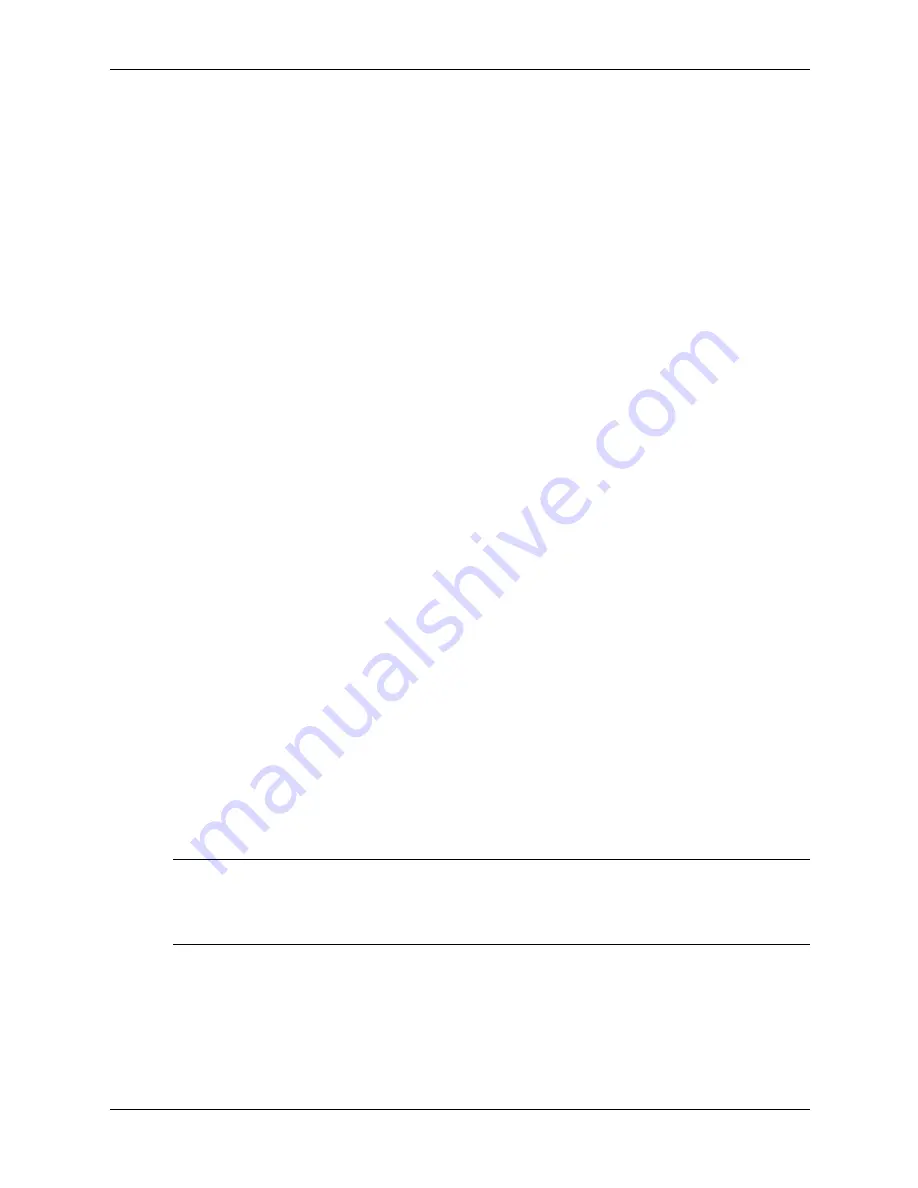
2–16
360201-002
Service Reference Guide, dc5000
Setup Utilities and Diagnostics Features
8. To print a test report:
❏
If the report is on the Log tab, select
File > Save As
, then print the file from the selected
folder.
❏
If the report is on the Error tab, select the
Error
tab
button.
9. If errors are found, click the
Error
tab to display more detailed information and
recommended actions.
10. Click
or save the error information for future reference.
11. To exit Diagnostics for Windows, click
File
>
Exit
.
2.4 Configuration
Record
The Configuration Record utility is a windows-based information-gathering tool that gathers
critical hardware and software information from various computer subsystems. The information
includes such things as the ROM, asset tag, processor, physical drives, PCI devices, memory,
graphics, operating system version number, operating system parameters, and the operating
system startup files to give a complete view of the computer. Configuration Record provides a
means for automatically identifying and comparing configuration changes, and has the ability to
maintain a configuration history. The information can be saved as a history of multiple sessions.
This utility allows the resolution of problems without taking the computer offline and assists in
maximizing the computer availability. The information obtained by the utility is useful in
troubleshooting system problems, and streamlines the service process by enabling quick and
easy identification of system configurations.
The utility displays it findings in a
Now.log
file. If the original
Base.log
file is present in the
cpqdiags
directory, the
Base.log
file is displayed next to the
Now.log
file in a split window with
the differences between the two highlighted in the color red.
2.4.1 Installing Configuration Record
The Configuration Record is part of Diagnostics for Windows and is automatically installed at
the same time as Diagnostics for Windows.
2.4.2 Running Configuration Record
To run this program:
1. Click
Start > HP Information Center > Configuration Record
.
Alternately, you can access Diagnostics for Windows via the control panel.
✎
The Configuration Record utility has two view options:
Show Changed Items Only
and
Show
All
. The default view is
Show Changed Items Only
, therefore all the text is displayed in the
color red since it shows only the differences. Switching to
Show All
displays the complete,
comprehensive view of the system.
2. The default view is
Show Changed Items Only
. To view all the information gathered by
Configuration Record, click
View
at the top of the window and select
Show All
,
or click the
Show All Items
icon.
Содержание Compaq dc5000 MT
Страница 2: ......
Страница 54: ...4 8 360201 002 Service Reference Guide dc5000 Ultra ATA Drive Guidelines and Features ...
Страница 140: ...C 8 360201 002 Service Reference Guide dc5000 POST Error Messages ...
Страница 170: ...E 2 360201 002 Service Reference Guide dc5000 System Board and Riser Board Reference Designators ...
Страница 174: ...F 4 360201 002 Service Reference Guide dc5000 Memory ...






























