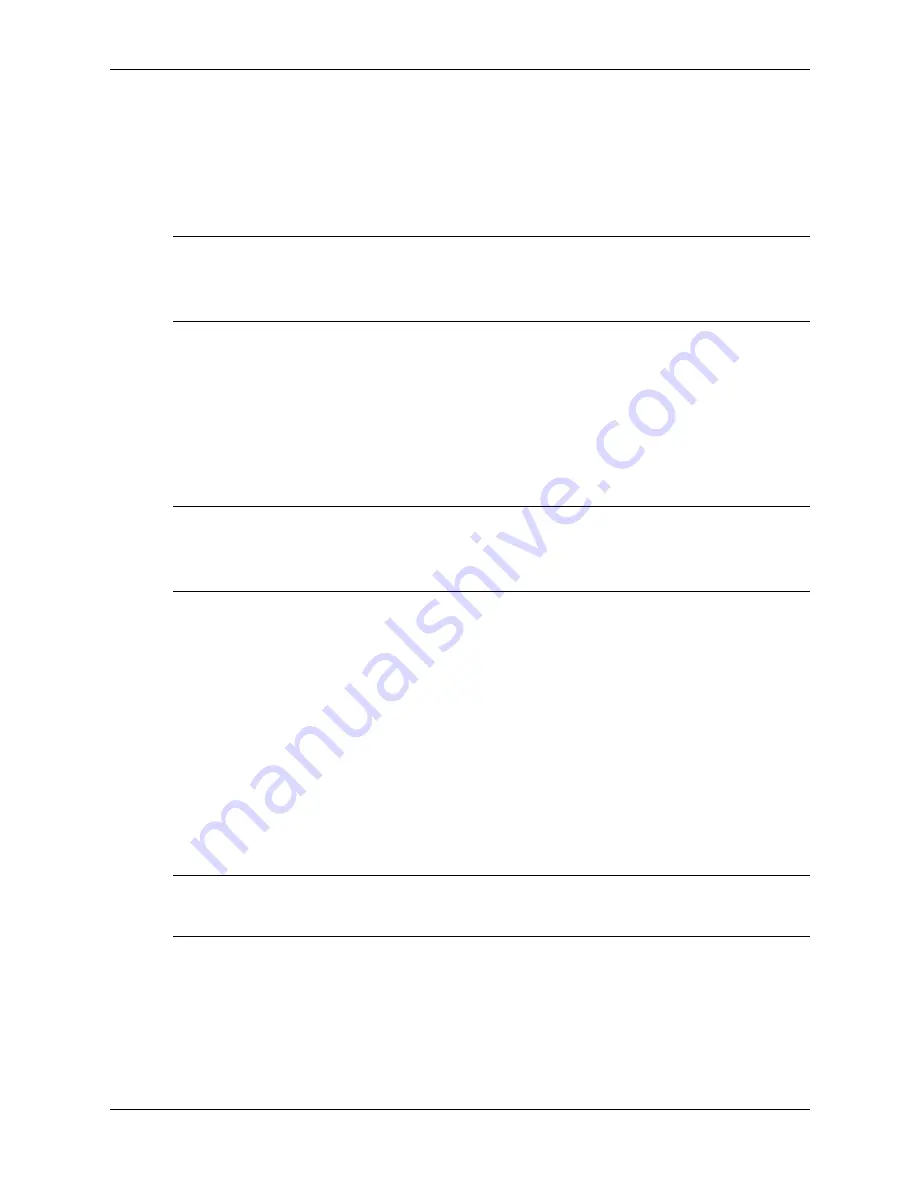
Service Reference Guide, d300, dx6050
319865-008
3–17
Desktop Management
Locking the Smart Cover Lock
To activate and lock the Smart Cover Lock, complete the following steps:
1. Turn on or restart the computer. If you are in Windows, click Start > Shut Down > Restart.
2. As soon as the computer is turned on, press and hold the
F10
key until you enter Computer
Setup. Press
Enter
to bypass the title screen, if necessary.
✎
If you do not press the
F10
key at the appropriate time, you must restart the computer and press
and hold the
F10
key again to access the utility.
If you are using a PS/2 keyboard, you may see a Keyboard Error message—disregard it.
3. Select Security, then select Smart Cover and the Locked option.
4. Before exiting, click File > Save Changes and Exit.
Unlocking the Smart Cover Lock
1. Turn on or restart the computer. If you are in Windows, click Start > Shut Down > Restart.
2. As soon as the computer is turned on, press and hold the
F10
key until you enter Computer
Setup. Press
Enter
to bypass the title screen, if necessary.
✎
If you do not press the
F10
key at the appropriate time, you must restart the computer and press
and hold the
F10
key again to access the utility.
If you are using a PS/2 keyboard, you may see a Keyboard Error message—disregard it.
3. Select Security > Smart Cover > Unlocked.
4. Before exiting, click File > Save Changes and Exit.
Using the Smart Cover FailSafe Key
If you enable the Smart Cover Lock and cannot enter your password to disable the lock, you will
need a Smart Cover FailSafe Key to open the computer cover. You will need the key in any of
the following circumstances:
■
Power outage
■
Startup failure
■
PC component failure (such as processor or power supply)
■
Forgotten password
Ä
CAUTION:
The Smart Cover FailSafe Key is a specialized tool available from HP. Be prepared; order
this key before you need one (Tamper-resistant wrench PN 166527-001 or tamper-resistant bits PN
166527-002).
For more information about using the Smart Cover FailSafe Key, consult the Hardware
Reference Guide.
Содержание Compaq d300 Series
Страница 2: ......
Страница 10: ...viii 319865 008 Service Reference Guide d300 dx6050 Contents ...
Страница 32: ...2 20 319865 007 Service Reference Guide d300 Setup Utilities and Diagnostics Features ...
Страница 64: ...4 12 319865 008 Service Reference Guide d300 dx6050 Serial and Parallel ATA Drive Guidelines and Features ...
Страница 178: ...8 36 319865 008 Service Reference Guide d300 dx6050 Removal and Replacement Procedures Desktop DT Chassis ...
Страница 196: ...C 8 319865 008 Service Reference Guide d300 dx6050 POST Error Messages ...
Страница 222: ...D 26 319865 008 Service Reference Guide d300 dx6050 Troubleshooting Without Diagnostics ...
Страница 226: ...E 4 319865 008 Service Reference Guide d300 dx6050 Memory ...
Страница 230: ...F 4 319865 008 Service Reference Guide d300 dx6050 System Board and Riser Board Reference Designators ...
Страница 238: ...Index 8 319865 008 Service Reference Guide d300 dx6050 Index ...






























