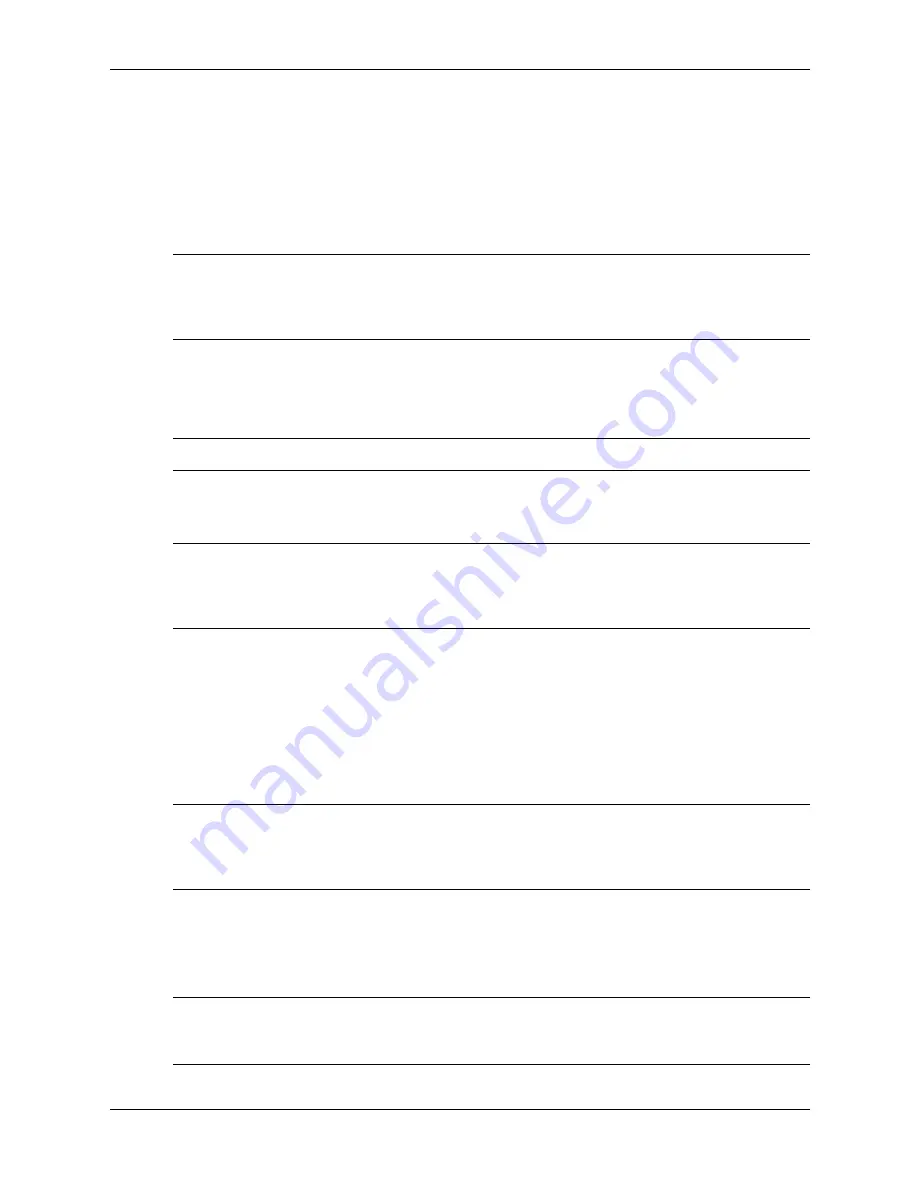
Service Reference Guide, d300, dx6050
319865-008
3–13
Desktop Management
Changing a Power-On or Setup Password
1. Turn on or restart the computer. If you are in Windows, click Start > Shut Down > Restart.
To change the setup password, run Computer Setup.
2. To change the Power-On password, go to step 3.
To change the Setup password, as soon as the computer is turned on, press and hold the
F10
key until you enter Computer Setup. Press
Enter
to bypass the title screen, if necessary.
✎
If you do not press the
F10
key at the appropriate time, you must restart the computer and press
and hold the
F10
key again to access the utility.
If you are using a PS/2 keyboard, you may see a Keyboard Error message—disregard it.
3. When the key icon appears, type your current password, a slash (/) or alternate delimiter
character, your new password, another slash (/) or alternate delimiter character, and your
new password again as shown:
current password/new password/new password
✎
Type carefully; for security reasons, the characters you type do not appear on the screen.
4. Press the
Enter
key.
The new password takes effect the next time you turn on the computer.
✎
Refer to the “National Keyboard Delimiter Characters” section in this chapter for information
about the alternate delimiter characters.
The power-on password and setup password may also be changed using the Security options in
Computer Setup.
Deleting a Power-On or Setup Password
1. Turn on or restart the computer. If you are in Windows, click Start > Shut Down > Restart
the Computer. To delete the setup password, run Computer Setup.
2. To delete the Power-On password, go to step 3.
To delete the Setup password, as soon as the computer is turned on, press and hold the
F10
key until you enter Computer Setup. Press
Enter
to bypass the title screen, if necessary.
✎
If you do not press the
F10
key at the appropriate time, you must restart the computer and press
and hold the
F10
key again to access the utility.
If you are using a PS/2 keyboard, you may see a Keyboard Error message—disregard it.
3. When the key icon appears, type your current password followed by a slash (/) or alternate
delimiter character as shown:
current password/
4. Press the
Enter
key.
✎
Refer to “National Keyboard Delimiter Characters” for information about the alternate delimiter
characters. The power-on password and setup password may also be changed using the Security
options in Computer Setup.
Содержание Compaq d300 Series
Страница 2: ......
Страница 10: ...viii 319865 008 Service Reference Guide d300 dx6050 Contents ...
Страница 32: ...2 20 319865 007 Service Reference Guide d300 Setup Utilities and Diagnostics Features ...
Страница 64: ...4 12 319865 008 Service Reference Guide d300 dx6050 Serial and Parallel ATA Drive Guidelines and Features ...
Страница 178: ...8 36 319865 008 Service Reference Guide d300 dx6050 Removal and Replacement Procedures Desktop DT Chassis ...
Страница 196: ...C 8 319865 008 Service Reference Guide d300 dx6050 POST Error Messages ...
Страница 222: ...D 26 319865 008 Service Reference Guide d300 dx6050 Troubleshooting Without Diagnostics ...
Страница 226: ...E 4 319865 008 Service Reference Guide d300 dx6050 Memory ...
Страница 230: ...F 4 319865 008 Service Reference Guide d300 dx6050 System Board and Riser Board Reference Designators ...
Страница 238: ...Index 8 319865 008 Service Reference Guide d300 dx6050 Index ...






























