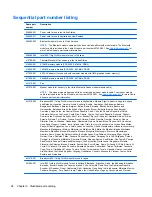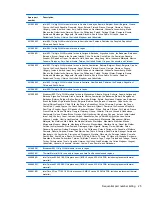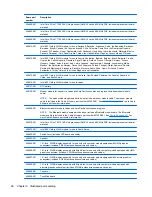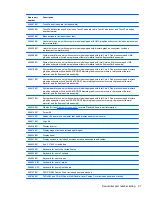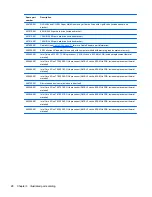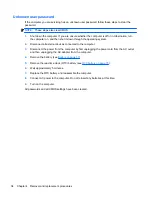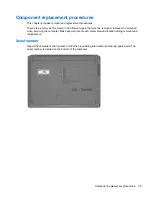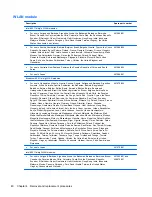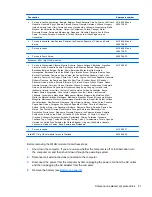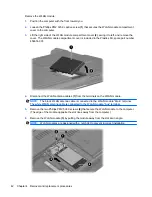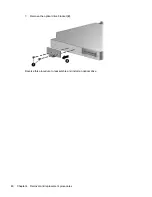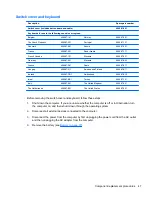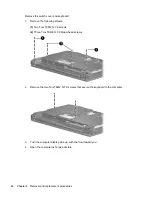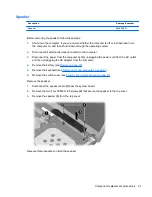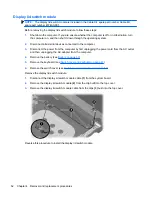Hard drive
NOTE:
All hard drive spare part kits include a hard drive bracket.
Description
Spare part number
160-GB, 5400-rpm hard drive
457014-001
120-GB, 5400-rpm hard drive
457013-001
80-GB, 5400-rpm hard drive
457012-001
Before disassembling the computer, follow these steps:
1.
Shut down the computer. If you are unsure whether the computer is off or in Hibernation, turn
the computer on, and then shut it down through the operating system.
2.
Disconnect all external devices connected to the computer.
3.
Disconnect the power from the computer by first unplugging the power cord from the AC outlet
and then unplugging the AC adapter from the computer.
4.
Remove the battery (see
Battery on page 37
).
Remove the hard drive:
1.
Position the computer with the front toward you.
2.
Loosen the two Phillips PM2.0×5.0 captive screws
(1)
that secure the hard drive bay cover to the
computer.
3.
Lift the right side of the hard drive bay cover
(2)
, swing it to left, and remove the cover. The hard
drive bay cover is included in the Plastics Kit, spare part number 456614-001.
4.
Loosen the Phillips PM2.5×12.0 captive screw
(1)
that secures the hard drive to the computer.
5.
Grasp the Mylar tab
(2)
on the hard drive and slide the hard drive
(3)
to the left to disconnect it
from the system board.
38
Chapter 4 Removal and replacement procedures
Содержание Compaq 6520s
Страница 1: ...HP Compaq 6520s Notebook PC Maintenance and Service Guide ...
Страница 4: ...iv MSG revision history ...
Страница 6: ...vi Safety warning notice ...
Страница 24: ...Computer major components 14 Chapter 3 Illustrated parts catalog ...
Страница 113: ...Where used 2 screws that secure the top cover to the base enclosure Torx T8M2 5 7 0 screw 103 ...
Страница 141: ...RJ 11 modem Pin Signal 1 Unused 2 Tip 3 Ring 4 Unused 5 Unused 6 Unused RJ 11 modem 131 ...