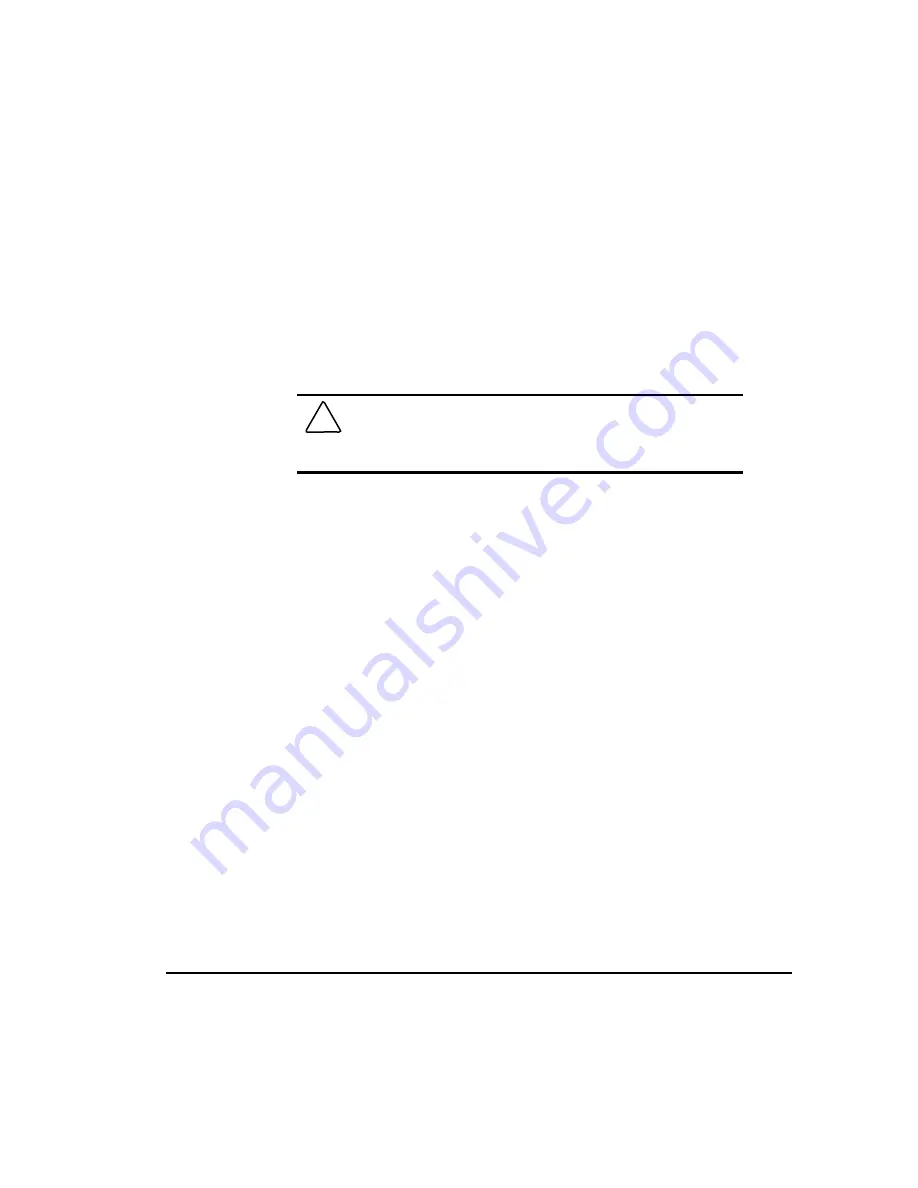
D-1
Compaq Professional Workstation 6000 and 8000 Reference Guide
Writer: Jean Schuck Project: Compaq Professional Workstation 6000 and 8000 Reference Guide Comments: 270217-002
File Name: M-APPD.DOC Last Saved On: 11/3/97 4:14 PM
COMPAQ CONFIDENTIAL - NEED TO KNOW REQUIRED
Appendix D
Installing a New Battery
When your workstation no longer automatically displays the correct date and
time, it may mean the battery providing power to the real-time clock needs to
be replaced. Battery life is usually about five years. Before replacing the battery
in a workstation, perform the steps in “Running Computer Setup” and
“Preparing the Workstation for Battery Installation.”
CAUTION:
Do not remove the lithium battery from the system I/O
board. If the battery fails, install the battery replacement module.
Failure to follow this procedure could cause permanent damage to
the system I/O board.
Running Computer Setup
Computer Setup automatically detects and configures most Compaq
components, including Compaq hard drives. If your workstation has a Compaq
hard drive, go to the next section, “Preparing the Workstation for Battery
Installation.”
If your workstation has a third-party hard drive, you MUST complete the
following steps before installing the battery:
1. Run Computer Setup and record the drive type displayed in the System
Configuration Summary.
2. If the drive type number is 65 or 66, record the drive parameters.
Drives with these designators are user-defined types, also called soft-
drive types. Whenever the nonvolatile memory (CMOS) has become
invalid, such as after the installation of a new battery, drive parameters
must be entered manually for these user-defined drives.
After you have completed the battery installation, run Computer Setup and use
the drive table parameters recorded earlier to reconfigure the system.
NOTE
: Drive parameters must be reentered after battery installation in order
to reconfigure the hard drive. The hard drive is inoperable until this is done.






























