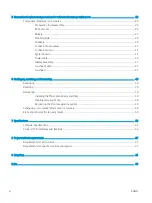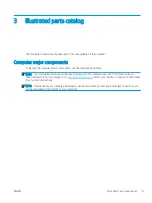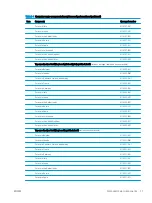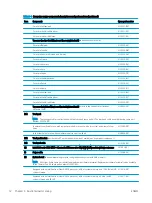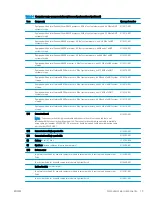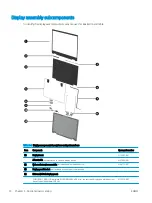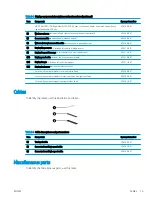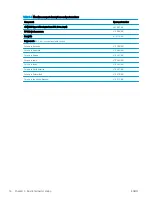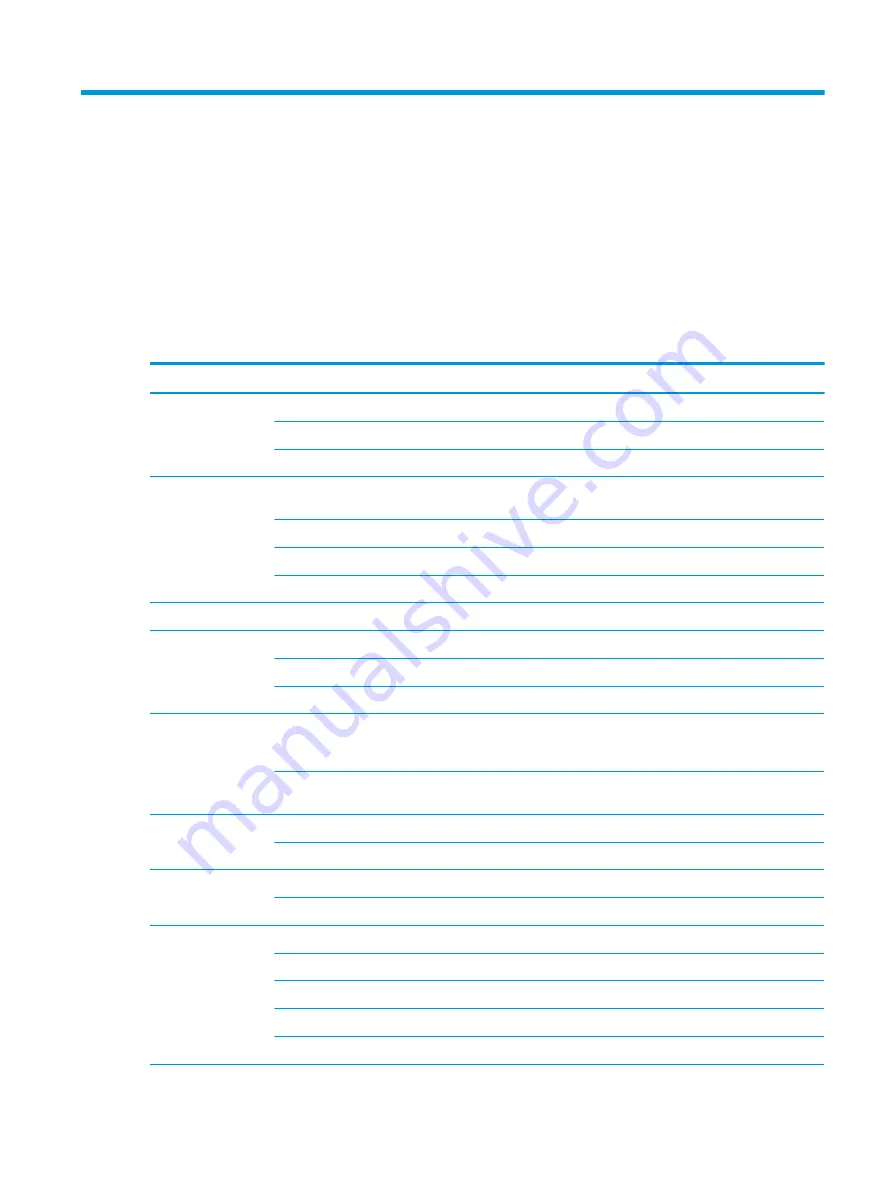
1
Product description
This table provides detailed product information.
Table 1-1
Product components and their descriptions
Category
Description
Product Name
HP Chromebook x360 14a
Model number: 14a-ca0xxx
CTO model number: 14at-ca000
Processors
Intel® Pentium™ Silver N5030 (1.1 GHz [turbo up to 3.1 GHz] processor (quad core, 2400 MHz front side bus
(FSB), 4 MB L2 cache, 6 W)
Intel Pentium N5000 1.1 GHz (turbo up to 2.7 GHz) processor (quad core, 2400 MHz FSB, 4 MB L2 cache, 6 W)
Intel Celeron™ N4020 1.1 GHz (turbo up to 2.8 GHz) processor (dual core, 2400 MHz FSB, 4 MB L2 cache, 6 W)
Intel Celeron N4000 1.1 GHz (turbo up to 2.6 GHz) processor (dual core, 2400 MHz FSB, 4 MB L2 cache, 6 W)
Chipset
Intel integrated soldered on circuit (SoC)
Graphics
Internal graphics:
Intel UHD Graphics 605 on computer models equipped with an Intel Pentium processor
Intel UHD Graphics 600 on computer models equipped with an Intel Celeron processor
Display
35.6 cm (14.0 in), liquid crystal display (LCD), full high-defintion (FHD) (1920×1080) antiglare, white light-
emitting diode (WLED), UWVA, 45% NTSC, eDP, slim, touchscreen display with narrow bezel; typical brightness:
250 nits
35.6 cm (14.0 in), LCD, high-defintion (HD) (1366×768) BrightView, WLED, SVA, 45% NTSC, slim, touchscreen
display with narrow bezel; typical brightness: 220 nits
Memory
LPDDR4-2400, 1.1 V dual-channel support
Support for 8 GB (512 MB × 32 MB × 4 pieces) and 4 GB (256 MB × 32 MB × 4 pieces) configurations
Primary storage
Embedded multimedia controller (eMMC) 128 GB and 64 GB MMC v5.0
eMMC 32 GB MO-276 MMC v5.0
Audio and video
Dual speakers
HP HD camera: 1-piece, fixed, integrated into display assembly
720p by 30 frames per second
Dual digital microphones with appropriate echo-cancellation, noise-suppression software
Google Assistant support
ENWW
1
Содержание Chromebook x360 14a
Страница 4: ...iv Safety warning notice ENWW ...
Страница 30: ...24 Chapter 4 Removal and replacement procedures preliminary requirements ENWW ...
Страница 57: ...ENWW Erase and reformat the recovery media 51 ...
Страница 58: ...52 Chapter 6 Backing up resetting and recovering ENWW ...
Страница 62: ...56 Chapter 7 Specifications ENWW ...
Страница 66: ...60 Chapter 8 Power cord set requirements ENWW ...
Страница 68: ...62 Chapter 9 Recycling ENWW ...