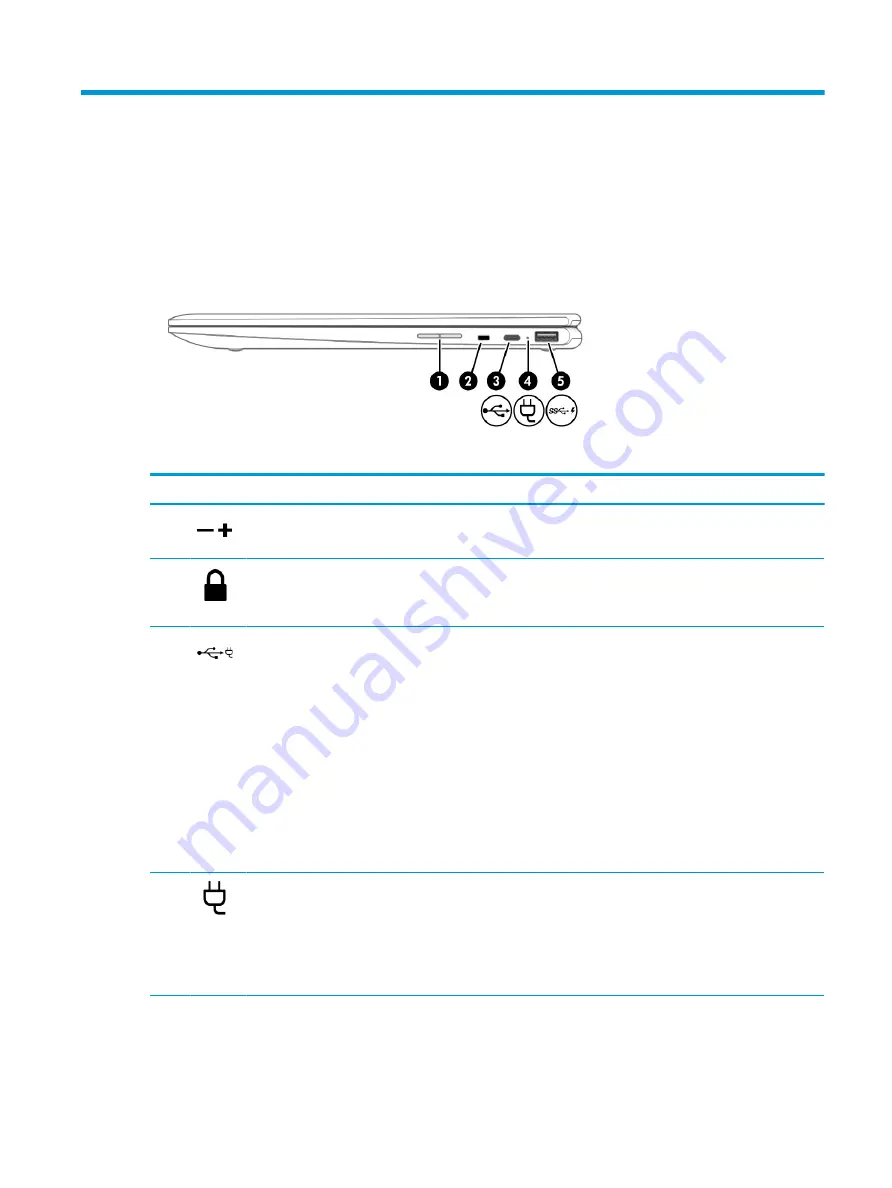
2
External component identification
The computer features top-rated components. This chapter provides details about the computer components,
where they are located, and how they work.
Right side
Table 2-1
Right-side components and their descriptions
Component
Description
(1)
Volume button
Controls speaker volume on the computer.
(2)
Security cable slot
Attaches an optional security cable to the computer.
NOTE:
The security cable is designed to act as a deterrent, but it
may not prevent the computer from being mishandled or stolen.
(3)
USB Type-C power connector and port
Connects an AC adapter that has a USB Type-C connector,
supplying power to the computer and, if needed, charging the
computer battery.
– and –
Connects a USB device that has a Type-C connector, such as a cell
phone, camera, activity tracker, or smartwatch, and provides
data transfer.
– and –
Connects a display device that has a USB Type-C connector,
providing DisplayPort™ output.
NOTE:
Cables and/or adapters (purchased separately) may
be required.
(4)
AC adapter and battery light
●
White: The AC adapter is connected and the battery is
fully charged.
●
Blinking white: The AC adapter is disconnected and the
battery has reached a low battery level.
●
Amber: The AC adapter is connected and the battery
is charging.
Right side
3
Содержание Chromebook x360 12b
Страница 4: ...iv Safety warning notice ...
























