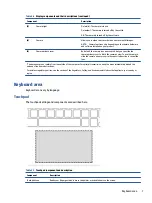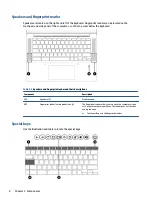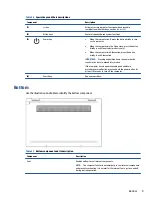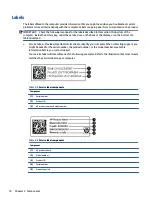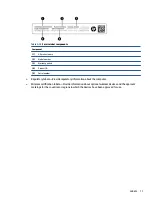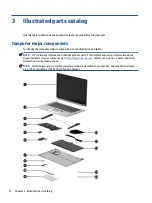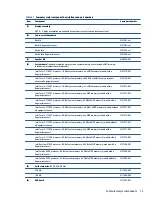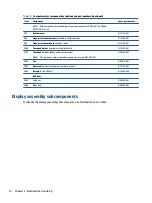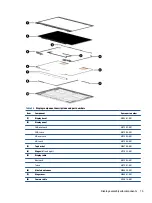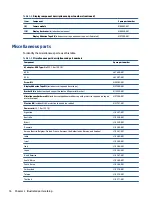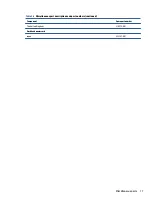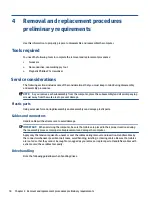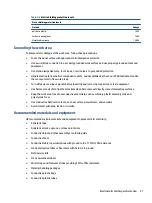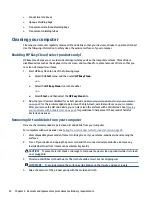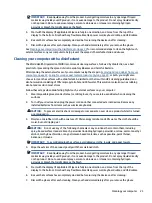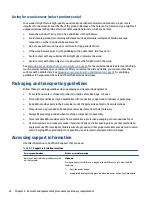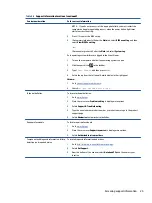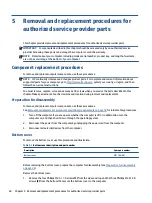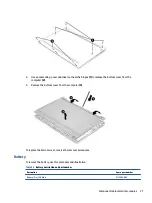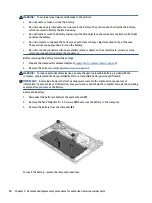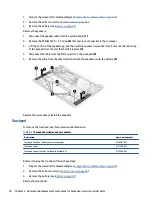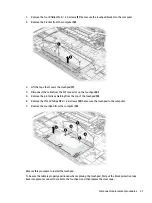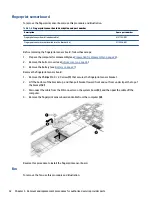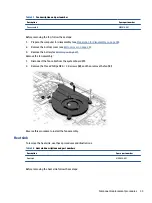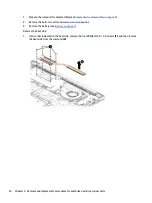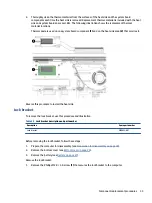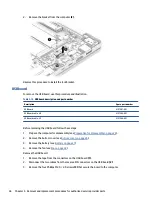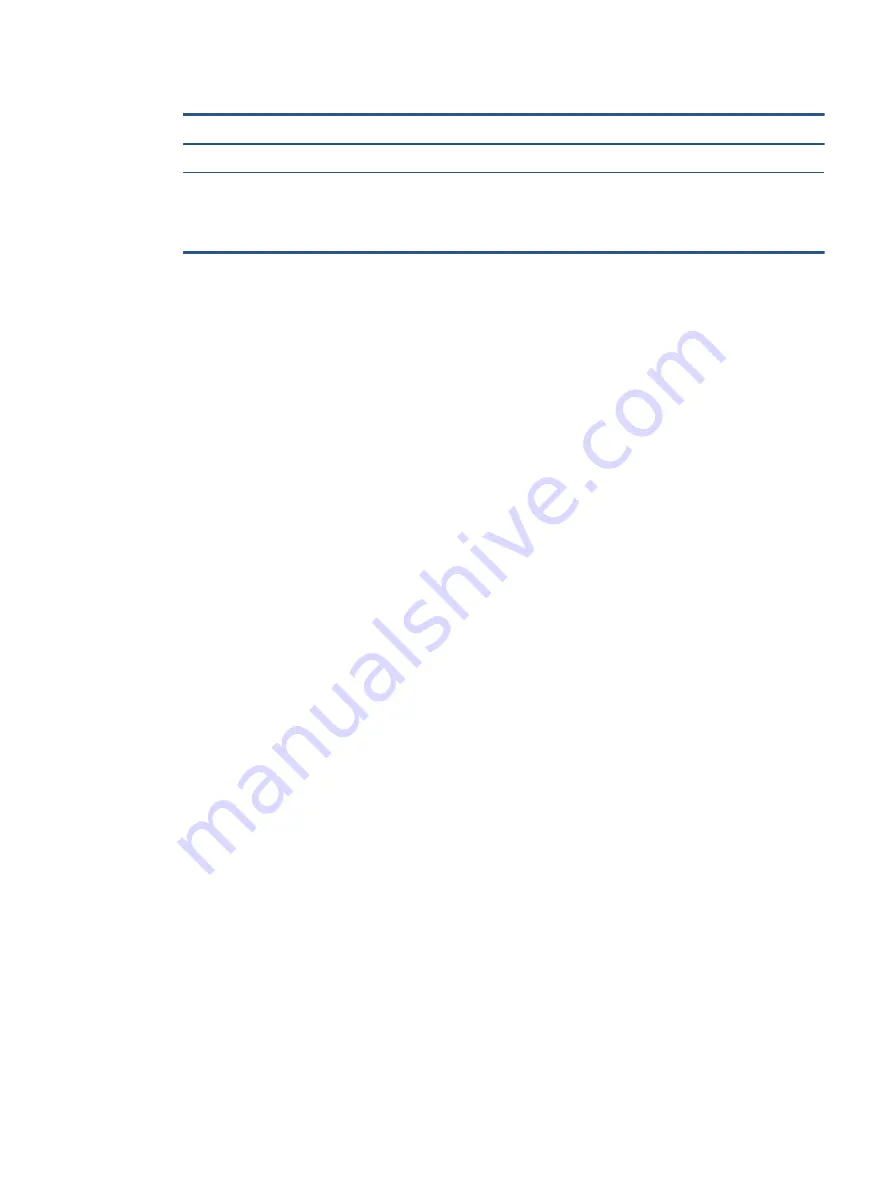
Table 4-2
Static shielding protection levels
Static shielding protection levels
Method
Voltage
Antistatic plastic
Carbon-loaded plastic
Metallized laminate
1,500
7,500
15,000
Grounding the work area
To prevent static damage at the work area, follow these precautions.
●
Cover the work surface with approved static-dissipative material.
●
Use a wrist strap connected to a properly grounded work surface and use properly grounded tools and
equipment.
●
Use static-dissipative mats, foot straps, or air ionizers to give added protection.
●
Handle electrostatic sensitive components, parts, and assemblies by the case or PCB laminate. Handle
them only at static-free work areas.
●
Turn off power and input signals before inserting and removing connectors or test equipment.
●
Use fixtures made of static-safe materials when fixtures must directly contact dissipative surfaces.
●
Keep the work area free of nonconductive materials, such as ordinary plastic assembly aids and
polystyrene foam.
●
Use conductive field service tools, such as cutters, screwdrivers, and vacuums.
●
Avoid contact with pins, leads, or circuitry.
Recommended materials and equipment
HP recommends certain materials and equipment to prevent static electricity.
●
Antistatic tape
●
Antistatic smocks, aprons, or sleeve protectors
●
Conductive bins and other assembly or soldering aids
●
Conductive foam
●
Conductive tabletop workstations with ground cord of 1 MΩ ±10% resistance
●
Static-dissipative table or floor mats with hard tie to ground
●
Field service kits
●
Static awareness labels
●
Wrist straps and footwear straps providing 1 MΩ ±10% resistance
●
Material handling packages
●
Conductive plastic bags
●
Conductive plastic tubes
Electrostatic discharge information
21
Содержание Chromebook Pro c640 G2
Страница 4: ...iv Safety warning notice ...
Страница 8: ...viii ...