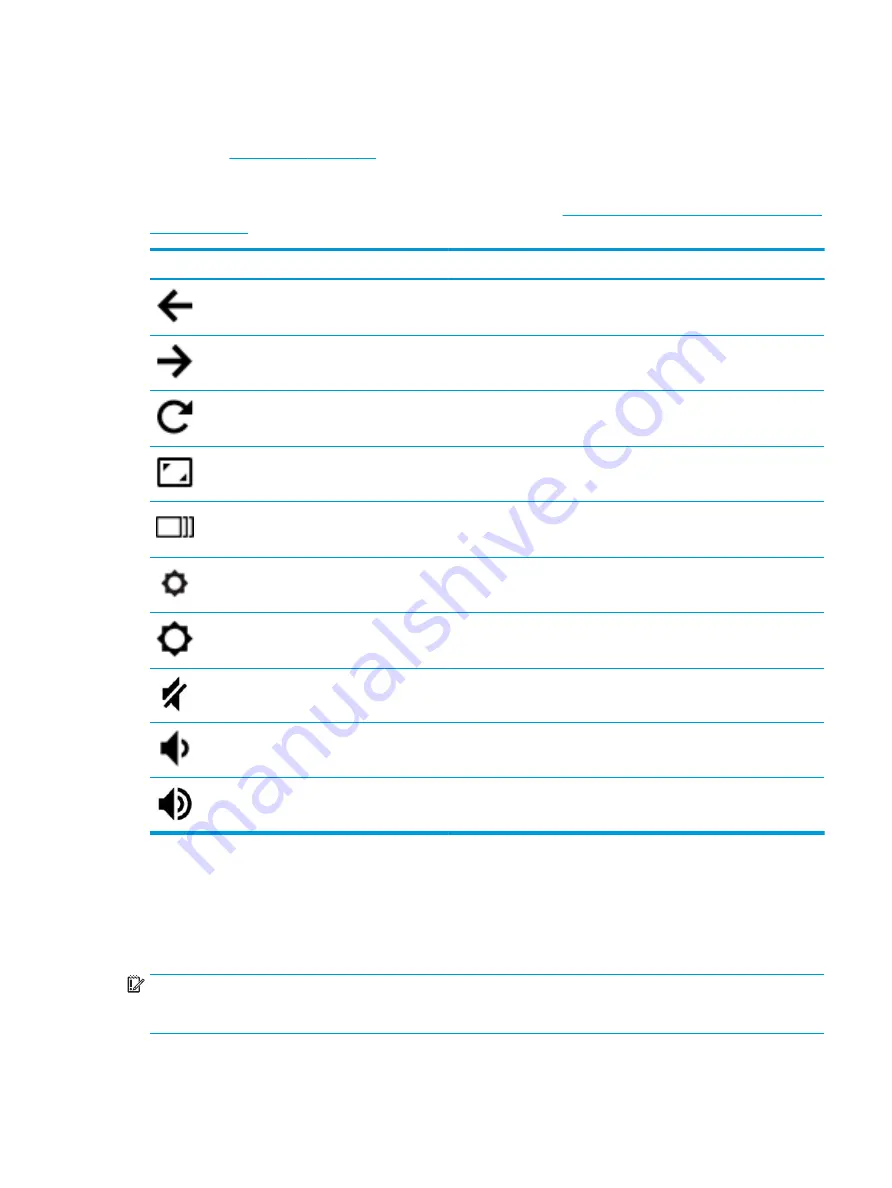
Action keys
An action key performs the function indicated by the icon on the key. To determine which keys are on your
product, see
▲
To use an action key, press and hold the key.
For more information on action keys and keyboard shortcuts, go to
https://support.google.com/chromebook/
. Select your language at the bottom of the page.
Icon
Key
Description
Back
Displays the previous page in your browser history.
Forward
Displays the next page in your browser history.
Reload
Reloads your current page.
Full screen
Opens your page in full-screen mode.
Display apps
Displays open apps.
NOTE:
Pressing this button in conjunction with
ctrl
takes a screenshot.
Brightness down
Decreases the screen brightness incrementally as long as you hold down
the key.
Brightness up
Increases the screen brightness incrementally as long as you hold down
the key.
Mute
Mutes speaker sound.
Volume down
Decreases speaker volume incrementally as long as you hold down the
key.
Volume up
Increases speaker volume incrementally as long as you hold down the key.
Labels
The labels affixed to the computer provide information you may need when you troubleshoot system
problems or travel internationally with the computer. Labels may be in paper form or imprinted on the
product.
IMPORTANT:
Check the following locations for the labels described in this section: the bottom of the
computer, inside the battery bay, under the service door, on the back of the display, or on the bottom of a
tablet kickstand.
Labels
11
Содержание Chromebook 14-db0 Series
Страница 4: ...iv Safety warning notice ...
Страница 37: ...Component replacement procedures 31 ...
















































