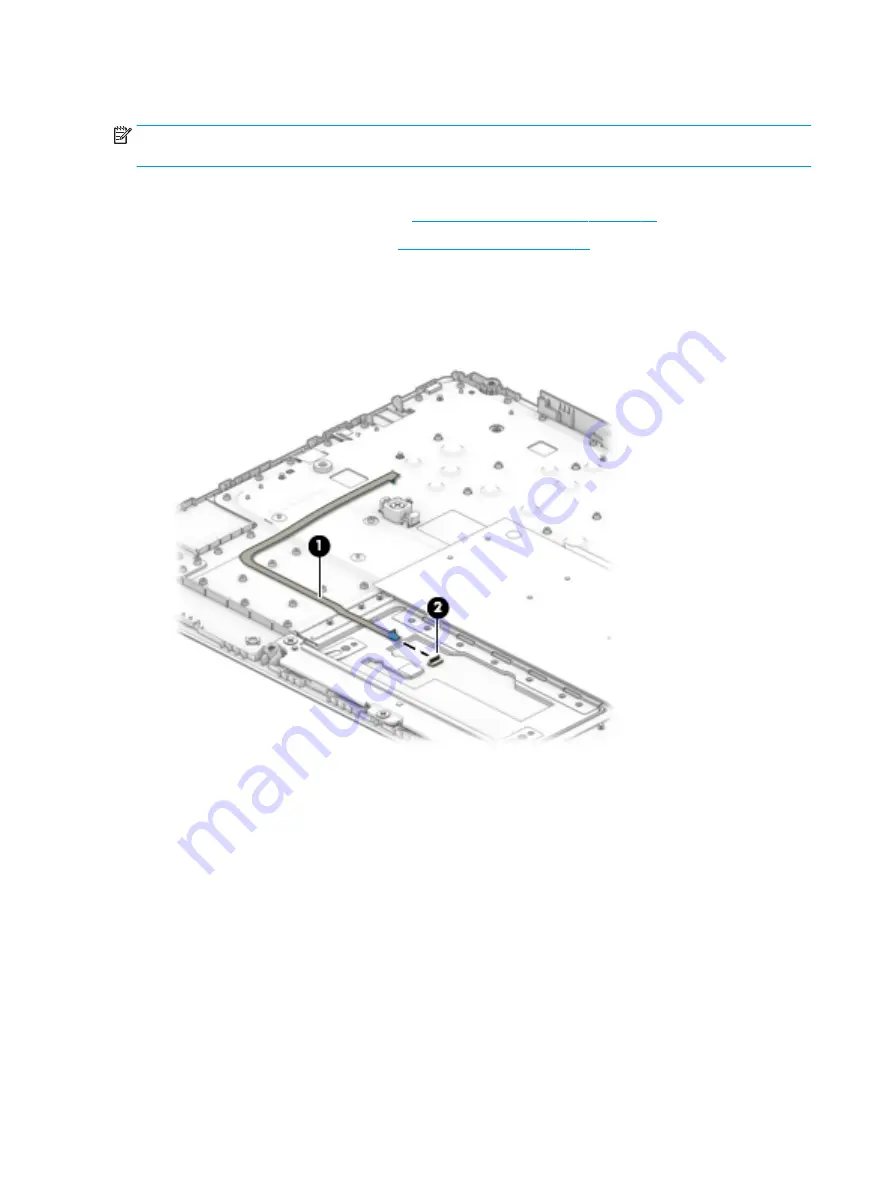
TouchPad cable
NOTE:
The TouchPad spare part kit does not includes the TouchPad cable. The TouchPad cable is included in
the Cable Kit, spare part number L14906-001, and includes double-sided adhesive.
Before removing the TouchPad cable, follow these steps:
1.
Prepare the computer for disassembly (
Preparation for disassembly on page 22
2.
Remove the keyboard/top cover (see
Remove the TouchPad cable:
1.
Detach the TouchPad cable (1) from the keyboard/top cover.
2.
Release the ZIF connector (2) to which TouchPad cable is connected, and then disconnect the TouchPad
cable from the TouchPad.
3.
Remove the TouchPad cable.
Reverse this procedure to install the TouchPad cable.
26
Chapter 5 Removal and replacement procedures for authorized service provider parts
















































