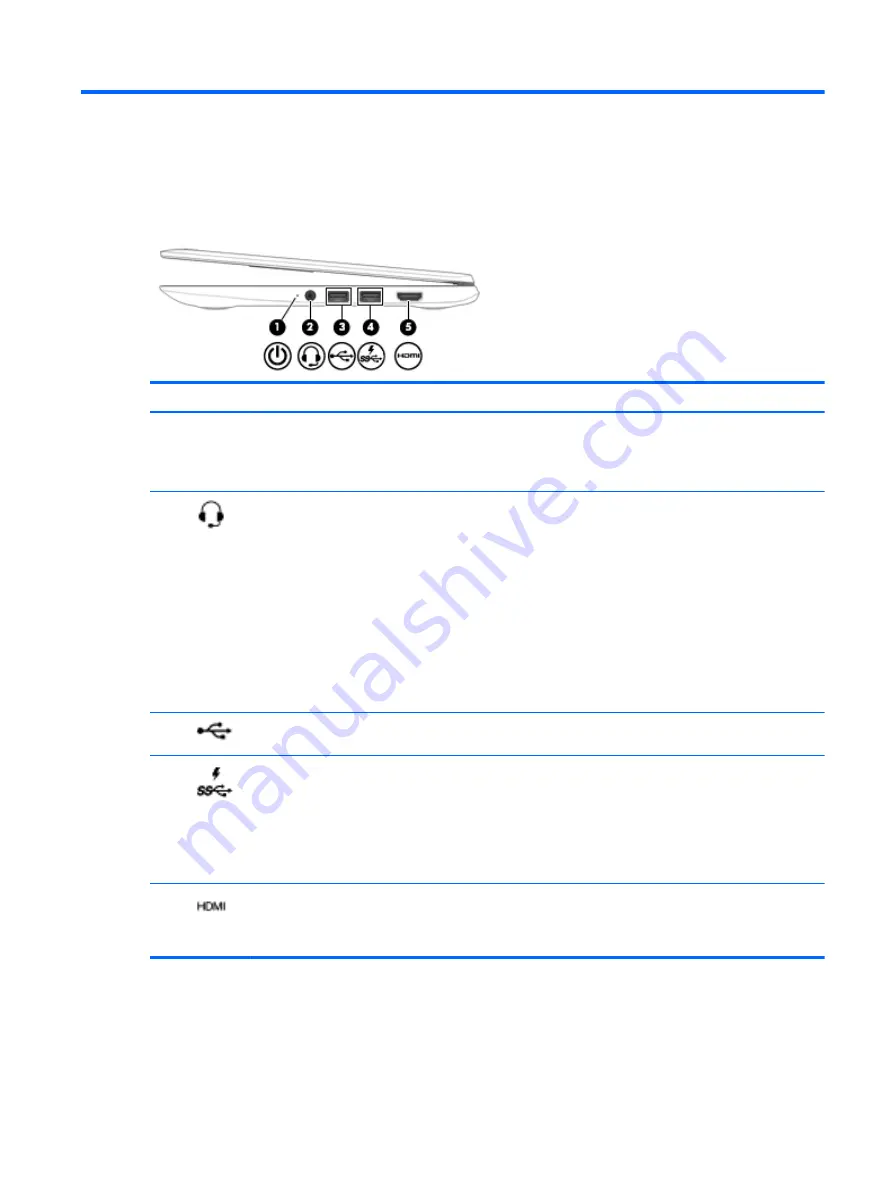
1
Getting to know your computer
Right side
Component
Description
(1)
Power light
●
White: Computer is on.
●
Blinking white: Computer is in Sleep mode.
●
Off: The computer is off.
(2)
Audio-out (headphone)/Audio-in
(microphone) jack
Connects optional powered stereo speakers, headphones,
earbuds, a headset, or a television audio cable. Also
connects an optional headset microphone. This jack does
not support optional microphone-only devices.
WARNING!
To reduce the risk of personal injury, adjust
the volume before putting on headphones, earbuds, or a
headset.
NOTE:
When a device is connected to the jack, the
computer speakers are disabled.
NOTE:
Be sure that the device cable has 4-conductor
connector that supports both audio-out (headphone) and
audio-in (microphone).
(3)
USB 2.0 port
Connects optional USB devices, such as a keyboard,
mouse, external drive, printer, scanner or USB hub.
(4)
USB 3.0 charging (powered) port
Connects an optional USB device, such as a keyboard,
mouse, external drive, printer, scanner or USB hub.
Standard USB ports will not charge all USB devices or will
charge using a low current. Some USB devices require
power and require you to use a powered port.
NOTE:
USB charging ports can also charge select cell
phones and MP3 players, even when the computer is off.
(5)
HDMI port
Connects an optional video or audio device, such as a high-
definition television, any compatible digital or audio
component, or a high-speed High-Definition Multimedia
Interface (HDMI) device.
Right side
1
Содержание CHROMEBOOK 11-2201na
Страница 1: ...User Guide ...
Страница 4: ...iv Safety warning notice ...
Страница 6: ...vi Processor configuration setting select models only ...
Страница 8: ...viii ...
Страница 14: ...Bottom Component Description 1 Speakers 2 Produce sound 6 Chapter 1 Getting to know your computer ...
Страница 17: ... Tap two fingers on the TouchPad zone to bring up a context sensitive menu Using TouchPad gestures 9 ...










































