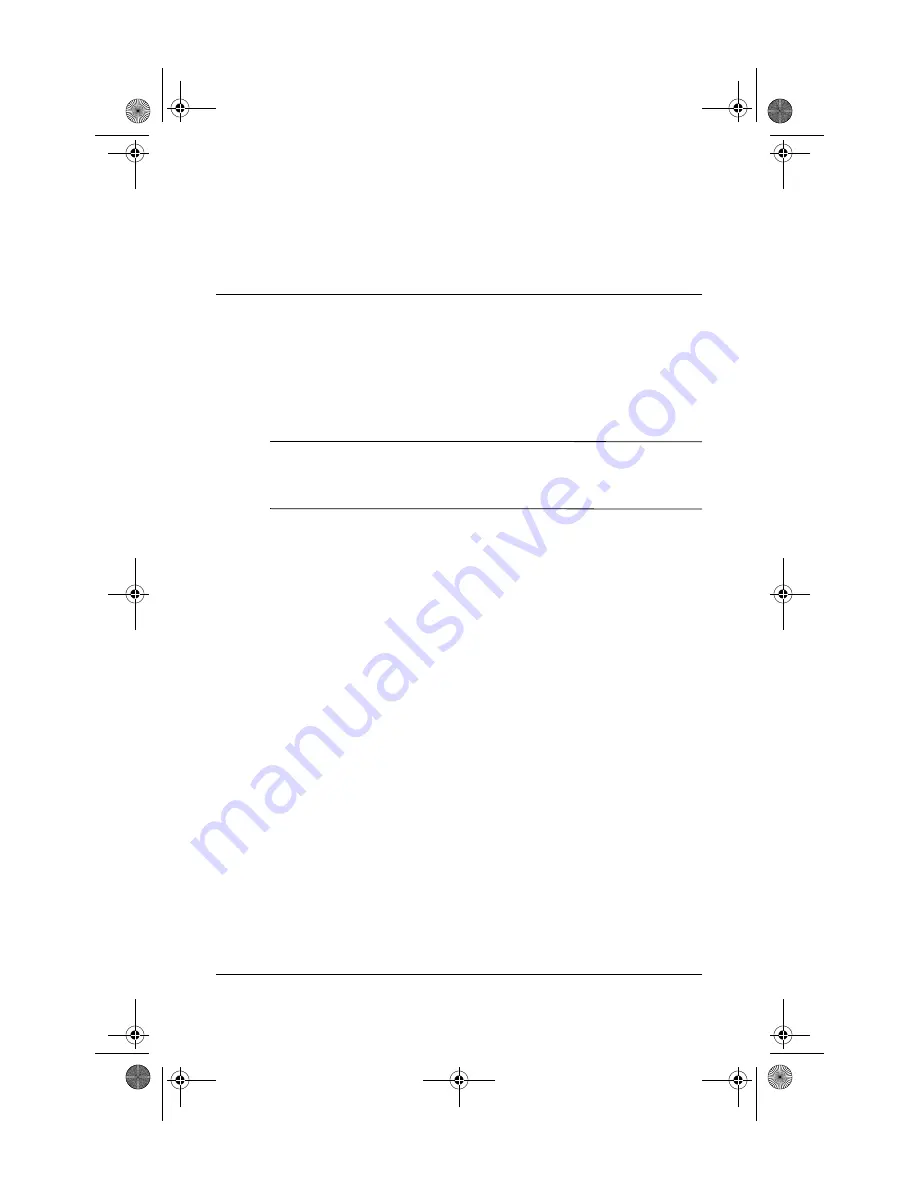
Getting Started
C–1
C
Backup and recovery
HP Backup and Recovery Manager provides several ways to back
up the system and to recover optimal system functionality.
✎
HP installed drivers, utilities, and applications can be copied
to a CD or to a DVD using the HP Backup and Recovery
Manager.
Safeguard your data
Software or devices added to the computer can cause your system
to become unstable. To safeguard your documents, store personal
files in the My Documents folder and periodically create a
backup copy of the folder.
Back up the system
Using HP Backup and Recovery Manager, you can
■
Back up specific files and folders.
■
Back up the entire system.
■
Back up modifications since your last backup, using HP
system recovery points.
■
Schedule backups.
406846-001.book Page 1 Wednesday, February 8, 2006 10:36 AM
Содержание BCM94311MCAG
Страница 6: ...406846 001 book Page vi Wednesday February 8 2006 10 36 AM ...
Страница 26: ...406846 001 book Page 10 Wednesday February 8 2006 10 36 AM ...
Страница 38: ...406846 001 book Page 12 Wednesday February 8 2006 10 36 AM ...
Страница 48: ...406846 001 book Page 10 Wednesday February 8 2006 10 36 AM ...
Страница 52: ...406846 001 book Page 4 Wednesday February 8 2006 10 36 AM ...
Страница 70: ...406846 001 book Page 6 Wednesday February 8 2006 10 36 AM ...
Страница 71: ...406846 001 book Page 7 Wednesday February 8 2006 10 36 AM ...
Страница 72: ...406846 001 book Page 8 Wednesday February 8 2006 10 36 AM ...






























