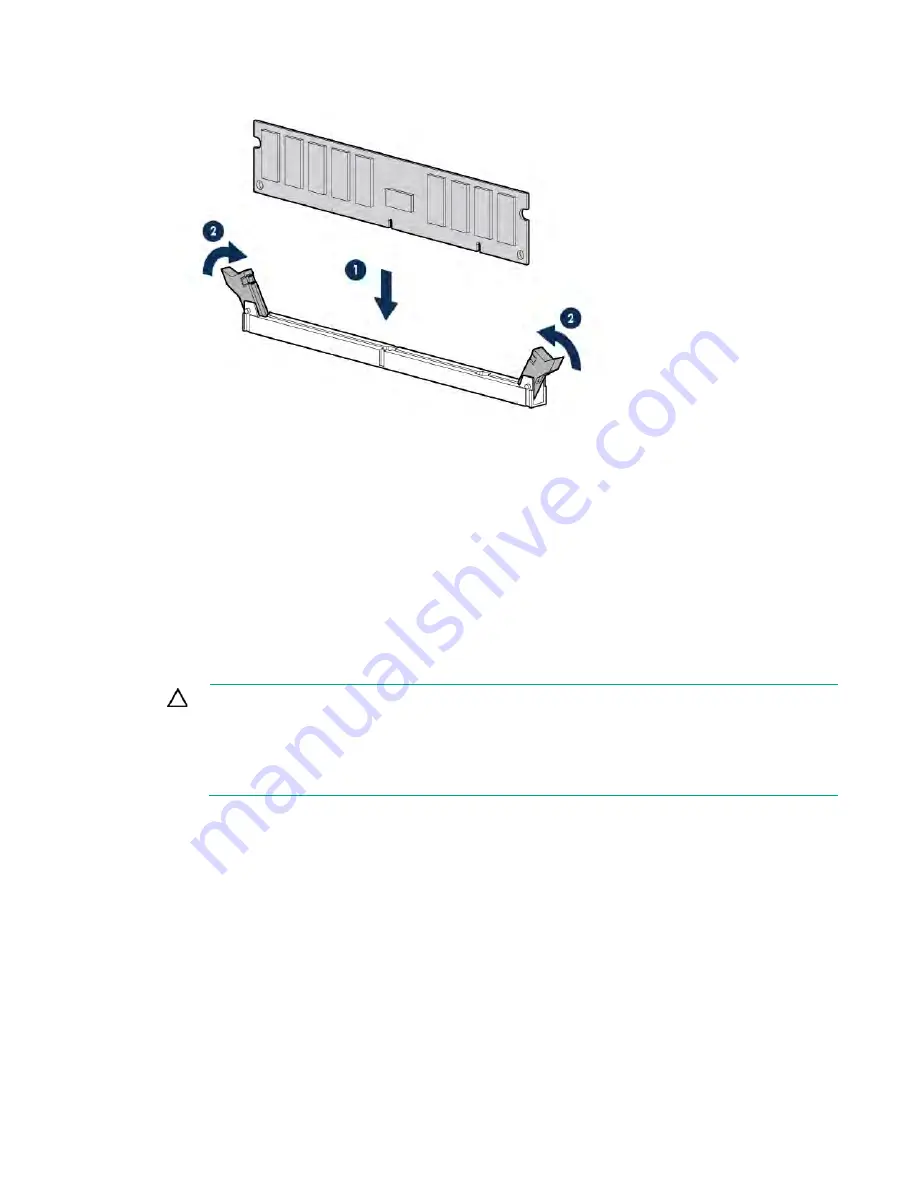
Hardware options installation 52
7.
Install the DIMM.
8.
Install the air baffle.
9.
Install the access panel (on page
10.
Install the server into the rack.
11.
Connect each power cord to the server.
12.
Connect each power cord to the power source.
13.
Power up the server ("
" on page
Use the BIOS/Platform Configuration (RBSU) in the UEFI System Utilities to configure the memory mode.
For more information about LEDs and troubleshooting failed DIMMs, see "Systems Insight Display
LED combinations (on page
Installing an NVDIMM
CAUTION:
Unlike traditional storage devices, NVDIMMs are fully integrated in with the
ProLiant server. Data loss can occur when system components, such as the processor or HPE
Smart Storage Battery fails. HPE Smart Storage battery is a critical component required to
perform the backup functionality of NVDIMM. It is important to take action when HPE Smart
Storage Battery related failures occur. Always follow best practices for ensuring data
protection.
1.
Power down the server (on page
2.
Remove all power:
a.
Disconnect each power cord from the power source.
b.
Disconnect each power cord from the server.
3.
Do one of the following:
o
Extend the server from the rack (on page
o
Remove the server from the rack (on page
4.
Remove the access panel (on page
5.
Remove the air baffle.
6.
Locate any NVDIMM already installed in the server.
7.
Verify that all LEDs on any installed NVDIMMs are off. For more information on NVDIMM LEDs, see
"NVDIMM LEDs (on page
."
Содержание BCDVideo BCD108
Страница 71: ...Hardware options installation 71 7 Install the GPU support bracket 8 Install the riser cage ...
Страница 92: ...Hardware options installation 92 o Primary PCI riser cage o Secondary PCI riser cage ...
Страница 96: ...Hardware options installation 96 3 Remove the hot plug fan or fan blank from fan bay 1 ...
Страница 152: ...Support and other resources 152 ...
Страница 153: ...Support and other resources 153 ...






























