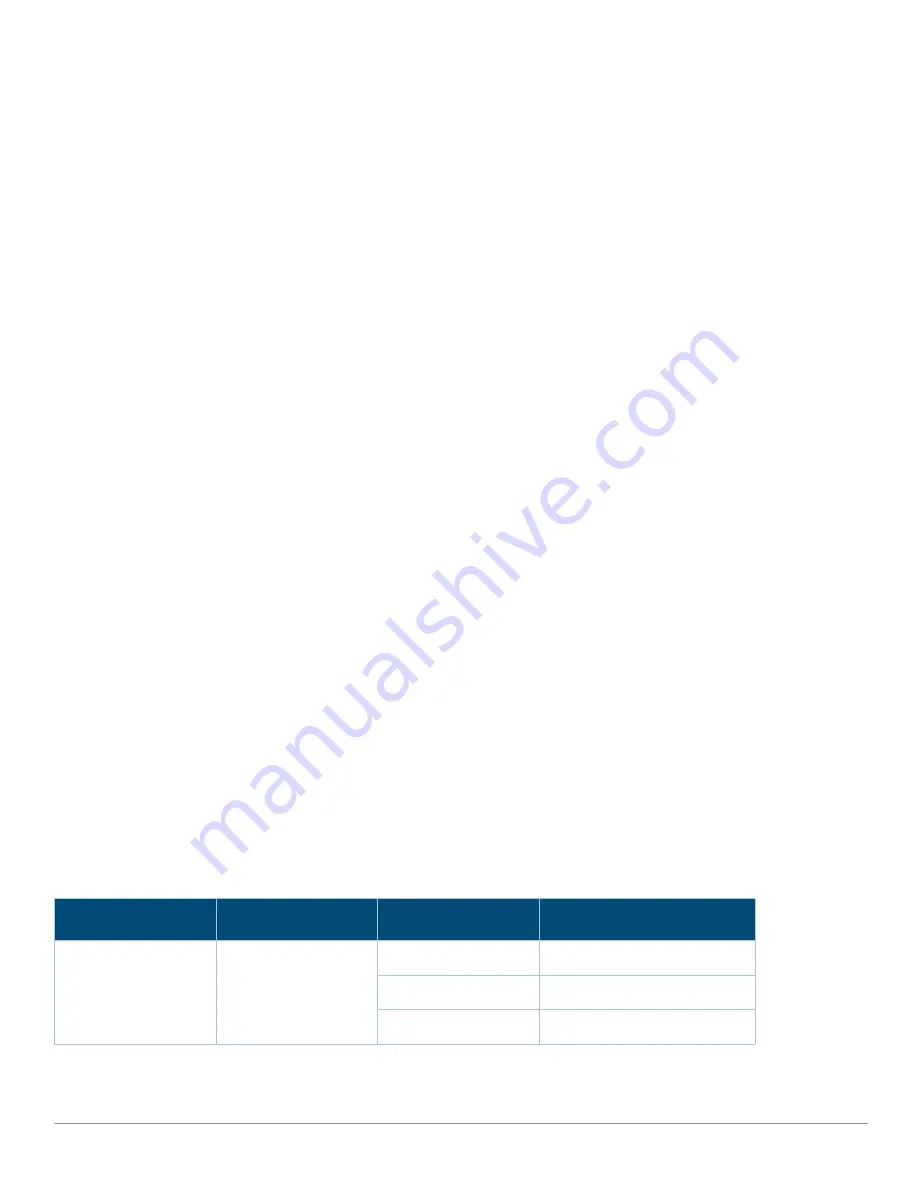
Aruba 7010 Series Controller
| Installation Guide
7010 Controller |
13
Disabling the LCD Screen
By default, the LCD screen is enabled. However, if the 7010 controller is deployed in a location without physical
security, the LCD screen can be disabled through the CLI. When disabled, pushing one of the navigation buttons will
only illuminate the LCD screen and display the slot, role, device name, and any alarms.
Additionally, it is possible to disable only the maintenance menu. This allows you to change the LED behavior and
view the device status but prevent upgrades and configuration changes.
To disable the LCD screen, enter the Enable mode and use the following CLI commands:
(host) #configure terminal
(host) (config) #lcd-menu
(host) (lcd-menu) #disable menu
To disable only the Maintenance menu or one of its sub-menus, enter the Enable mode and use the following CLI
commands:
(host) #configure terminal
(host) (config) #lcd
(host) (lcd-menu) #disable menu maintenance ?
factory-default
halt-system
media-eject
reload-system
upgrade-image
upload-config
(host) (lcd-menu) #disable menu maintenance upgrade-image ?
partition0
partition1
USB Interface
The Aruba 7010 controller is equipped with a USB 2.0 interface. See
. A USB storage device can be
used to save and upload configurations to the controller. USB functions are controlled through the LCD panel on the
front of the controller. For more information on the LCD panel and its functions, see
.
Management Port
The Aruba 7010 controller is equipped with a 10/100/1000BASE-T Gigabit Management (RJ-45) port. See
.
The management port provides 10/100/1000 Mbps Ethernet access to the Aruba 7010 controller CLI, SNMP, and Web
interface for complete system management and troubleshooting. It can also be used to connect to a separate
management network.
The management port has an LINK/ACT LED on its left side and SPEED LED on its right side. During operation, these
LEDs provide status information as shown in the following table:
Table 9
10/100/1000BASE-T (RJ-45) Management Port
LED
Function
Indicator
Status
LINK/ACT
Link Status Information Green (Solid)
Link has been established
Green (Blinking)
Link activity
Off
No link on port




























