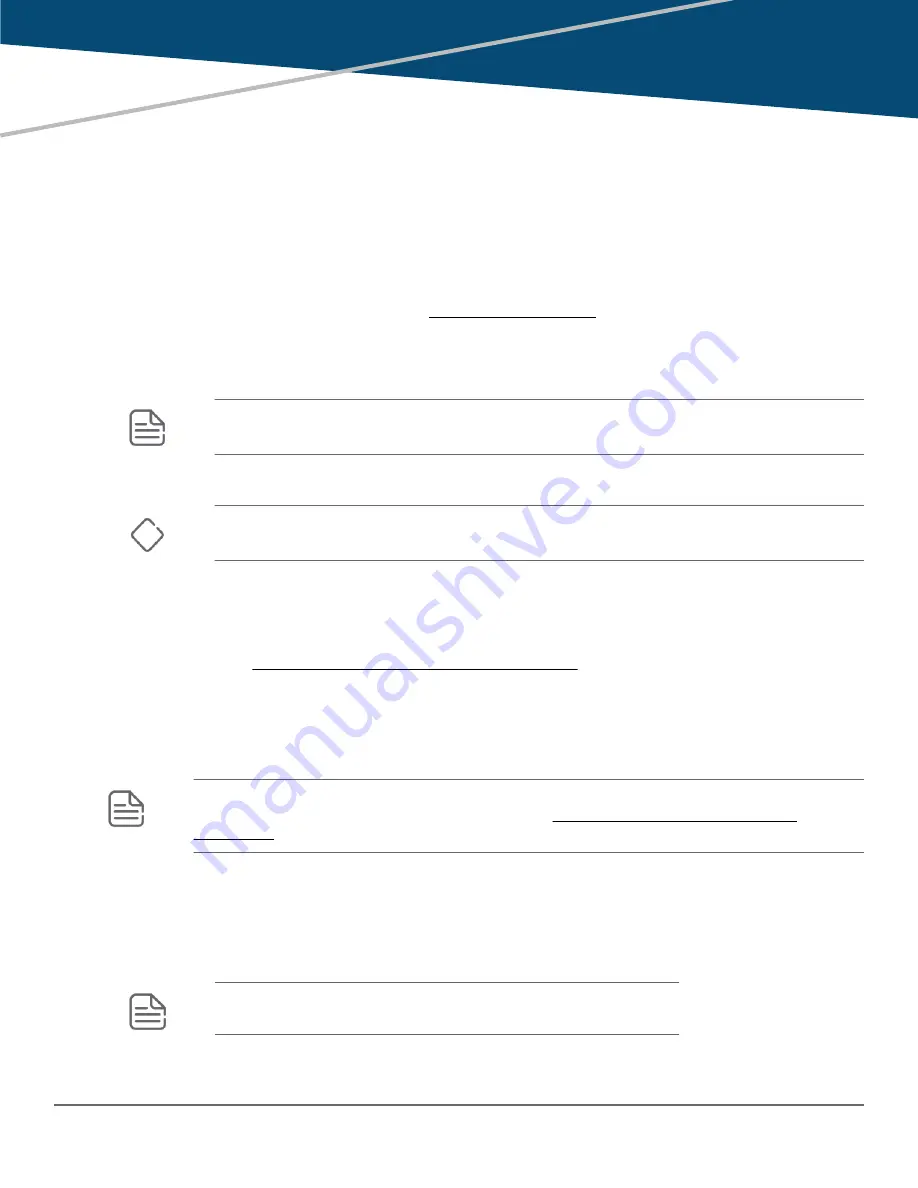
Power-on and boot-up
Prerequisites
Install the switch components as described in Installing components.
Procedure
1. Plug the supplied power cords into the AC inlets on the rear panel of the chassis.
NOTE: The Aruba 6400 switches do not have a power switch. They are powered-on when the
power cord is connected to the switch and to a power source.
2. Plug the provided power cords into the AC power supplies for your switch. Each power cord should be
plugged into a separate, dedicated, properly grounded 20-Amp circuit.
CAUTION: Do not plug multiple power supplies into the same circuit, as it may cause an
overload condition.
3. Allow approximately five minutes for the switch to complete the NOS boot-up.
4. After the NOS boot-up completes, verify that the switch is operating properly by observing the LEDs. If
you need a reference for interpreting LED behavior, see the Monitoring Guide by visiting the Aruba
Support Portal at https://asp.arubanetworks.com/downloads.
Initial management access
Initial configuration of a factory default switch
NOTE: For detailed information on using the following initial configuration methods, see the
Fundamentals Guide on the Aruba Support Portal at https://asp.arubanetworks.com/
Use one of the following methods to perform the initial configuration:
• Zero Touch Provisioning (ZDP)
• Wireless connection through a mobile device using Bluetooth and the Aruba CX Mobile App. The wireless
connection is achieved by plugging in the Bluetooth dongle to the USB slot, and then connecting using
the Aruba CX Mobile application.
NOTE: The Bluetooth dongle is shipped with all Aruba CX switches.
Chapter 8
Activating the switch
78
Aruba 6400 Switch Series Installation and Getting Started
Guide
Содержание Aruba 6400 Series
Страница 77: ...Chapter 7 Installing components 77 ...






























