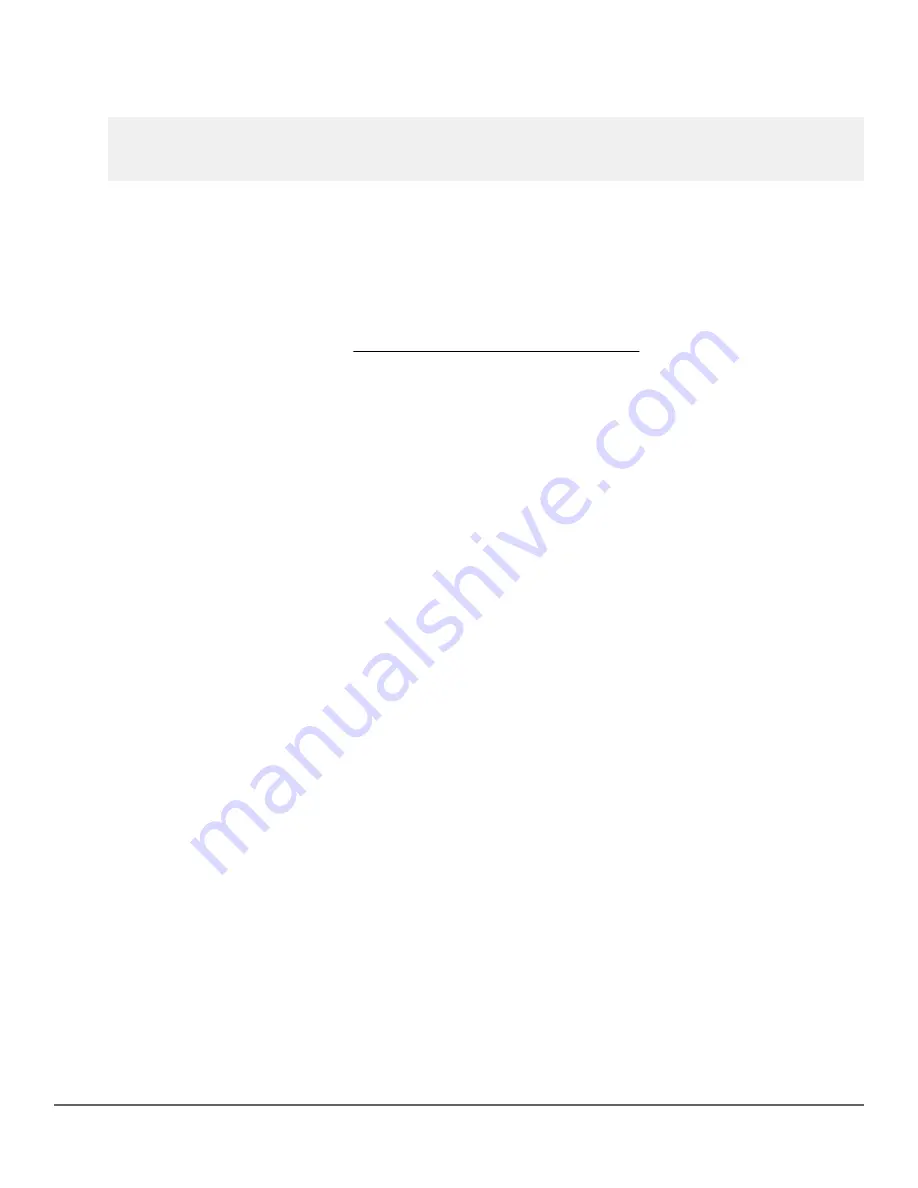
Example
Display USB port status.
switch#
show usb-port
USB port status: enabled
USB port power status: power on (USB device detected in port)
Downloading switch software using USB
Prerequisites
Procedure
1.
Store a software version for the switch on a USB flash drive. (The latest software file is typically available from
the Switch Networking website at
http://www.hpe.com/networking/support
.)
2.
Insert the USB device into the switch's USB port.
3.
Determine the name of the software file stored on the USB flash drive (for example,
K.0800.swi
).
4.
Decide whether the image will be installed in the primary or secondary flash.
Copying using USB
To copy the primary image to a USB flash drive:
Procedure
1.
Insert a USB device into the switch's USB port.
2.
Execute the command:
switch# copy flash usb K.0800.swi primary/secondary
where
K.
0800.swi
is the name given to the primary flash image that is copied from the switch to the USB device.
copy flash usb
Syntax
copy flash usb
<FILENAME>
Description
Uses the USB port to copy the specified flash image from the switch to a USB flash memory device. The default
setting will use the primary image.
Copy a switch software file named
K.0800.swi
from a USB device to primary flash.
370
Aruba 2930F / 2930M Management and Configuration Guide
for ArubaOS-Switch 16.08






























