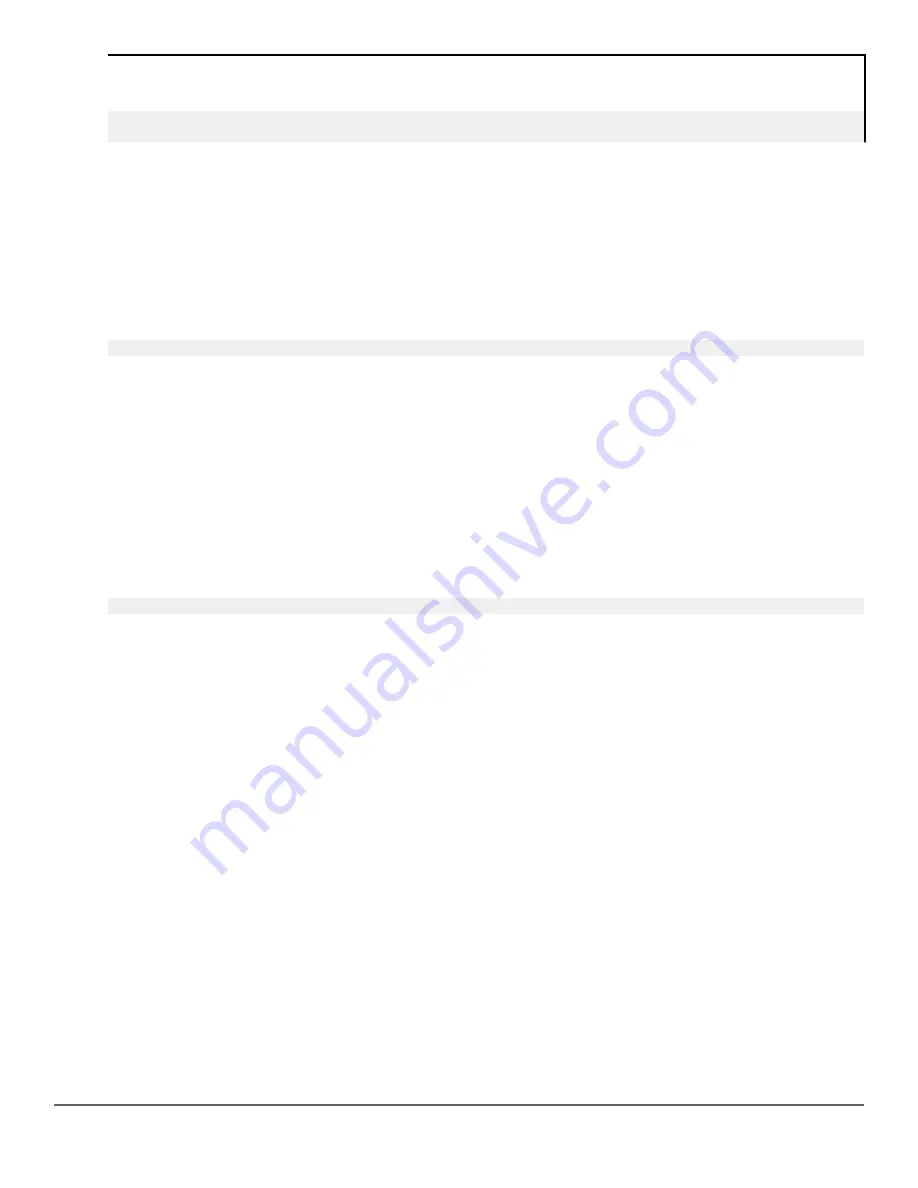
The
show tech custom
command
switch# show tech custom
No SHOW-TECH file found.
USB: Copying a configuration file to a USB device
Syntax:
copy startup-config usb <FILENAME>
This command can copy a designated config file in the switch to a USB device.
Example:
MyConfig
is the name given to the configuration file that you copy from the switch to the USB device.
switch# copy startup-config usb MyConfig
USB: Copying a configuration file from a USB device
Syntax:
copy usb startup-config <FILENAME>
Description:
Copies a configuration file from a USB device to the startup configuration file on the switch. To execute the
command, you must know the name of the file to copy.
Example:
MyConfig
is the name given to the configuration file that you copy from the switch to the USB device.
switch# copy usb startup-config MyConfig
Xmodem: Copying a configuration file to a serially connected PC or UNIX
workstation (CLI)
To use this method, the switch must be connected via the serial port to a PC or UNIX workstation. You will need
to:
• Determine a filename to use
• Know the directory path you will use to store the configuration file.
Syntax:
copy {<startup-config | running-config>} xmodem {<pc | unix>}
copy config <
filename
> xmodem {<pc | unix>}
Uses Xmodem to copy a designated configuration file from the switch to a PC or UNIX workstation. For more
information, see "Multiple Configuration Files" in the basic operation guide for your switch.
Example:
To copy a configuration file to a PC serially connected to the switch:
1.
Determine the file name and directory location on the PC.
2.
Execute the following command:
360
Aruba 2930F / 2930M Management and Configuration Guide
for ArubaOS-Switch 16.08






























