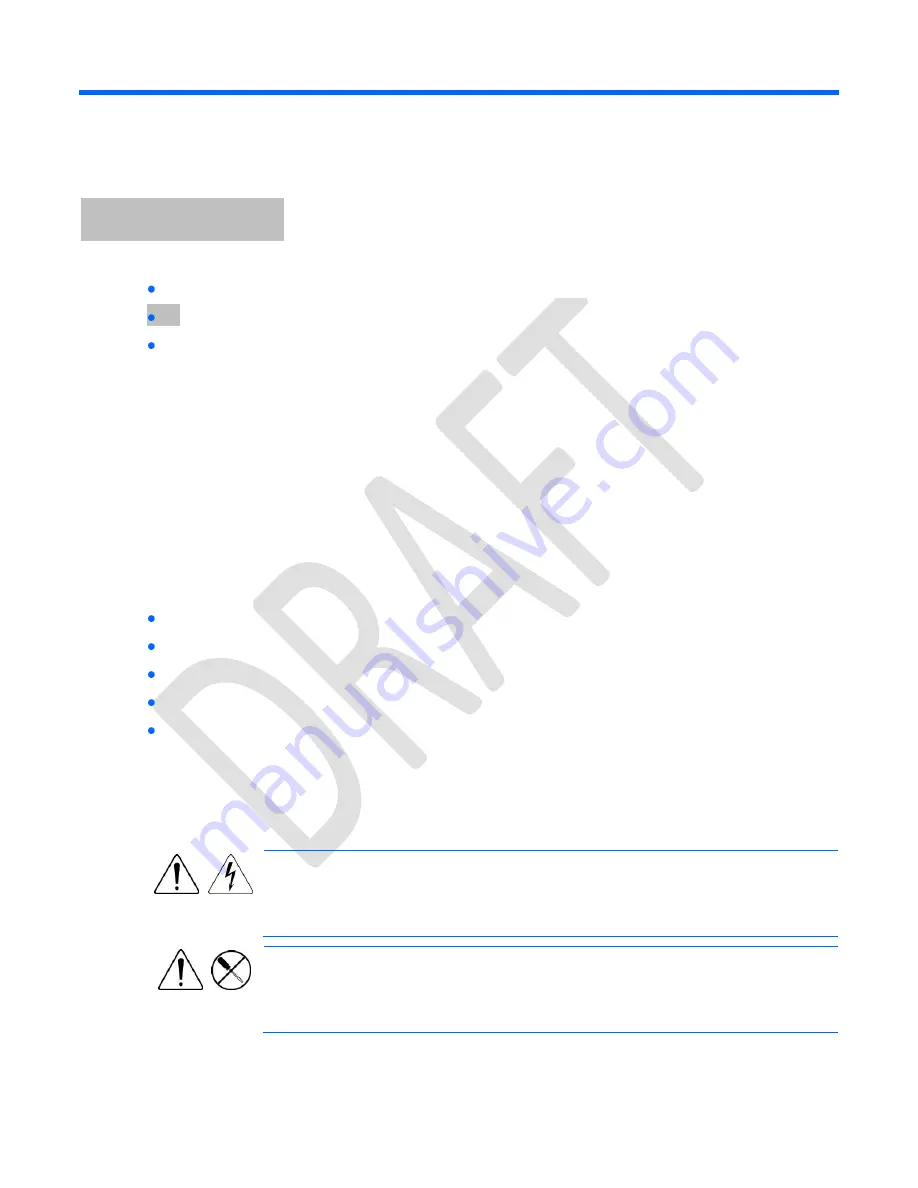
DRAFT - HP Confidential - DRAFT
Removal and replacement procedures 14
Removal and replacement procedures
Required tools
You need the following items for some procedures:
T-25 Torx screwdriver (to loosen the chassis rack mounting screws located inside the rack ears)
T-10/T-15 Torx screwdriver
HP Insight Diagnostics (on page
Safety considerations
Before performing service procedures, review all the safety information.
Preventing electrostatic discharge
To prevent damaging the system, be aware of the precautions you need to follow when setting up the system
or handling parts. A discharge of static electricity from a finger or other conductor may damage system
boards or other static-sensitive devices. This type of damage may reduce the life expectancy of the device.
To prevent electrostatic damage:
Avoid hand contact by transporting and storing products in static-safe containers.
Keep electrostatic-sensitive parts in their containers until they arrive at static-free workstations.
Place parts on a grounded surface before removing them from their containers.
Avoid touching pins, leads, or circuitry.
Always be properly grounded when touching a static-sensitive component or assembly.
Symbols on equipment
The following symbols may be placed on equipment to indicate the presence of potentially hazardous
conditions.
This symbol indicates the presence of hazardous energy circuits or electric shock
hazards. Refer all servicing to qualified personnel.
WARNING:
To reduce the risk of injury from electric shock hazards, do not open this
enclosure. Refer all maintenance, upgrades, and servicing to qualified personnel.
This symbol indicates the presence of electric shock hazards. The area contains no user
or field serviceable parts. Do not open for any reason.
WARNING:
To reduce the risk of injury from electric shock hazards, do not open this
enclosure.















































