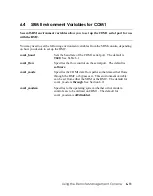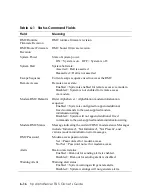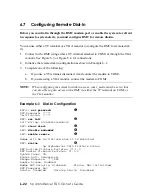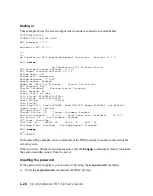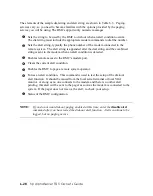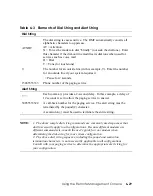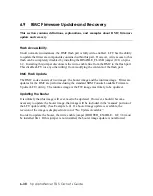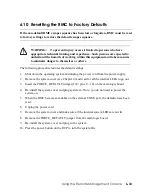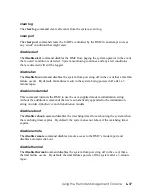6.7
Configuring Remote Dial-In
Before you can dial in through the RMC modem port or enable the system to call out
in response to system alerts, you must configure RMC for remote dial-in.
You can use either a VT terminal or a VGA monitor to configure the RMC for remote dial-
in:
1.
Connect to the RMC using either a VT terminal attached to COM1 or through the VGA
monitor. See Figure 6–3 or Figure 6–4 for connections.
2.
Initialize the remote dial-in configuration as shown in Example 6–1.
3.
Complete one of the following:
a.
If you use a VT terminal, disconnect it and connect the modem to COM1.
b.
If you are using a VGA monitor, connect the modem to COM1.
NOTE:
When configuring the system for dial-in access, com1_mode must be set so that
you are able to gain access to the RMC via either the VT terminal on COM1 or
the VGA monitor.
Example 6–1 Dial-In Configuration
RMC>>> set password
n
RMC Password: *****
Verification: *****
RMC> set init
o
Init String: at&h2e0&c1&d0s0=2
RMC> clear alert
p
RMC> disable modemdef
q
RMC> enable remote
\
Modem will be initialized when it is detected
RMC> status
]
hp AlphaServer TS15 Platform Status
RMC Runtime Firmware Revision: V1.1-0
RMC Booter Firmware Revision: V1.1-0
System Power: ON
System Halt: Deasserted
Escape Sequence: ^[^[RMC
Remote Access: Enabled
Modem RMC Defaults: Disabled Status: Not Initialized
RMC Password: Set
Alerts: Disabled Warning Alerts: Disabled
6-22
hp AlphaServer TS15 Owner’s Guide
Содержание AlphaServer TS15
Страница 6: ......
Страница 34: ...Figure 1 14 VGA Monitor Connected to Optional Video Card B 1 2 A MR0647 1 18 hp AlphaServer TS15 Owner s Guide ...
Страница 91: ...Figure 4 3 Removing the Top Cover A 2 1 4 5 3 MR0642 Installing and Configuring Options 4 5 ...
Страница 188: ...Figure 6 4 Setup for RMC with VGA Monitor A 1 2 B MR0626 ENET VGA 6 10 hp AlphaServer TS15 Owner s Guide ...
Страница 213: ...Figure 6 5 RMC Jumpers Default Positions Using the Remote Management Console 6 35 ...
Страница 252: ......