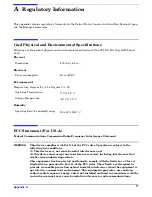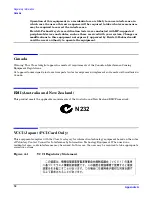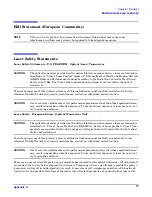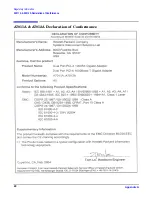HP-UX Installation
Hardware and Software Installation Procedure
Chapter 1
8
•
Installation is complete when you have successfully run
linkloop
,
ping
and
netstat
. To configure
remote systems, see the Ethernet Support Guide available on the web at http://docs.hp.com. Do this step
only if remote systems have not been previously configured.
•
Optionally, if you want to verify that the iether driver appears for each installed card, enter:
ioscan -f
The
ioscan
output might look like the following:
Class I H/W Path Driver S/W State H/W Type Description
lan 3 1/10/0/1 iether CLAIMED INTERFACE HPA7011A PCI/PCI-X 1000Base-SX 2Port
GigEAdapter
The third column shows the hardware path of the slot in which the card is installed. This path will be
different for each installed card.
Optional Step: Configure Jumbo Frames Size
NOTE
Jumbo frames are supported only at 1000 Mbit/s.
•
Jumbo frames for the
iether
driver on HP-UX 11i v 1.0 have mtu_size in the range of 1501-9000 bytes.
If you are using Jumbo Ethernet frames, ensure that all end stations on a given LAN* have the same
maximum transmission unit (MTU) setting. However, switch ports in your LAN can have any MTU
setting greater than or equal to the end station’s MTU. (*Note: here “LAN” means that the end stations do
not have any routers or layer 3 switches in between them.)
•
Obtain the PPA number of the card by entering
lanscan
.
•
Choose one of two configuration methods that will permanently save your configuration.
— use the GUI-based system admin manager (SAM).
To use SAM, type
sam
at the HP-UX system prompt; then double-click Networking and
Communications, and then Advanced Configuration--see Ethernet Support Guide for details, and then
do the steps for verifying the MTU size; or
edit the following configuration file using an editor such as “vi”:
/etc/rc.config.d/hpietherconf.
Set the mtusize by editing HP_IETHER_MTU[0]=
mtusize
, and insert the proper interface name:
HP_IETHER_INTERFACE_NAME. When the system reboots, the interface will be configured for
jumbo frame operation.
•
Verify MTU change by entering
netstat -rn
. If MTU has not changed, enter the following commands:
$
ifconfig lan PPA_number unplumb
$
ifconfig lan PPA_number ip_address netmask
netmask up
•
To check (or verify) the current Ethernet frame size, enter:
$
lanadmin -m
PPA_number
An alternative way to temporarily** configure jumbo frame size is to enter:
lanadmin -M mtu_size PPA_number
.
The
PPA_number
is the one we obtained from the output of lanscan. For the
iether
Gigabit Ethernet driver,
the MTU value must be a value between 1501 and 9000 (for Jumbo Frames).
**Note: using
lanadmin
will not preserve your settings across reboots.
Содержание A7011A
Страница 4: ...Contents 4 ...
Страница 12: ...HP UX Installation Network Card Configuration Worksheet Chapter 1 12 ...
Страница 16: ...OpenVMS Installation Installing the Adapter Chapter 2 16 ...