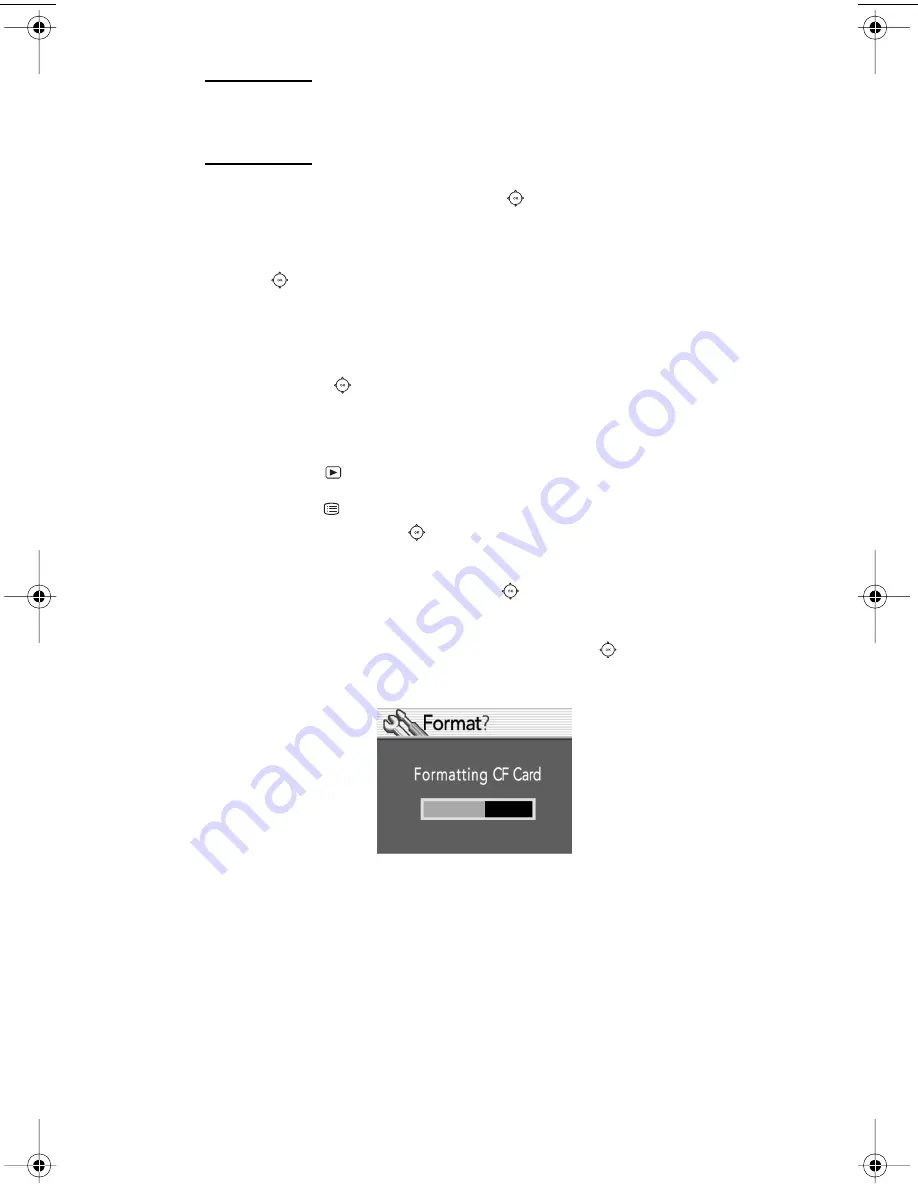
Managing images on the camera
15
Note
Although you can delete all images by using the
Delete menu, it is recommended that you instead
format the CF memory to delete all images.
4 Use the up or down side of the
controller to select Yes if
you want to delete the current image only.
5 If you want to delete another image, use the right or left side of
the
controller to scroll to the next image you want to delete,
select Yes, and then press
OK
. Repeat this step until you have
finished deleting images.
6 When you have finished deleting images, use the up or down
side of the
controller to select Exit, and then press
OK
.
To delete all images by formatting the CF memory card
1 Press the
button to turn on the image display.
2 Press the
button again to open the main menu, use the up
or down side of the
controller to scroll to the Setup menu,
and then press
OK
. Format CF should be highlighted.
3 Use the right or left side of the
controller to select Yes, and
then press
OK
.
4 To confirm, use the right or left side of the
controller to
select Yes, and then press
OK
.
A progress bar appears on the image display to indicate that the
camera is formatting the CF memory card. To avoid damaging the
card, do not open the CF memory card door while the card is
being formatted.
HUG.book Page 15 Tuesday, September 25, 2001 1:03 PM
Содержание 715
Страница 1: ......
Страница 2: ......
Страница 3: ...hp photosmart 715 digital camera user guide ...
Страница 8: ...vi ...
Страница 14: ...HP photosmart 715 user guide 6 ...
Страница 20: ...HP photosmart 715 user guide 12 ...
Страница 56: ...HP photosmart 715 user guide 48 ...
Страница 76: ...HP photosmart 715 user guide 68 ...
Страница 83: ......
Страница 84: ......
















































