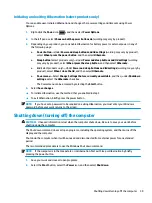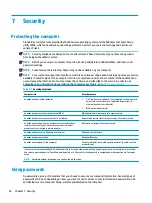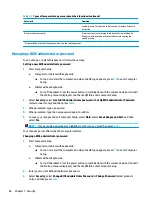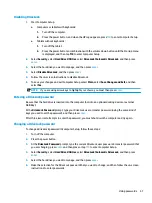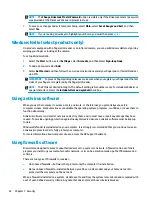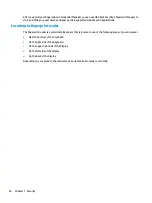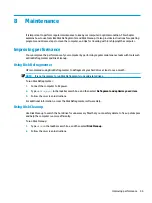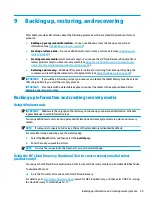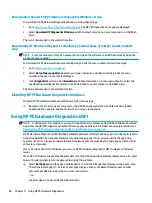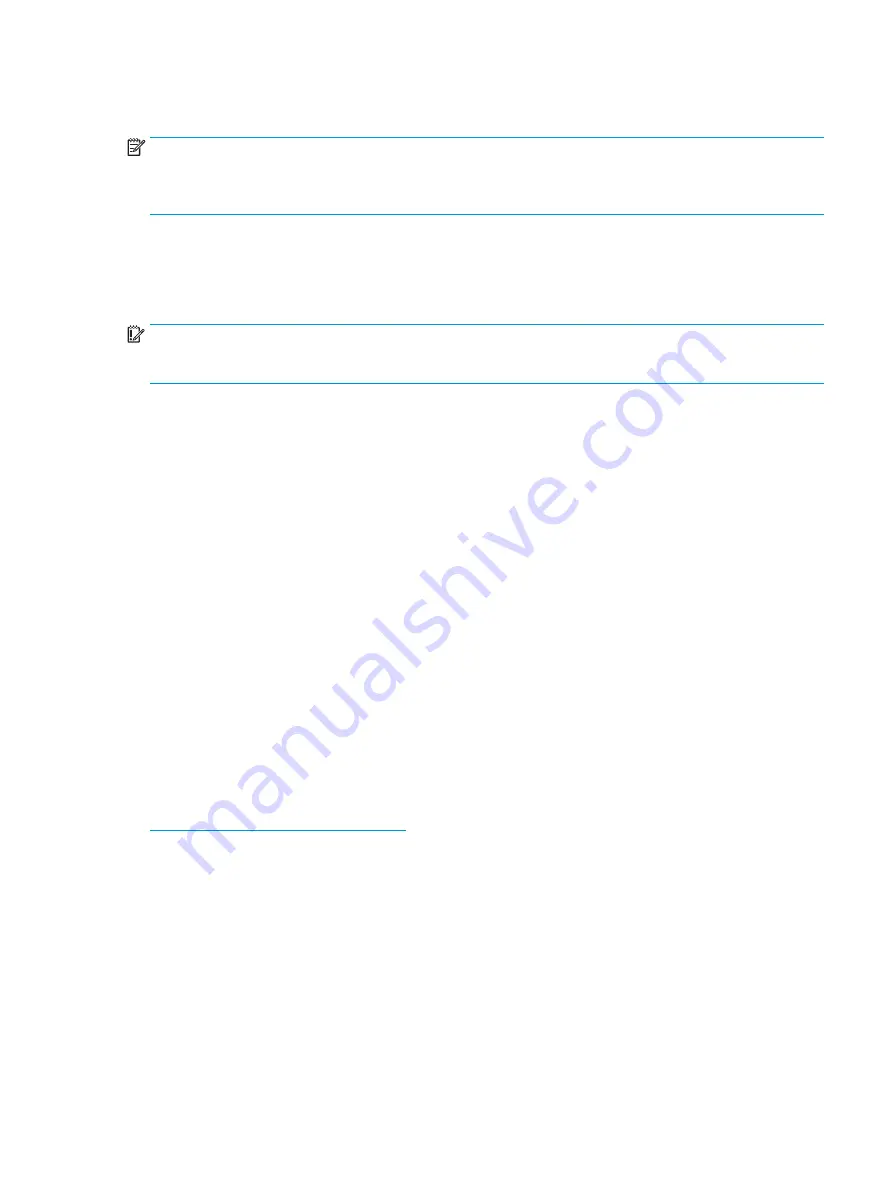
Your computer or networking equipment may already have a firewall installed. If not, firewall software
solutions are available.
NOTE:
Under some circumstances a firewall can block access to Internet games, interfere with printer or file
sharing on a network, or block authorized e-mail attachments. To temporarily resolve the problem, disable
the firewall, perform the task that you want to perform, and then reenable the firewall. To permanently
resolve the problem, reconfigure the firewall.
Installing software updates
HP, Windows, and third-party software installed on your computer should be regularly updated to correct
security problems and improve software performance.
IMPORTANT:
Microsoft sends out alerts regarding Windows updates, which may include security updates.
To protect the computer from security breaches and computer viruses, install all updates from Microsoft as
soon as you receive an alert.
You can install these updates automatically.
To view or change the settings:
1.
Select the Start button, select Settings, and then select Update & Security.
2.
Select Windows Update, and then follow the on-screen instructions.
3.
To schedule a time for installing updates, select Advanced Options, and then follow the on-screen
instructions.
Using HP Client Security (select products only)
HP Client Security software is preinstalled on your computer. This software can be accessed through the HP
Client Security icon at the far right of the taskbar or Windows Control Panel. It provides security features that
help protect against unauthorized access to the computer, networks, and critical data. For more information,
see the HP Client Security software Help.
Using HP Device as a Service (select products only)
HP DaaS is a cloud-based IT solution that enables businesses to effectively manage and secure their company
assets. HP DaaS helps protect devices against malware and other attacks, monitors device health, and helps
reduce time spent solving device and security issues. You can quickly download and install the software,
which is highly cost effective relative to traditional in-house solutions. For more information, go to
https://www.hptouchpointmanager.com/
Using an optional security cable (select products only)
A security cable (purchased separately) is designed to act as a deterrent, but it may not prevent the computer
from being mishandled or stolen. To connect a security cable to your computer, follow the device
manufacturer's instructions.
Using a fingerprint reader (select products only)
Integrated fingerprint readers are available on select products. In order to use the fingerprint reader, you
must enroll your fingerprints in HP Client Security's Credential Manager. Refer to the HP Client Security
software Help.
Installing software updates
53
Содержание 6TP59EA
Страница 1: ...User Guide ...
Страница 4: ...iv Safety warning notice ...
Страница 6: ...vi Processor configuration setting select products only ...