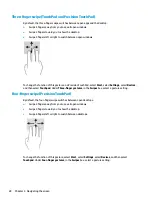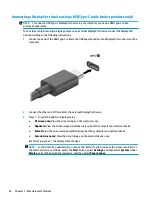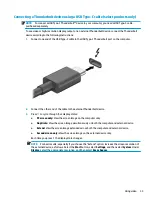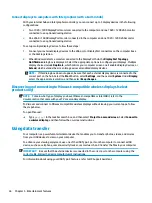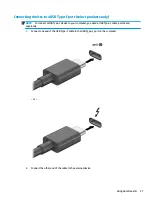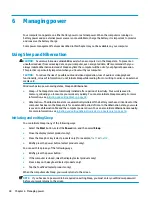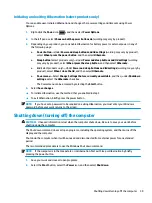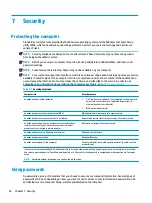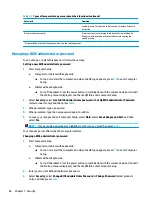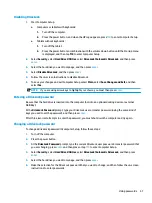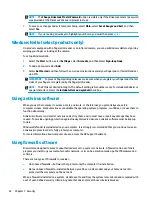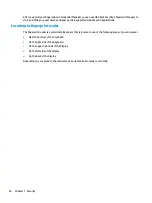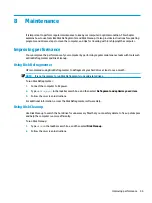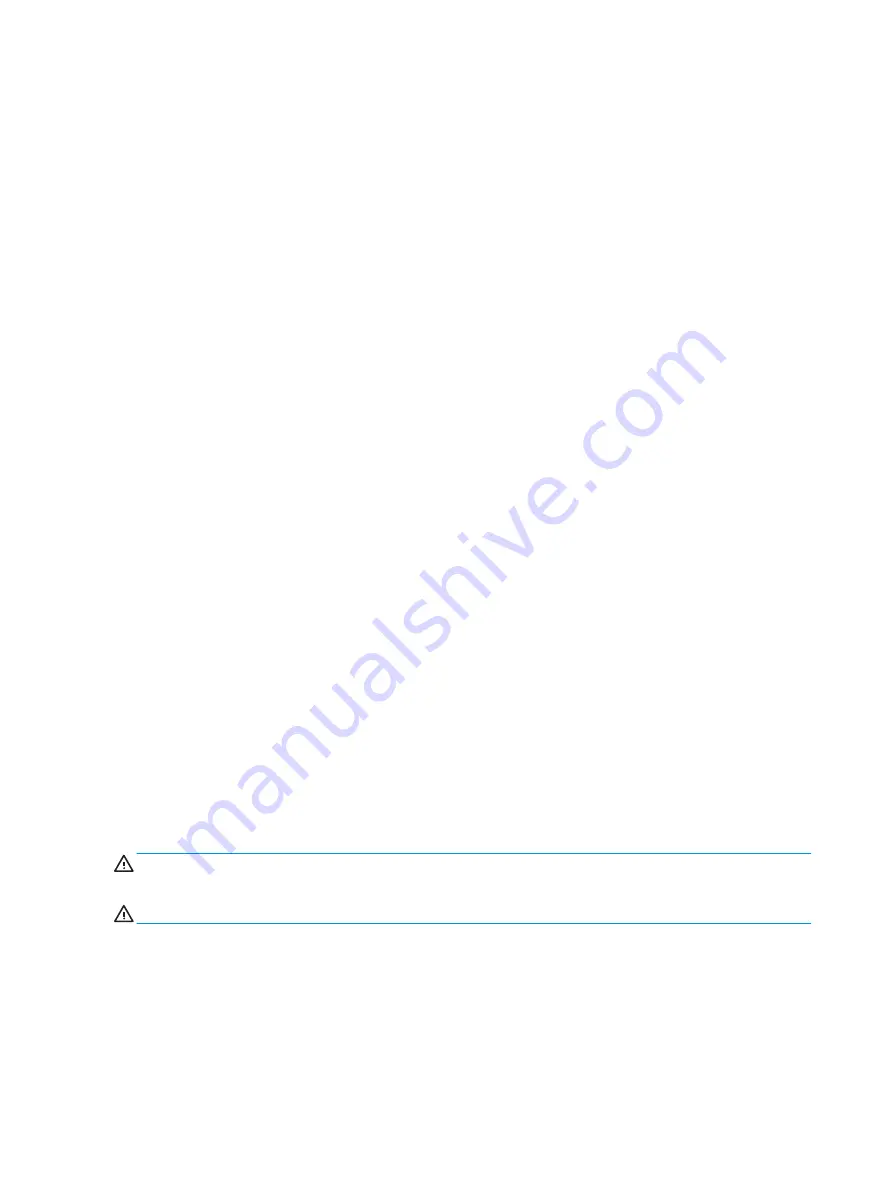
Resolving a low battery level
Resolving a low battery level when external power is available
Connect one of the following to the computer and to external power:
●
AC adapter
●
Optional docking device or expansion product
●
Optional power adapter purchased as an accessory from HP
Resolving a low battery level when no power source is available
Save your work and shut down the computer.
Resolving a low battery level when the computer cannot exit Hibernation
1.
Connect the AC adapter to the computer and to external power.
2.
Exit Hibernation by pressing the power button.
Factory-sealed battery
To monitor the status of the battery, or if the battery is no longer holding a charge, run HP Battery Check in
the HP Support Assistant app (select products only).
1.
Type
support
in the taskbar search box, and then select the HP Support Assistant app.
‒ or –
Select the question mark icon in the taskbar.
2.
Select Troubleshooting and fixes, and then in the Diagnostics section, select HP Battery Check. If HP
Battery Check indicates that your battery should be replaced, contact support.
The battery[ies] in this product cannot be easily replaced by users themselves. Removing or replacing the
battery could affect your warranty coverage. If a battery is no longer holding a charge, contact support.
Running on external power
For information about connecting to external power, refer to the Setup Instructions poster provided in the
computer box.
The computer does not use battery power when the computer is connected to external power with an
approved AC adapter or an optional docking device or expansion product.
WARNING!
To reduce potential safety issues, use only the AC adapter provided with the computer, a
replacement AC adapter provided by HP, or a compatible AC adapter purchased from HP.
WARNING!
Do not charge the computer battery while you are aboard aircraft.
Connect the computer to external power under any of the following conditions:
●
When charging or calibrating a battery
●
When installing or updating system software
●
When updating the system BIOS
●
When writing information to a disc (select products only)
42
Chapter 6 Managing power
Содержание 6TP59EA
Страница 1: ...User Guide ...
Страница 4: ...iv Safety warning notice ...
Страница 6: ...vi Processor configuration setting select products only ...