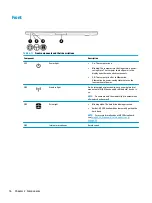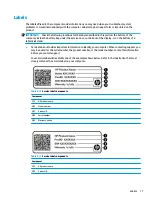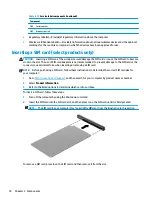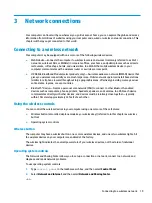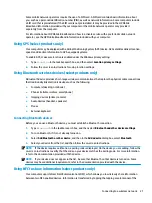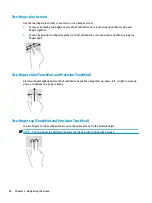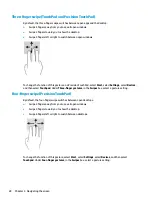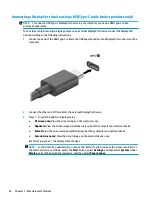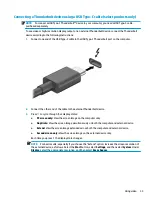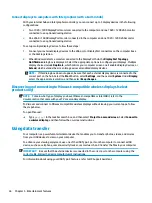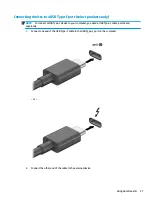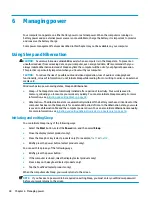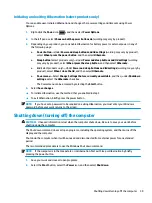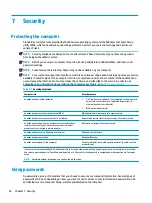One-finger slide (touch screen)
Use the one-finger slide to pan or scroll through lists and pages, or to move an object.
●
To scroll across the screen, lightly slide one finger across the screen in the direction you want to move.
●
To move an object, press and hold your finger on an object, and then drag your finger to move the object.
Using an optional keyboard or mouse
An optional keyboard or mouse allows you to type, select items, scroll, and perform the same functions as
you do using touch gestures. The keyboard also allows you to use action keys and hot keys to perform specific
functions.
Using an on-screen keyboard (select products only)
1.
To display an on-screen keyboard, tap the keyboard icon in the notification area, at the far right of the
taskbar.
2.
Begin typing.
NOTE:
Suggested words may be displayed above the on-screen keyboard. Tap a word to select it.
NOTE:
Action keys and hot keys do not display or function on the on-screen keyboard.
Using an optional keyboard or mouse
29
Содержание 6TP59EA
Страница 1: ...User Guide ...
Страница 4: ...iv Safety warning notice ...
Страница 6: ...vi Processor configuration setting select products only ...