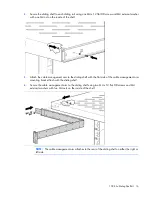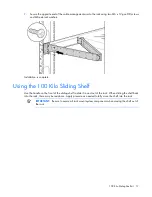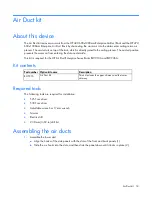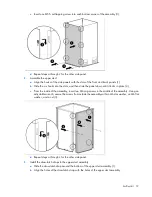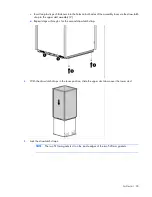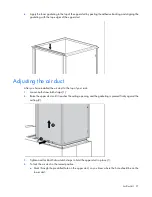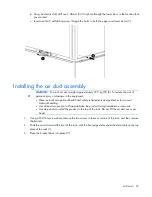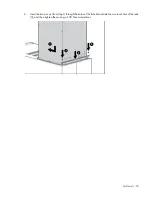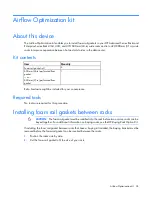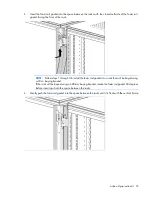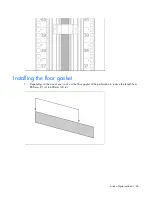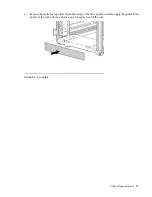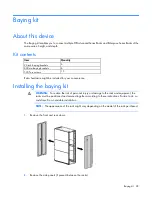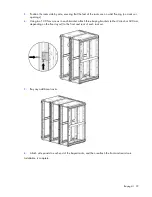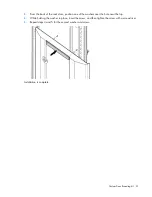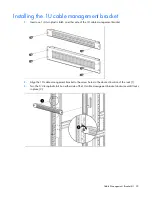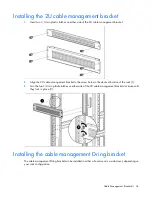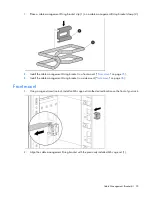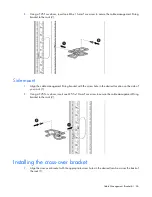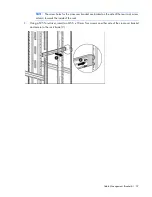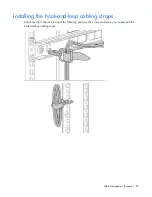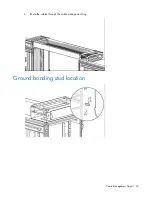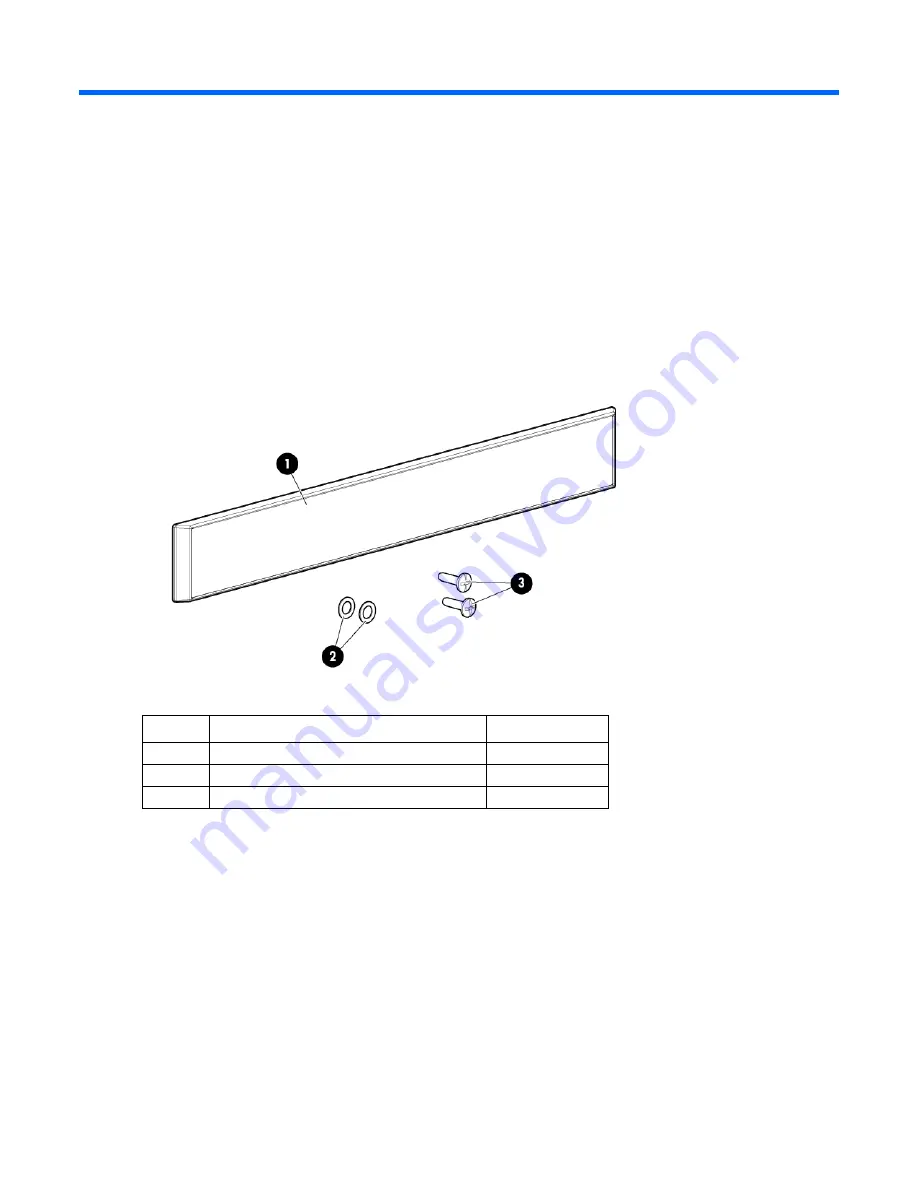
Custom Door Branding kit 30
Custom Door Branding kit
About this device
The Custom Door Branding kit enables you to install a bezel with your company's name at the top of the HP
Advanced Series Racks and Enterprise Series Racks.
Kit contents
If any of the following items are missing or damaged, contact your HP authorized reseller.
Item
Description
Quantity
1
Bezel
1
2
10.5 mm OD washers with 8mm countersink 2
3
6mm T-10 Torx flathead screws
2
Required tools
T-10 Torx screwdriver
Installing the custom door branding kit
Remove the bezel, two washers, and two screws from the Custom Door Branding kit. It might be helpful to
have another person help you install the bezel.
1.
Place the bezel near the top of the rack door, and align it with the two holes near the top of the door.
2.
Open the rack door.
Содержание 669048-009
Страница 39: ...Cable Management Bracket kit 39 Installation is complete ...
Страница 45: ...Cable Management Tray kit 45 4 Route the cables through the cable management tray Ground bonding stud location ...
Страница 60: ...Filler Panel kit 60 ...
Страница 68: ...Hook and Loop Cabling Strap Clip kit 68 ...
Страница 69: ...Hook and Loop Cabling Strap Clip kit 69 Installation is complete ...