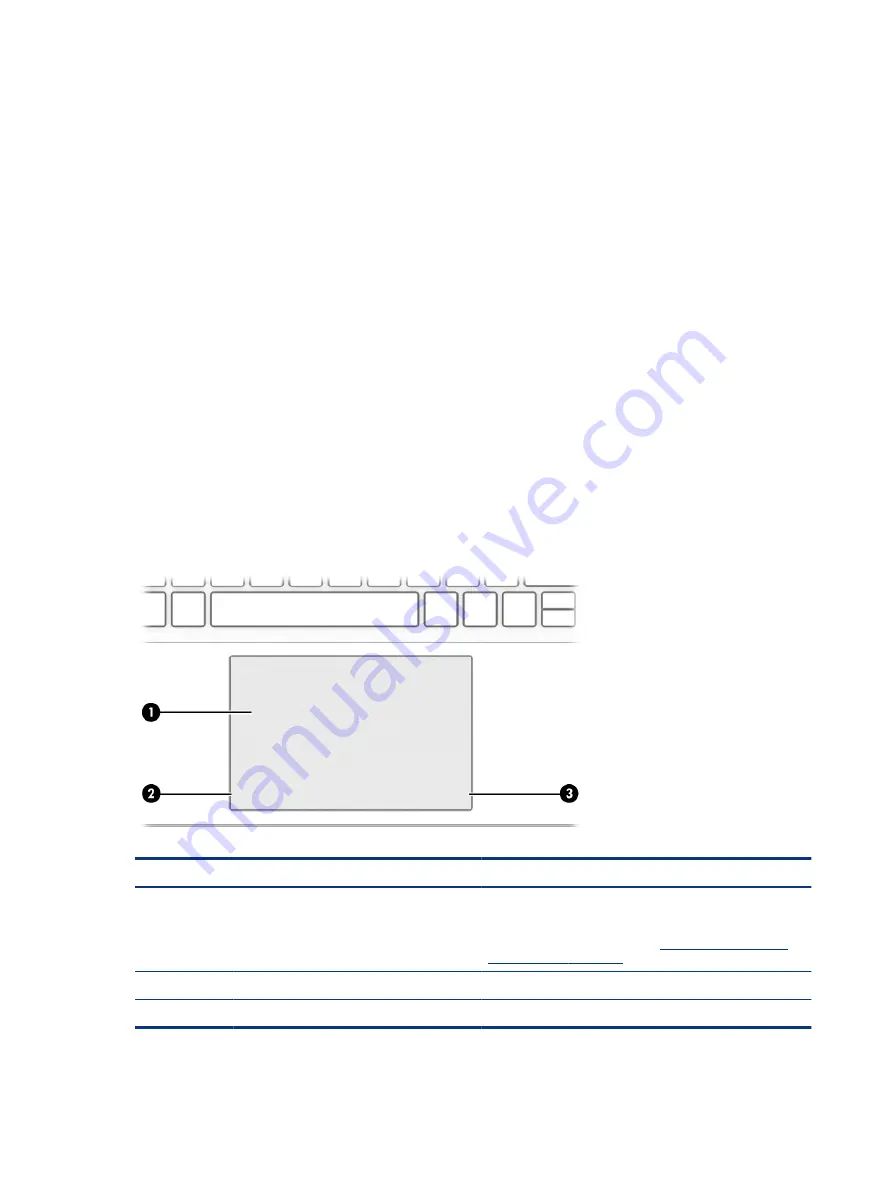
Touchpad settings
Learn how to adjust touchpad settings.
Adjusting touchpad settings
Use these steps to adjust touchpad settings and gestures.
1.
Select the Search icon in the taskbar, type
touchpad settings
in the search box, and then press
enter
.
2.
Choose a setting.
Turning on the touchpad
Follow these steps to turn on the touchpad.
1.
Select the Search icon in the taskbar, type
touchpad settings
in the search box, and then press
enter
.
2.
Using an external mouse, click the touchpad button.
If you are not using an external mouse, press the
Tab
key repeatedly until the pointer rests on the
touchpad button. Then press the
spacebar
to select the button.
Touchpad components
Identify the touchpad components.
Table 2-4
Touchpad components and their descriptions
Component
Description
(1)
Touchpad zone
Reads your finger gestures to move the pointer or activate items
on the screen.
NOTE:
For more information, see
(2)
Left control zone
Textured area that allows you to perform additional gestures.
(3)
Right control zone
Textured area that allows you to perform additional gestures.
8
Chapter 2 Getting to know your computer
Содержание 597Y5EA
Страница 10: ...x ...
Страница 31: ...Connecting to a wired network LAN select products only 21 ...
















































