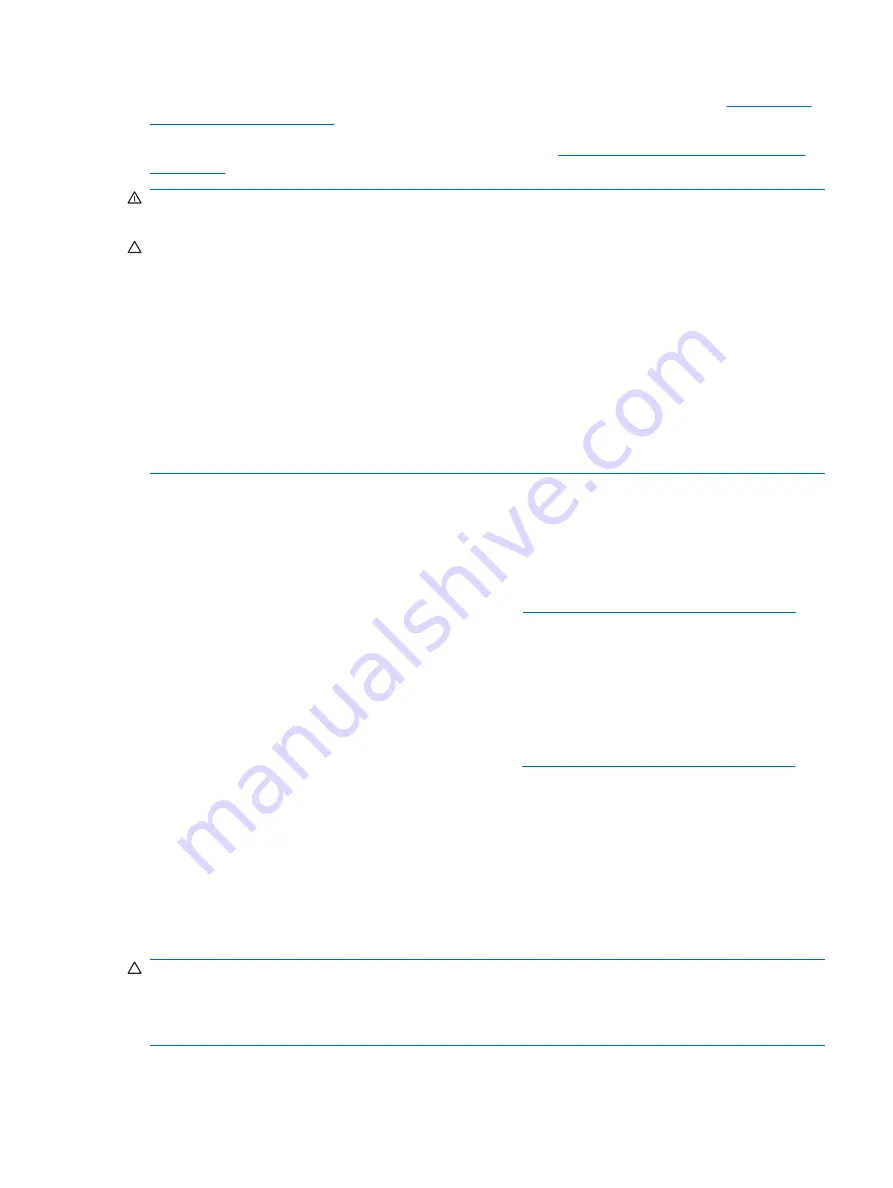
To clean the tops of the keys or the keyboard body, follow the procedures described in
When cleaning debris from under the keys, review all rules in
General Cleaning Safety Precautions
before following these procedures:
WARNING!
Use safety glasses equipped with side shields before attempting to clean debris from
under the keys.
CAUTION:
Visible debris underneath or between the keys may be removed by vacuuming or shaking.
CAUTION:
Canned, pressurized air may be used to clean debris from under the keys. Caution should
be used as too much air pressure can dislodge lubricants applied under the wide keys.
CAUTION:
If you remove a key, use a specially designed key puller to prevent damage to the keys.
This tool is available through many electronic supply outlets.
CAUTION:
Never remove a wide leveled key (like the space bar) from the keyboard. If these keys are
improperly removed or installed, the keyboard may not function properly.
CAUTION:
Cleaning under a key may be done with a swab moistened with isopropyl alcohol and
squeezed out. Be careful not to wipe away lubricants necessary for proper key functions. Use tweezers
to remove any fibers or dirt in confined areas. Allow the parts to air dry before reassembly.
Cleaning the Monitor
●
Wipe the monitor screen with a clean cloth moistened with water or with a towelette designed for
cleaning monitors. Do not use sprays or aerosols directly on the screen; the liquid may seep into
the housing and damage a component. Never use solvents or flammable liquids on the monitor.
●
To clean the monitor body follow the procedures in
Cleaning the Computer Case on page 56
Cleaning the Mouse
Before cleaning the mouse, ensure that the power to the computer is turned off.
●
Clean the mouse ball by first removing the retaining plate and the ball from the housing. Pull out
any debris from the ball socket and wipe the ball with a clean, dry cloth before reassembly.
●
To clean the mouse body, follow the procedures in
Cleaning the Computer Case on page 56
.
Service Considerations
Listed below are some of the considerations that you should keep in mind during the disassembly and
assembly of the computer.
Power Supply Fan
The power supply fan is a variable-speed fan based on the temperature in the power supply.
CAUTION:
The cooling fan is always on when the computer is in the “On” mode. The cooling fan is
off when the computer is in “Standby,” “Suspend,” or “Off” modes.
You must disconnect the power cord from the power source before opening the computer to prevent
system board or component damage.
Service Considerations
57
Содержание 5850 - Deskjet Color Inkjet Printer
Страница 1: ...Service Reference Guide HP Compaq dc5850 Business PC ...
Страница 4: ...iv About This Book ...
Страница 12: ...xii ...
Страница 122: ...Padlock 110 Chapter 8 Removal and Replacement Procedures Small Form Factor SFF Chassis ...
Страница 249: ...Subscriber s Choice 31 System Software Manager download 26 white papers 29 Index 237 ...
















































