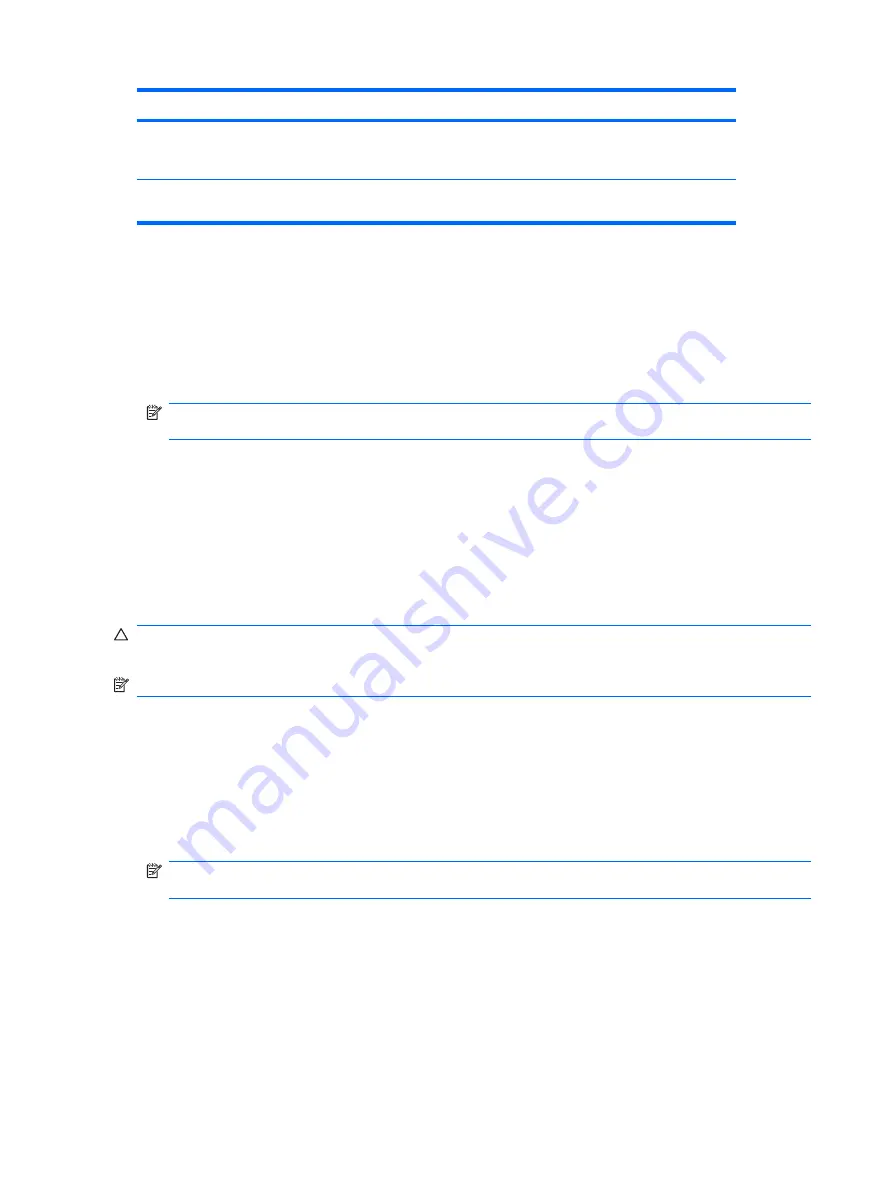
Level
Setting
Description
Level 2
Setup Password
When the computer is restarted, the screen displays a message
indicating that the computer cover or side panel has been removed. You
must enter the setup password to continue.
NOTE:
These settings can be changed using Computer Setup. For more information about Computer Setup,
see the
Computer Setup (F10) Utility Guide
.
Setting the Smart Cover Sensor Protection Level
To set the Smart Cover Sensor protection level, complete the following steps:
1.
Turn on or restart the computer. If you are in Windows, click
Start
>
Shut Down
>
Restart
.
2.
As soon as the computer is turned on, press
F10
when the monitor light turns green to enter
Computer Setup. Press
Enter
to bypass the title screen, if necessary.
NOTE:
If you do not press
F10
at the appropriate time, you must restart the computer and again
press
F10
when the monitor light turns green to access the utility.
3.
Select
Security
>
Smart Cover
>
Cover Removal Sensor
, and select the desired security level.
4.
Before exiting, click
File
>
Save Changes and Exit
.
Smart Cover Lock
The Smart Cover Lock is a software-controllable cover lock featured on some HP computers. This lock
prevents unauthorized access to the internal components. Computers ship with the Smart Cover Lock
in the unlocked position.
CAUTION:
For maximum cover lock security, be sure to establish a setup password. The setup
password prevents unauthorized access to the Computer Setup utility.
NOTE:
The Smart Cover Lock is available as an option on some systems.
Locking the Smart Cover Lock
To activate and lock the Smart Cover Lock, complete the following steps:
1.
Turn on or restart the computer. If you are in Windows, click
Start
>
Shut Down
>
Restart
.
2.
As soon as the computer is turned on, press
F10
when the monitor light turns green to enter
Computer Setup. Press
Enter
to bypass the title screen, if necessary.
NOTE:
If you do not press
F10
at the appropriate time, you must restart the computer and again
press
F10
when the monitor light turns green to access the utility.
3.
Select
Security
>
Smart Cover
>
Cover Lock
>
Lock option
.
4.
Before exiting, click
File
>
Save Changes and Exit
.
Table 4-2
Smart Cover Sensor Protection Levels (continued)
46
Chapter 4 Desktop Management
Содержание 5850 - Deskjet Color Inkjet Printer
Страница 1: ...Service Reference Guide HP Compaq dc5850 Business PC ...
Страница 4: ...iv About This Book ...
Страница 12: ...xii ...
Страница 122: ...Padlock 110 Chapter 8 Removal and Replacement Procedures Small Form Factor SFF Chassis ...
Страница 249: ...Subscriber s Choice 31 System Software Manager download 26 white papers 29 Index 237 ...






























