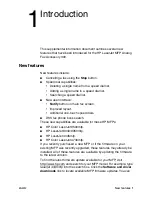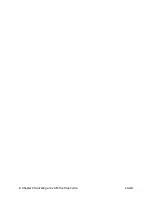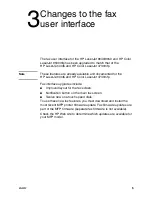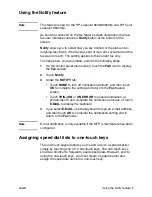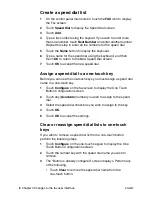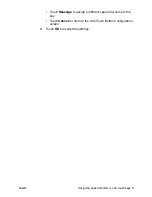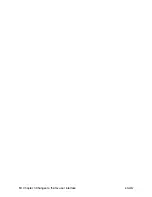Содержание 4345xm - LaserJet Mfp B/W Laser
Страница 1: ...HP LaserJet MFP Analog Fax Accessory 300 Supplemental Information ...
Страница 2: ......
Страница 3: ...HP LaserJet MFP Analog Fax Accessory 300 Supplemental Information ...
Страница 6: ...iv Chapter Contents ENWW ...
Страница 10: ...4 Chapter 2 Canceling a fax with the Stop button ENWW ...
Страница 16: ...10 Chapter 3 Changes to the fax user interface ENWW ...
Страница 20: ...14 Chapter 4 Speed dial features ENWW ...
Страница 23: ......
Страница 24: ... 2005 Hewlett Packard Development Company L P www hp com ...