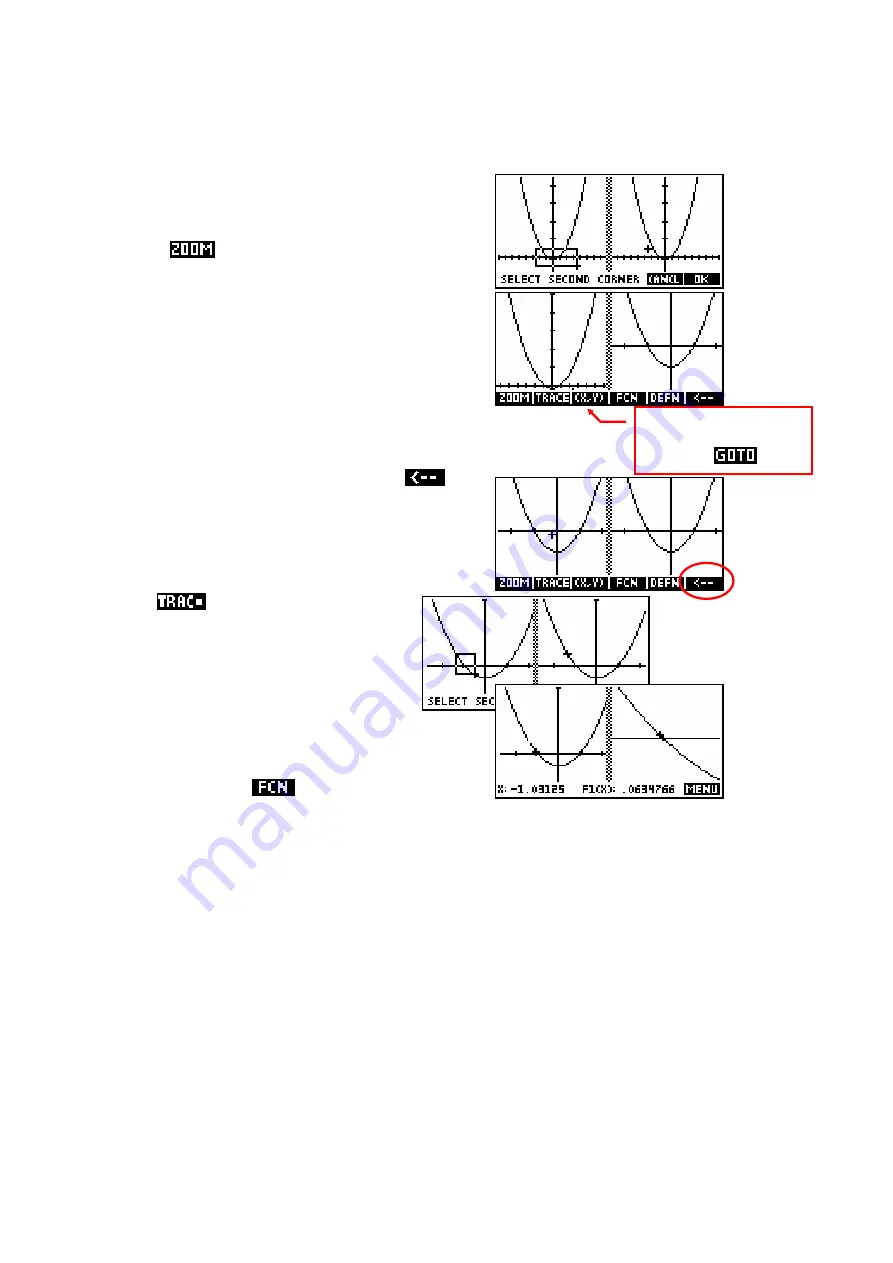
93
Plot-Detail
Choosing
Plot-Detail
from the menu splits the
screen into two halves and re-plots the graph
in each half. The right hand side can now be
used to
without affecting the left screen.
For example a
Box
zoom shows the result on
the right allowing easy comparison of ‘before’
and ‘after’ views.
The left hand graph is always the active one, with results
of actions shown on the right. We can now use the left
graph again to zoom in on another section of interest, or
alternatively, press the key under the
label. This switches the right hand graph onto
the left screen.
Using
or the FCN menu you
can then find or examine points of
interest. Alternatively you can zoom
in again using another Box zoom.
Any of the normal
tools such as
Signed
Area…
or
Extremum
can be used in this split screen.
All the normal function
tools are available
except for
.






























