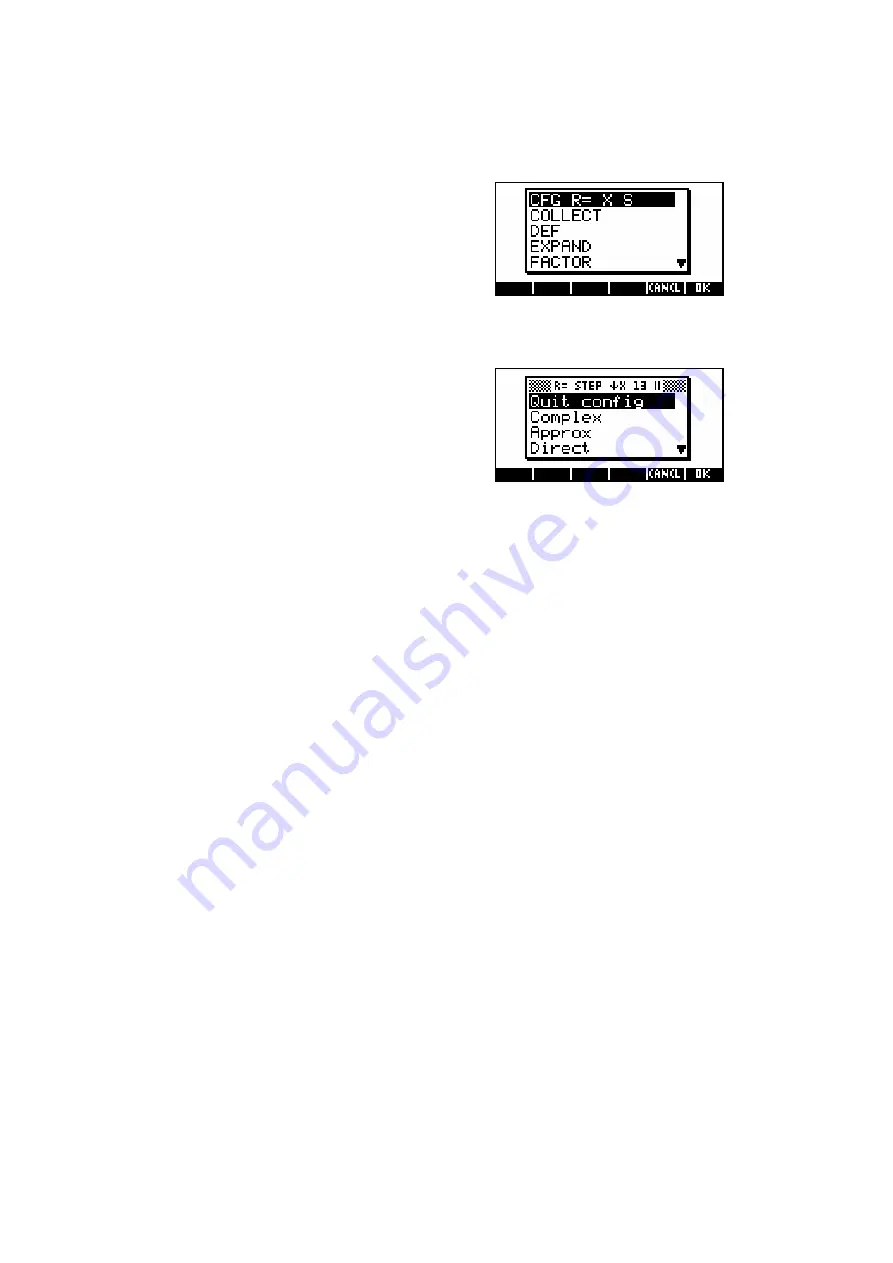
329
C
C
o
o
n
n
f
f
i
i
g
g
u
u
r
r
i
i
n
n
g
g
t
t
h
h
e
e
C
C
A
A
S
S
This can be done in a number of ways and
only an overview will be given here. One
method is via the configuration line (
CFG
) at
the top of each menu. The line shown right of
CFG R= X S
means that the calculator is
set to
exact-real mode
, that
X
is the
current variable, and you are working in
Step by step
mode.
If you select this option of the menu then you
will see the further menu shown to the right. At
the top of this menu is more information about
the current configuration.
The example to the right means that
(
R=
)
You are in exact-real mode
(
STEP
)
Step by step mode is selected
(
↓
)
Polynomials are written with their terms in descending
order
by
exponent
(
X
)
X is the current variable
(
13
)
Modular
calculations
are carried out in Z/13Z (
p
= 13),
and;
(
||
)
You are working in Rigorous mode (that is, using
absolute
values).
Below the title bar you can see the first section of a series of alternatives
which let you manipulate the configuration. Most alternatives are toggles
having only two values. For example, choosing
Complex
and pressing
ENTER
will cause the menu to momentarily disappear and then re-display
with the new setting of
Real
. Pressing
ENTER
again will revert back to
Complex
. Using them you can choose:
•
Quit config
(when you’re finished making changes)
•
Complex
(or
Real
)
•
Approx
(or
Exact
)
•
Direct
(or
Step by Step
see following page)
•
1 + x + x²
(or
x² + x +1
; governs how polynomials will display)
•
Sloppy
(or
Rigorous
, if you want to work in absolute values)
•
Num. factor
(or
Symb factor
)
•
Cmplx
vars (or
Real
vars if you want all symbolic variables to be
assumed to be and treated as real)
•
English
(or
Français
if you want the help screens to be in French)
•
Default cfg
(which is
R = STEP
↓
X 13 ||
).

















