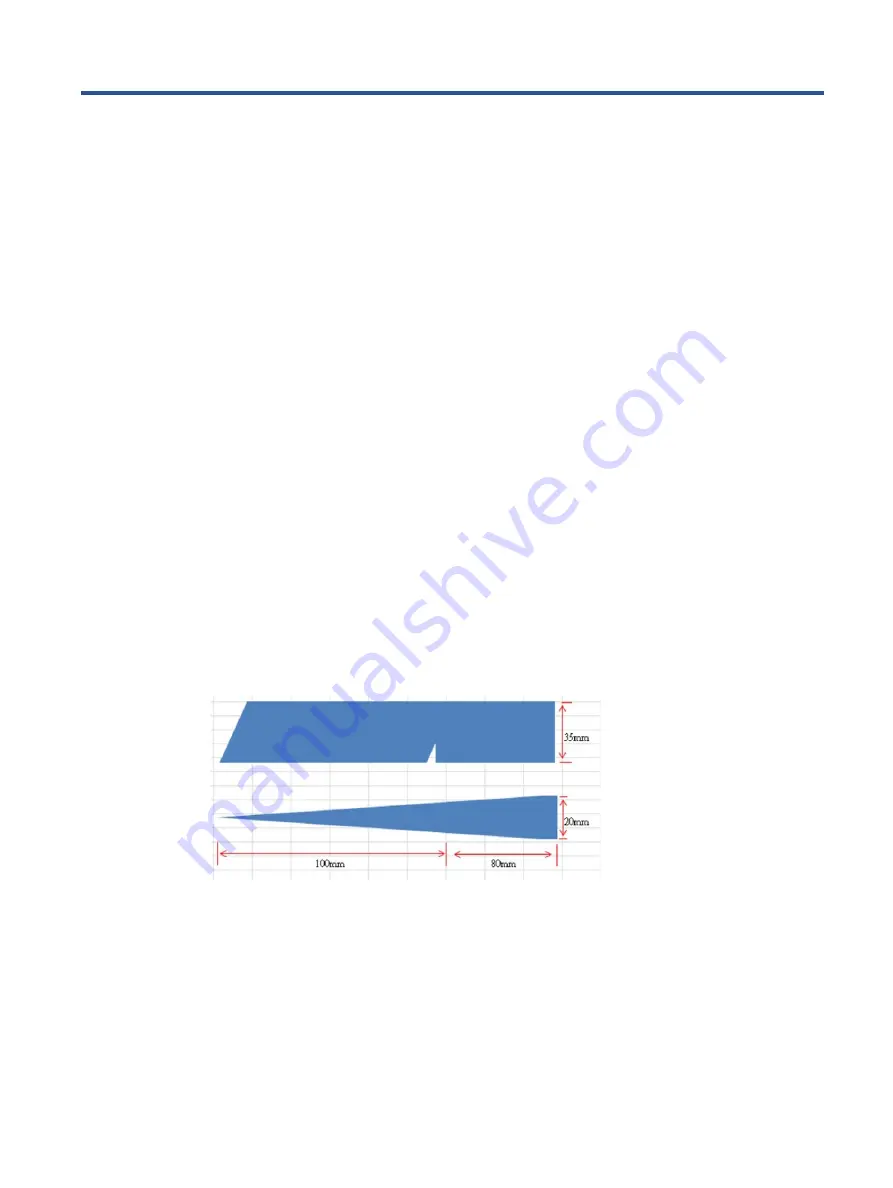
9
4
Removal and replacement procedures
Adherence to these procedures and precautions is essential for proper service.
Preparation for disassembly
Use this information to properly prepare to disassemble and reassemble the monitor.
1)
Read the “Important safety information” and “Important service information and
precautions” sections in the “Getting started” chapter of this guide.
2)
Clean the room for disassembly.
3)
Identify the disassembly area.
4)
Check the position that the monitors are to be placed along with the number of monitors.
Prepare the area for material flow according to the disassembly layout.
5)
Be sure to have the following equipment and materials:
•
Press fixture
•
Working table
•
Screwdriver
•
Knife
•
Gloves
•
Cleaning cloth
•
ESD protection
•
Scraper bar in the following dimensions:
Содержание 2UD96AA
Страница 4: ......
Страница 10: ...6 For India Bar code label Spec label ...
Страница 16: ...12 Remove the pins Remove the pins Remove the screws Remove the screws Remove the Mylar Remove the Mylar ...
Страница 18: ...14 The panel The panel The key board Remove the screws to remove the key board The rear cover The rear cover ...
























