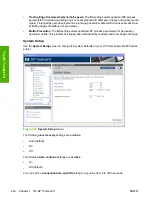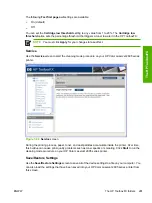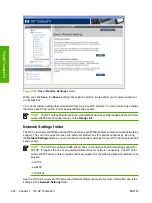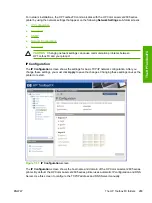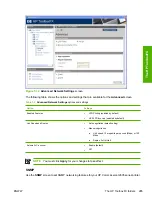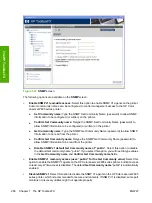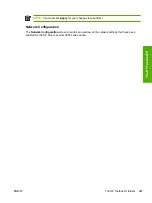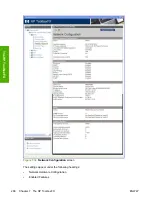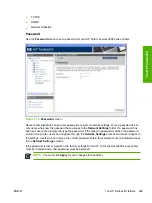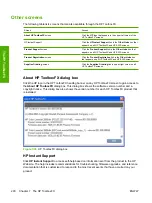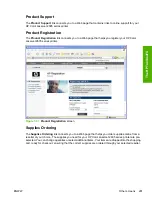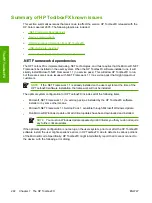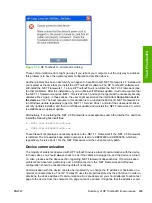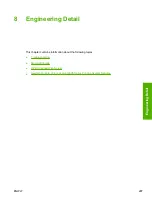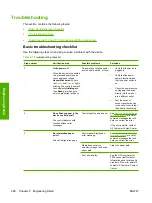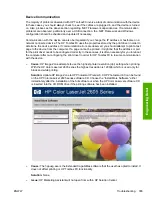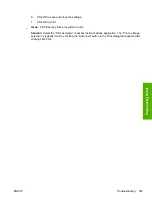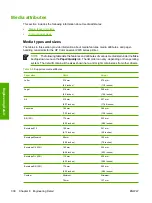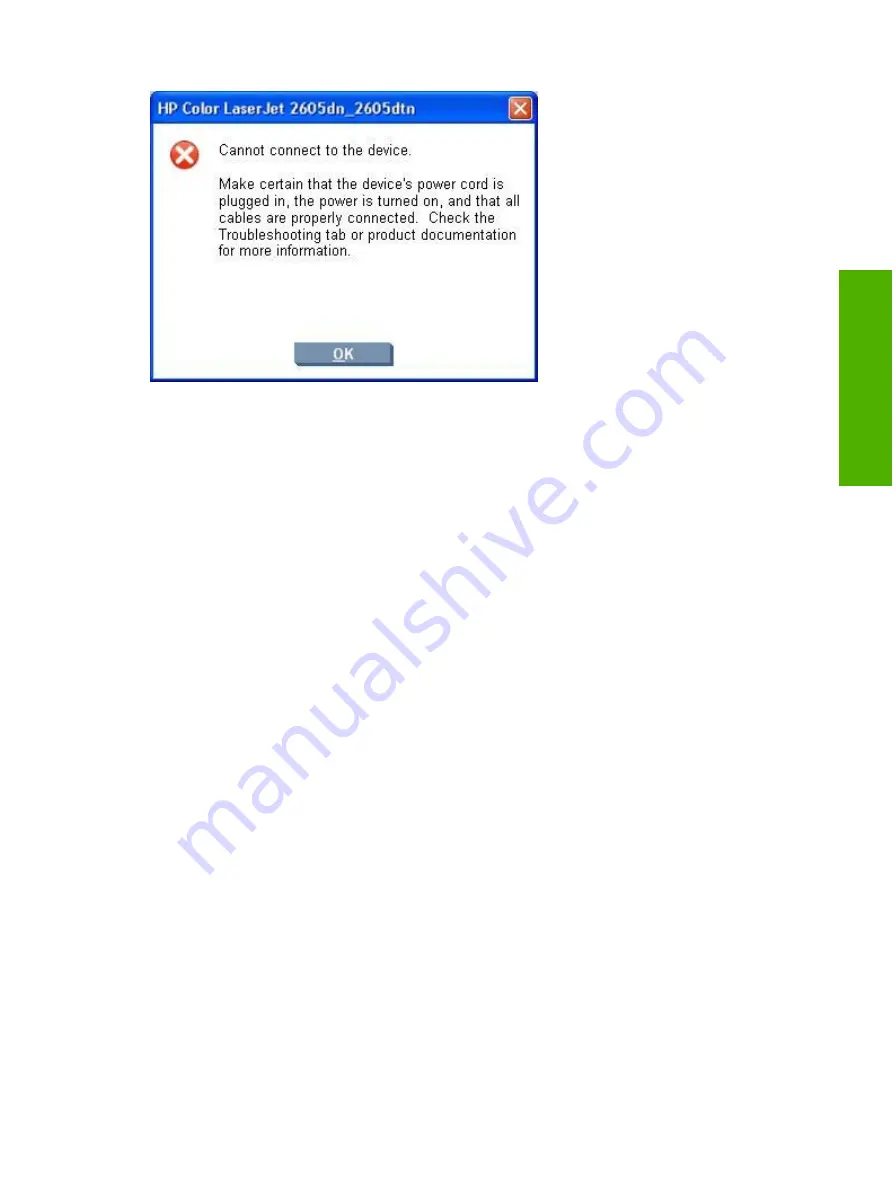
Figure 7-38
HP ToolboxFX – sample error dialog
These communication errors might go away if you reboot your computer, but the only way to address
this problem is to have the optimal system configuration described above.
Another problem has been observed if you happen to have Microsoft .NET Framework 2.0 installed on
your system at the time that you install the HP ToolboxFX software. The HP ToolboxFX software will
still install the .NET Framework 1.1, since HP ToolboxFX will not utilize the .NET 2.0 Framework (due
to other problems). After the installation, if you run Microsoft Windows update, it will not recognize that
the .NET 1.1 framework requires .NET 1.1 Service Pack 1, and might not get all of the necessary security
updates either. Again, in these cases, the user might experience the intermittant
Cannot connect to
the device.
error. The best recourse in this situation is to un-install the Microsoft .NET Framework 2.0,
run Windows update repeatedly to get the .NET 1.1 Service Pack 1 and all of the subsequent critical
security updates installed, and then run Windows update and reinstall the .NET Framework 2.0, which
is available as an optional update.
Alternatively, if un-installing the .NET 2.0 Framework is unacceptable, search the Internet for, and then
install the following Microsoft files:
●
NDP1.1sp1-KB867460-X86.exe
●
NDP1.1sp1-KB886903-X86.exe
These files will not display as necessary options to the .NET 1.1 Framework if the .NET 2.0 Framework
is installed. The Knowledge base article numbers to read are KB867460 and KB886903, which are,
respectively, Service Pack 1 for the .NET Framework and the current security patch.
Device communication
The majority of problems observed with HP ToolboxFX involve a lack of communication with the device.
In these cases, you should always check to see if the cables are plugged in, and the device is turned
on. Also, please see the above section regarding .NET Framework dependencies. If communication
problems are observed, particularly over a USB connection, the .NET Framework and Windows
configuration should be checked and updated if necessary.
Communication with the device can also be impacted if you change the IP address or hostname on a
network connected device. The HP ToolboxFX uses the properties stored by the print driver in order to
determine the device address. If communication errors are observed, you should attempt to print a test
page to the device from the computer. If a page cannot be printed, it might be that the address or port
ENWW
Summary of HP ToolboxFX known issues
293
T
h
e HP ToolboxF
X
Содержание 2605dtn - Color LaserJet Laser Printer
Страница 1: ...HP Color LaserJet 2605 2605dn 2605dtn Software Technical Reference ...
Страница 2: ......
Страница 3: ...HP Color LaserJet 2605 series Software Technical Reference ...
Страница 15: ...Index 335 ENWW xiii ...
Страница 16: ...xiv ENWW ...
Страница 18: ...xvi ENWW ...
Страница 24: ...xxii ENWW ...
Страница 34: ...10 Chapter 1 Purpose and scope ENWW Purpose and scope ...
Страница 72: ...48 Chapter 2 Software overview for Windows ENWW Software overview for Windows ...
Страница 150: ...126 Chapter 4 Software installation for Microsoft Windows ENWW Software installation for Microsoft Windows ...
Страница 208: ...184 Chapter 5 Windows HP PCL 6 Unidriver features ENWW Windows HP PCL 6 Unidriver features ...
Страница 277: ...Figure 7 5 Device Configuration screen 1 of 2 ENWW The HP ToolboxFX folders 253 The HP ToolboxFX ...
Страница 284: ...Figure 7 11 Set up E mail Alerts screen 1 of 2 260 Chapter 7 The HP ToolboxFX ENWW The HP ToolboxFX ...
Страница 349: ...Figure 8 22 HP EWS Password page ENWW HP Embedded Web Server 325 Engineering Detail ...
Страница 358: ...334 Chapter 8 Engineering Detail ENWW Engineering Detail ...
Страница 370: ...346 Index ENWW ...
Страница 371: ......
Страница 372: ... 2006 Hewlett Packard Development Company L P www hp com ...