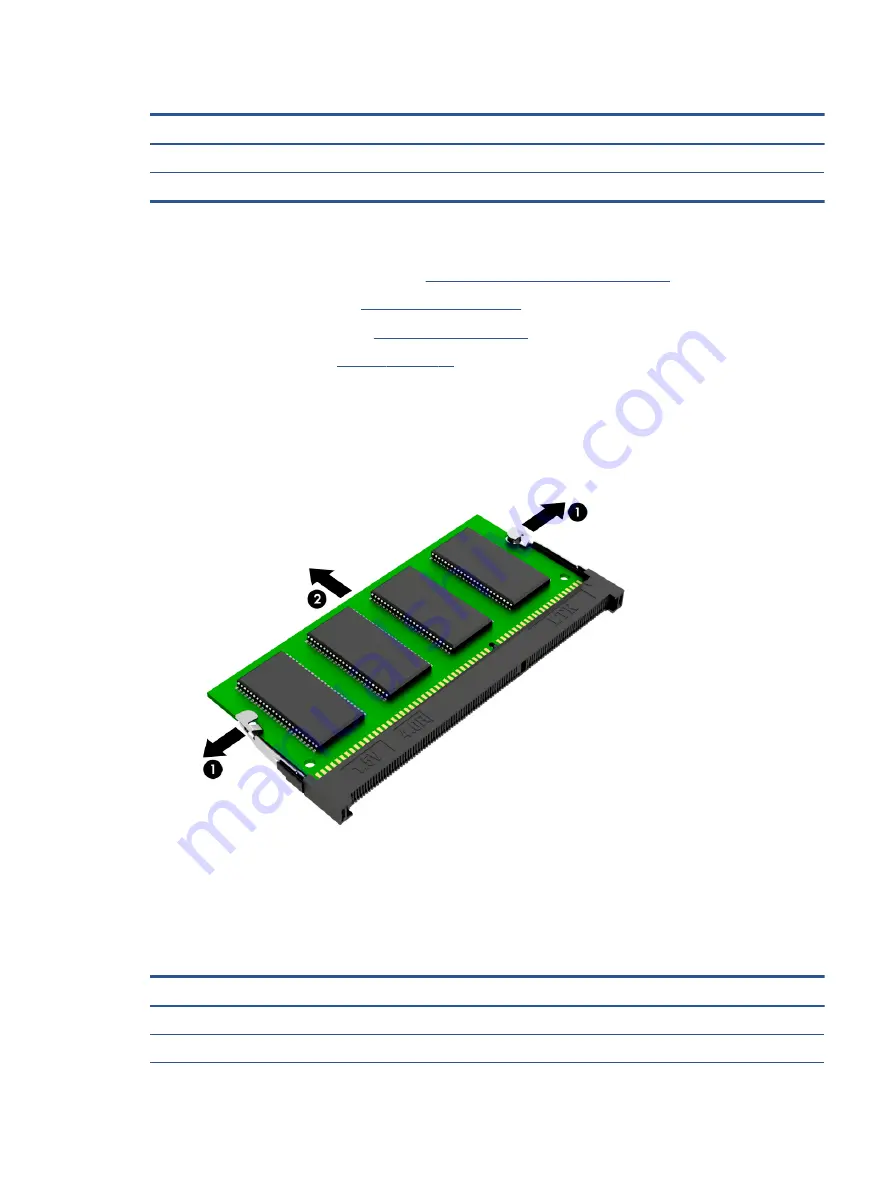
Table 5-7
Memory module descriptions and part numbers
Description
Spare part number
4 GB
L10598-855
8 GB
937236-855
Before removing a memory module, follow these steps:
1.
Prepare the computer for disassembly (
Preparation for disassembly on page 26
).
2.
Remove the rubber feet (see
).
3.
Remove the bottom cover (see
).
4.
Remove the battery (see
To remove a memory module:
1.
Spread the retaining tabs (1) on each side of the memory module slot to release the memory module.
(The memory module tilts up.)
2.
Remove the memory module (2) by pulling it away from the slot at an angle.
Reverse this procedure to install a memory module.
Solid-state drive
To remove the solid-state drive, use this procedure and illustration.
Table 5-8
Solid-state drive descriptions and part numbers
Description
Spare part number
Solid-state drive, PCIe:
●
1 TB
L85370-005
Component replacement procedures
35
Содержание 240 G8
Страница 4: ...iv Safety warning notice ...
















































