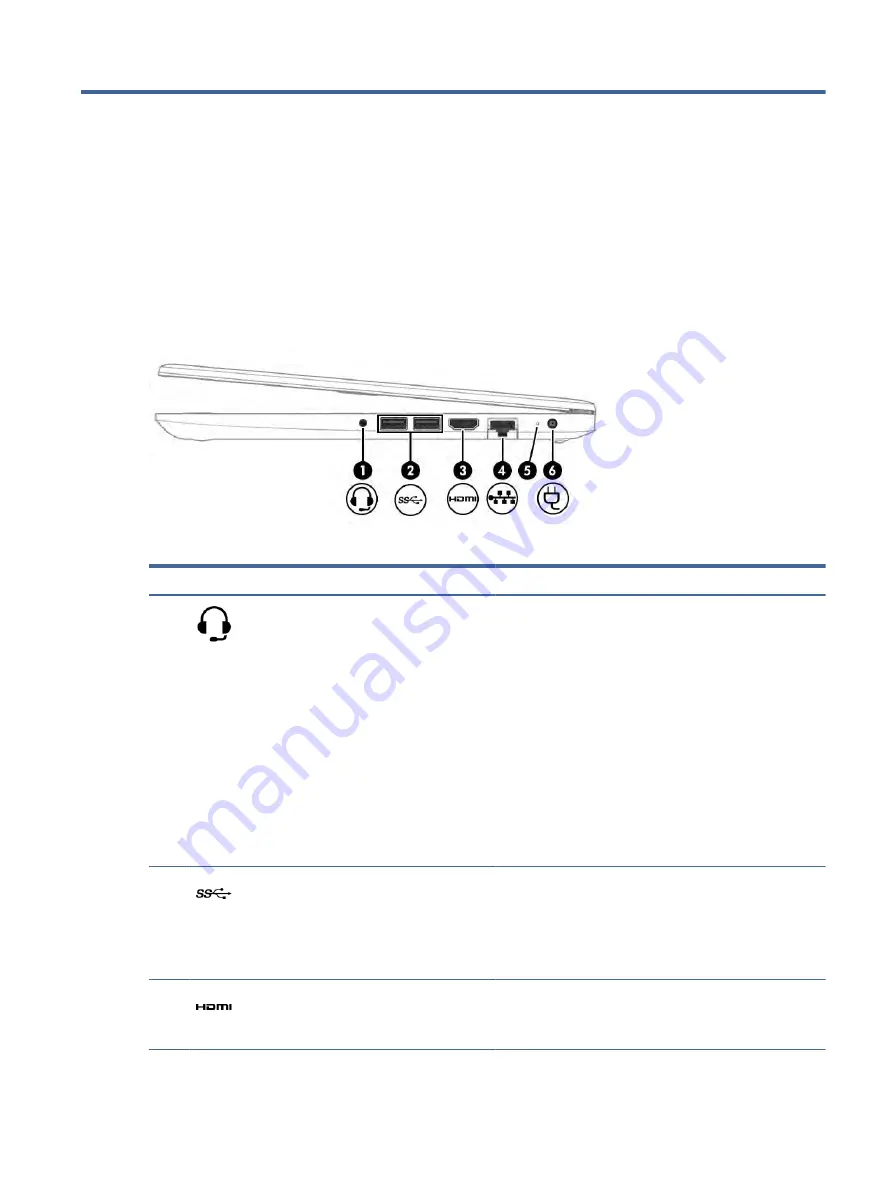
Getting to know your computer
2
Your computer features top-rated components. This chapter provides details about your components, where
they are located, and how they work.
Right side
Identify the components on the right side of the computer.
Table 2-1
Right-side components and their descriptions
Component
Description
(1)
Audio-out (headphone)/Audio-in (microphone)
combo jack
Connects optional powered stereo speakers, headphones,
earbuds, a headset, or a television audio cable. Also connects
an optional headset microphone. This jack does not support
optional standalone microphones.
WARNING!
To reduce the risk of personal injury, adjust the
volume before putting on headphones, earbuds, or a headset.
For additional safety information, see the Regulatory, Safety,
and Environmental Notices.
To access this guide:
▲
Select the Search icon in the taskbar, type
HP
Documentation
in the search box, and then select HP
Documentation.
NOTE:
When a device is connected to the jack, the computer
speakers are disabled.
(2)
USB SuperSpeed port (2)
Connect a USB device, provide high-speed data transfer, and (for
select products) charge small devices (such as a smartphone)
when the computer is on or in Sleep mode.
NOTE:
Use a standard USB Type-A charging cable or cable
adapter (purchased separately) when charging a small external
device.
(3)
HDMI port
Connects an optional video or audio device, such as a high
definition television, any compatible digital or audio component,
or a high-speed High-Definition Multimedia Interface (HDMI)
device.
Getting to know your computer
5
Содержание 240 14 inch G9
Страница 4: ...iv Safety warning notice ...
Страница 8: ...viii ...














































